Managing files on Windows 10 is an easy affair, but there comes a time when a user might want something that is more advanced, which is why we’re going to talk about a tool known as Double Commander. For those who are not aware of Double Commander, we should point out that it’s a cross-platform open source file manager, inspired by Total Commander, that works not only on Windows 10 but with various other operating systems as well. It’s great for those who want to browse their files and folders more efficiently, and we can say for certain that it works quite well.
Double Commander Dual-pane File Manager
Double Commander is not a huge file; therefore, it shouldn’t take long for users to download and install it on their computer. Once it’s up and running, users will come across the user interface, and we have to say, it’s not the best looking.
Now, there are two panels here, and that’s great because it allows the user to view contents from two separate partitions. Users will realize that with each file or folder, they’ll see important details such as the name, extension, date, size, and other important attributes.
What can you do with Double Commander
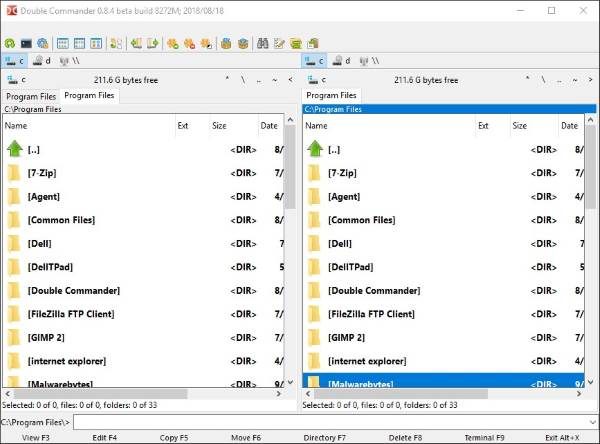
What makes the Double Commander tool such a quality file manager, is the fact that it supports ZIP, LZMA, TAR, BZ2, TBZ, GZ, and TGZ. So yes, if you’re interested in creating a compressed TAR file, then this tool is more than good enough to get the job done.
It should be noted that the speed of any compression has much to do with the size of the files and the performance of your computer.
Furthermore, it’s possible to easily view file properties, and if you want to know the space taken up by a specific file, then it’s not difficult to calculate this with relative ease. Additionally, users can change the attributes and manipulate the timestamp properties of any file.
Users can even create symbolic links. Now, for those wondering what this is, well, it’s the creation of a file that contains an important reference to another file or a directory. Support for symbolic links is mainly found in operating systems such as FreeBSD, Linux, and Mac OS X.
When it comes down to Windows 10, the support is limited. Therefore, you can only use it to create shortcut files.
We like the fact that Double Commander has a feature where users can compare files via their content. If you want, it’s possible to alter the encoding format of each file, and go on ahead and look at all the things that make both files different.
Let’s search
Not interested in scrolling and clicking to locate the file you want? Well, go on ahead and search for it. The search option can be found under the Commands tab, so click on it and enter your search query and move on from there.
Creating Favorites / Bookmarks
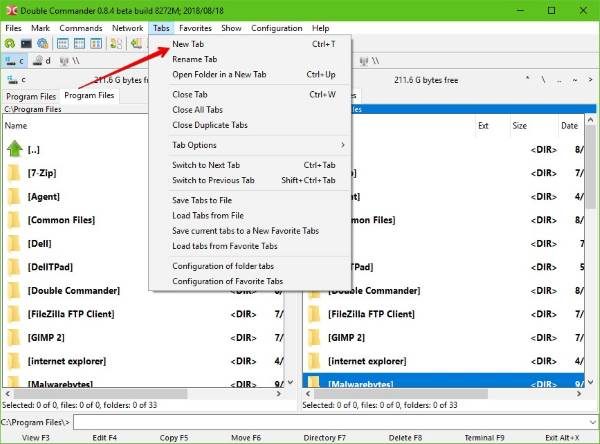
One of the coolest things about this program is the ability to create new tabs. Doing this is extremely simple, just click on the option that says Tabs, and then select New Tab, and right away, you’ll see a brand new tab ready for use.
Once you’ve done that, you can then bookmark your tabs. At the top where you’ll see Favorites, simply click on it then select Save current tabs to a New Favorite Tabs. After that is over with, you can configure your tabs to your liking.
Click on Favorites again, and choose Configuration of Favorite Tabs.
Connect to your FTP Network
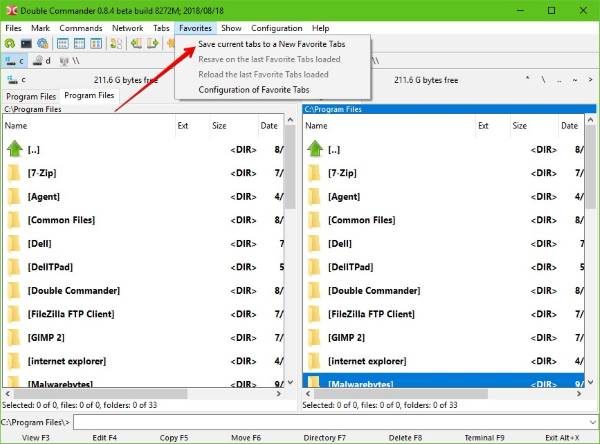
If you have a server lying around, it’s possible to use Double Commander to create a direct connection. We didn’t go deep into this feature, but from what we can tell, users can easily click on the Network option, then select FTP.
From there, folk can easily add a new connection among other things.
Overall, we have to say that Double Commander is indeed a powerful tool. However, if you want to move files from one partition to the next, well, that won’t be possible. Download and install Double Commander from the official website – doublecmd.sourceforge.io.
Want options? Check out our post on Explorer alternative & replacement software