Gone are the days when Microsoft Store users were allowed to download XAP or APPX files manually for offline installations. With the introduction of Microsoft Store, Microsoft discontinued the option. Now, users are only allowed to install applications from the Store itself. This does not mean that you cannot install APPX files on your Windows 11/10 machine. But the main thing is getting an APPX file. For this, we will be using a tool called Fiddler. But first, let us learn what an APPX file is, What is Fiddler and is this safe? We will be looking at all these questions one by one.
What is an APPX file
APPX is a file format for UWP or Universal Windows Platform apps. UWP is a replacement for the native exe for Win32 applications. These apps can make use of more secure and more functional APIs that come with Windows. Microsoft has introduced Project Centennial, a path for bringing Win32 apps to UWP platform. These UWP platform apps are available only via Microsoft Store at the moment. This is a good thing because this does not let the malicious code get into your computer because Microsoft only allows clean and non-malicious code to be published in the form of apps in the Microsoft Store. Some of the apps that took advantage of Project Centennial and transformed from Win32 to UWP include titles like Spotify and coming soon is the iTunes app.
What is Fiddler
Fiddler is a Win32 software for Windows 10. It has capabilities of monitoring all the HTTP as well as HTTPS connections made with your computer. The best thing about this is that you can not only get URLs for APPX files but also ESD files to convert them into a Windows update package.
You can download the latest version of Fiddler from their official download link here. After installing Fiddler, follow the steps here.
How to download APPX files from Microsoft Store
Open Fiddler. After it opens, you will see a window like this.
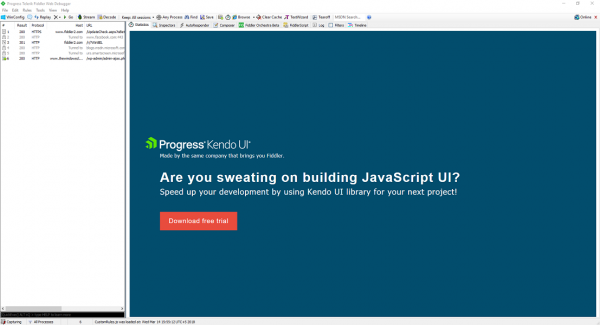
On the navigation bar on the top, you will see a button labeled WinConfig. You will have to click on it.
After you click on the button, it will ask for a UAC or User Account Control prompt, and after clicking Yes, it will open a window named AppContainer Loopback Exemption Utility.
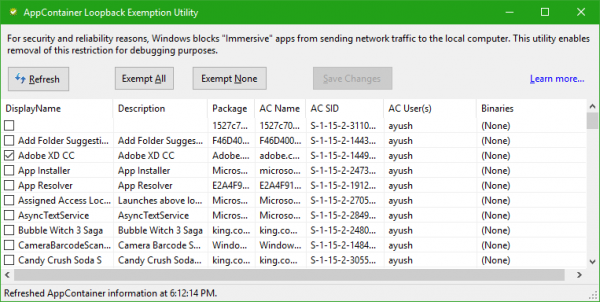
Now, click on Exempt All. And then, click on Save Changes.
Next, in the main window, you will see a remove (cross) button neighboring the WinConfig button.
Click on it and then you will see a drop-down in which you should click on Remove all.
You are all set to get the APPX file of your favorite app from the Microsoft Store.
Open Microsoft Store and navigate to the page of your favorite app and start downloading the app.
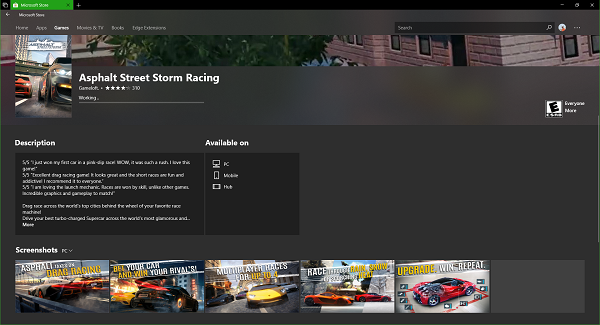
While the app is downloading now, navigate to Fiddler which is still running in the background. As it is running in the background, it will be monitoring all the traffic being requested and received by the computer.
Click on the Find button on the same navigation bar and search for APPX and hit Enter key.
Now when you do this, all the connections that are downloading any APPX files will be highlighted in yellow as shown in the image below.
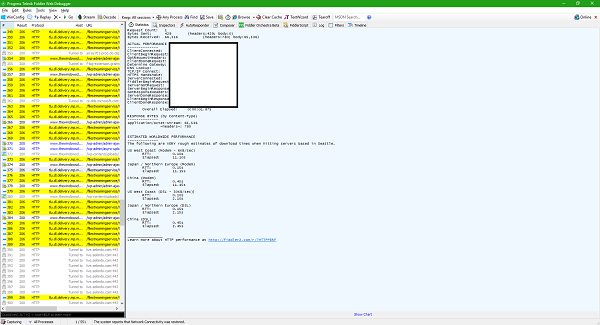
Select any highlighted entry and right-click on it. Now hover over the copy label and click on Just URL.
Paste this URL into your browser’s address bar or add it to your download manager in order to start downloading your APPX file package.
Conclusion
This is a small hack can be used to get the APPX file from the Microsoft Store for your personal use only. You should not further commercialize this APPX package. However, it may be a good solution for those who want to deploy the same app on a variety of machines or for those who have low bandwidth and downloading with Microsoft Store throws an error.
Related read: How to generate Direct Download Links for Microsoft Store apps.
How do I extract an appx file from Windows?
To extract an .appx file in Windows, use a tool like 7-Zip. Right-click the .appx file and choose “Open With” to select 7-Zip. This lets you view and extract its contents, including the appxmanifest.xml file, which details the application and its configuration.
How to download appx files directly from Windows Store?
To download APPX files, visit the Microsoft Store online and find the app you desire. Then, use the Adguard tool by pasting the app URL into its website. Select ‘Retail’ from the RP drop-down menu and click the check button to obtain a direct download link.
Great, thanks!!