No matter what computer user you are, Office or home, you will accept that our data is our life! So, keeping it safe is our top priority. Most of us archive and back up the data regularly. Keeping backups of essential data is the single most effective method of preventing data loss on computer systems. If you do not like doing so, congratulations! You are a daredevil, but remember you are flirting with danger. Having said that, there are dozen different backup software we have tested or come across. Some really good options are available but no single program as “one-size-fits-all’.
Bitser is free Windows program for managing archives and backups. The software is similar in function to other file compression software like WinZip, 7-Zip, etc but boasts an alternative user interface. The program’s interface is built around the file system with Explorer-style views and features similar to backup applications. Apart from providing the backup and archiving facility, the tool can offer a password manager and a MD5/SHA checksum calculator functionality to verify file identity.
Bitser Free Download for Windows 11/10
The program requires Microsoft .Net Framework 4.0 installed on your computer. Windows 10/8 already has it installed. If you are using Windows 7 or a lower version of Windows OS, you will need to install this version of the software first. It is freely available from Microsoft’s website.
Install Bitser. After that, select the ‘Create’ tab. Under ‘Archive’ module select a destination, format for creating self-extracting archive, compression level, etc and start creating compressed backups of your data. Blister is capable of extracting IP, 7Z, RAR, ISO, VHD, MSI, GZIP, BZIP2 and more and creating ZIP, 7-ZIP, EXE archives.
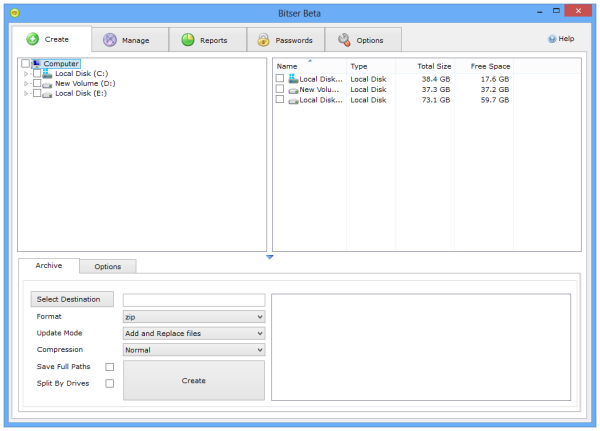
Once done, switch to the ‘Manage’ tab. The tab displays archives with source and destination folders, all from a single window. You can set this tab as the default tab at the start up.
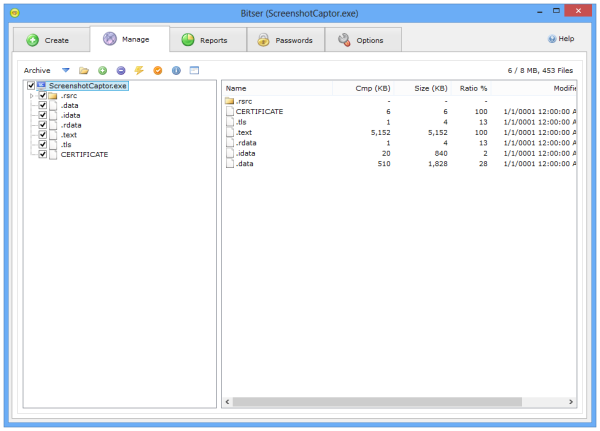
Reports tab shows history of archived files, parameters used and comparison of compression ratios, speeds, and sizes.
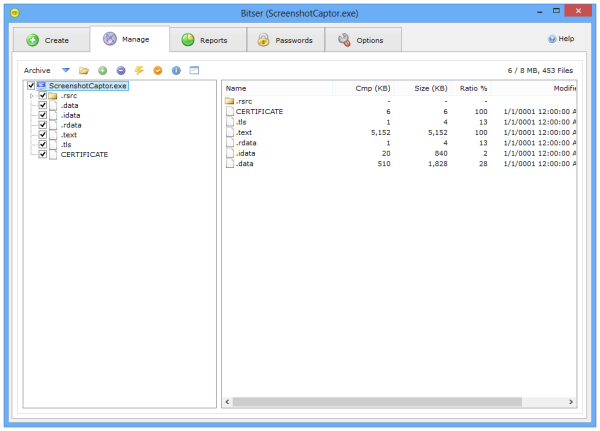
Bitser also provides a password manager, MD5/SHA checksum calculator for verifying file integrity.
The last tab, ‘Options’ tab is of much use. It allows you to configure various options. For instance, you can search for/delete empty folders and calculate folder sizes from the Windows explorer context menu. Creating context menu is simple. Click on the ‘Add’ button under Option window’ ‘Context menu’ description to the Windows Explorer right-click menu.
Bitser can also create encrypted backups of confidential data using AES-256 encryption. Just check the options from the window. Note that some changes will not take effect until the application is restarted.
If this looks interesting, you can download Bitser from here. Works on Windows 11 and Windows 10 too.
How do I backup everything on my Windows computer?
There are multiple ways to backup everything on your Windows computer. You can do the backup manually or use third-party apps. If you are looking for a third-party app, you can certainly opt for Bitser, which is one of the best free apps for getting things done. It helps you back up almost everything you have on your PC.
Does Windows have a file backup program?
Yes, Windows 11 and Windows 10 have file backup functionality in the operating system. Not only just files backup, you can also remember your apps, preferences, etc. On the other hand, you can use the OneDrive folder syncing functionality to backup your data online.
Ummm….it’s actually called “Bitser”.
as an archiving tool, it just provides normal functionality. not even close to WinRAR or 7zip (another free program in this category) and as a backup tool, it doesn’t have any special features. i’ve tried several different backup tools and i’ve found GoodSync a perfect tool (commercial of course) with all the features i need to backup my essentials in just a few clicks.
Apologies!
I basically agree with what you’re saying, @Ash; but, just to be clear (mostly for the reader’s benefit), “backup” and “sync” are different, and constant sync is even, really, something else. There are a gabazillion “backup” tools… some of which also at least manually “sync;” and there are somewhat fewer — especially freeware; and especially that properly handle file-locks and stuff — auto-syncing tools. And, yes, I agree: GoodSync is pretty okay.
This “Bitser,” you’re right, is barely any of them; and, yes, something like 7zip or IZ-ARC, PK-ZIP or any of those sort of tools (but especially something like IZ-ARC which handles so many different formats) pretty much does what Bitser does, though without falsely purporting itself to be “backup” software.
I’m pretty disappointed, then, in the way Bitser is being presented, here.
There’s really nothing special, here. Pity.
_____________________________
Gregg L. DesElms
Napa, California USA
gregg at greggdeselms dot com
I really don’t see what there is to be disappointed about. Its a free, simple tool that allows you to backup, compress and encrypt your files into a non-proprietary format without having to sign-in, signup or sign-away your life to use it. Best of all it works, has no tricks, adware, malware or any other wierdo cons to get money out of you.
All, true, @PeterJ. It’s just not special, I guess was my point; as was, then, I guess, the concomitant implication that we’d like more from this place.
That said, this website give us plenty that’s good, so maybe the disappointment was misplaced. Who knows.
____________________________
Gregg L. DesElms
Napa, California USA
gregg at greggdeselms dot com