In this post, we are going to discuss how to download eBooks using two free desktop software for Windows 11/10. Earlier, we covered websites to download free eBooks legally. Now, we are going to mention two free software that let you search and download free eBooks from various top online book stores including Amazon Kindle, Google Books, Mills and Boon UK, and many more. You can also make purchases for paid eBooks directly from these freeware.
These free eBook downloader software provide eBooks in multiple languages and eBook formats. Plus, you can also read downloaded eBooks in the built-in eBook reader present in these software.
Download eBooks using free desktop software for PC
Here are the two free eBook downloader software that you can use to download eBooks on Windows 11/10 PC:
- Calibre
- Kobo Desktop
Let’s talk about these free eBook downloader software for Windows 11/10.
1] Calibre
Calibre is a popular software amongst people who love reading eBooks. It is free and open-source software that enables users to read, manage, organize, as well as download eBooks on Windows 11/10 PC. It offers a dedicated feature to download eBooks from multiple eBook stores and sources.
You can download eBooks from Amazon Kindle, Google Books, Mills and Boon UK, Feedbooks, MobileRead, Smashwords, Archive.org, Baen Ebooks, Woblink, Ebookpoint, Kobo, Legimi, Virtualo, and many more.
How to download eBooks using calibre in Windows 11/10:
Here are the main steps to download eBooks using the calibre software:
- Download and install calibre.
- Launch the software.
- Click on the Get books button.
- Enter the book name, type author, or write keyword to search for eBooks.
- Select the stored from where you want to fetch eBooks.
- Right-click on the eBook you want to download.
- Press the Download option to download the selected eBook.
Firstly, you need to download calibre from its official website and install it on your PC. And then, launch the main GUI of this software. It also provides you a portable version that you can download and use on the go without installation.
Now, from its main interface, tap on the Get books button which will open up the Get books dialog window.
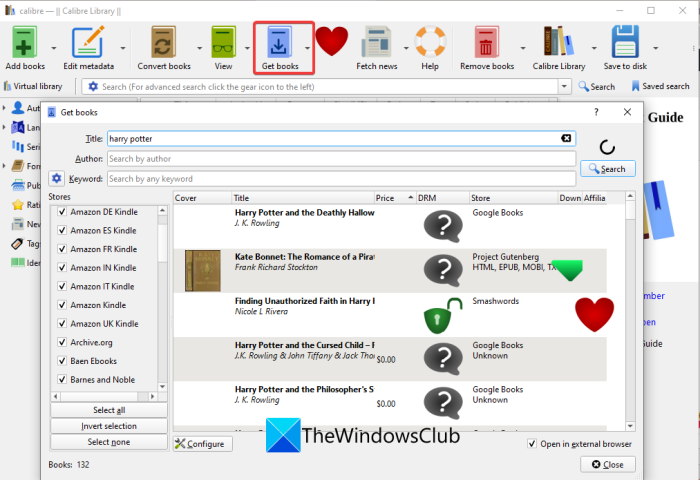
Next, simply type the name of the book that you want to search, download, and read in calibre. You can also enter the name of the author or search eBooks with keywords. From the left panel, you can select the online eBook stores from where you want to search, fetch, and download an eBook.
After that, as you press Enter or click on the Search option, it will display a list of related eBooks with their respective information. It shows you the price of the eBook; whether it is free or paid. Also, you can view the full title, DRM information, affiliation, and cover image of all the eBooks in the results.
Now, you can select the eBook that you want to download and then right-click on it. From the context menu, press the Download button.
In case your eBook is paid one and you want to purchase it, you can use the Goto in store option to go to the online store in a browser and then make your purchase on the eBook store.
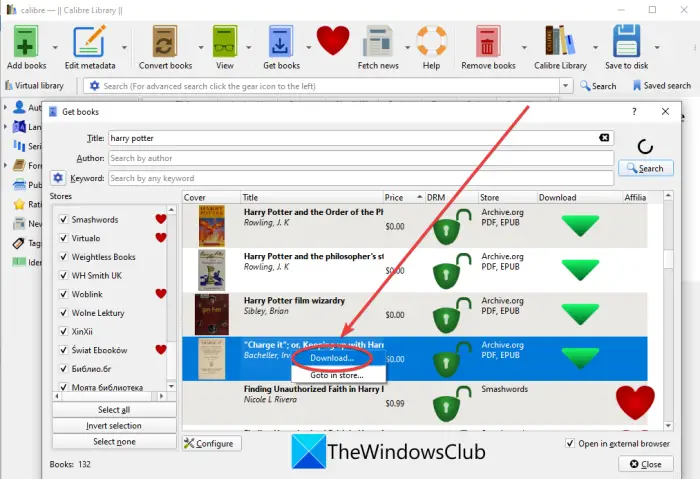
Then, you can select an available ebook format (PDF, EPUB, etc.) in which you want to download the eBook and press the OK button.
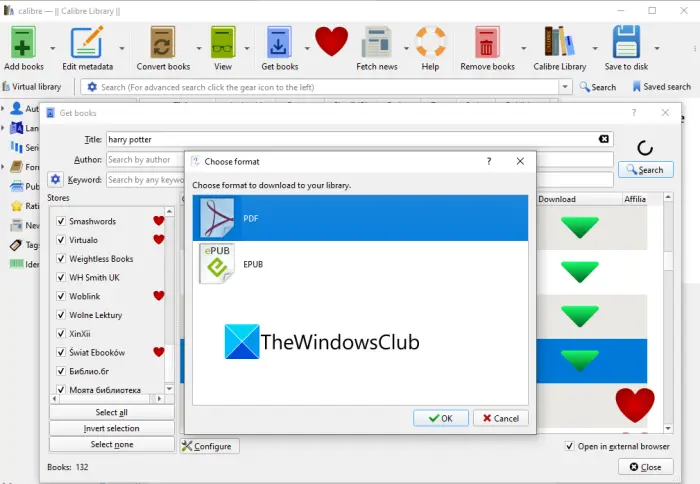
The selected eBook will now be downloaded in the chosen file format and will be added to your calibre eBook library.
See: 10 best free ePub Readers for Windows.
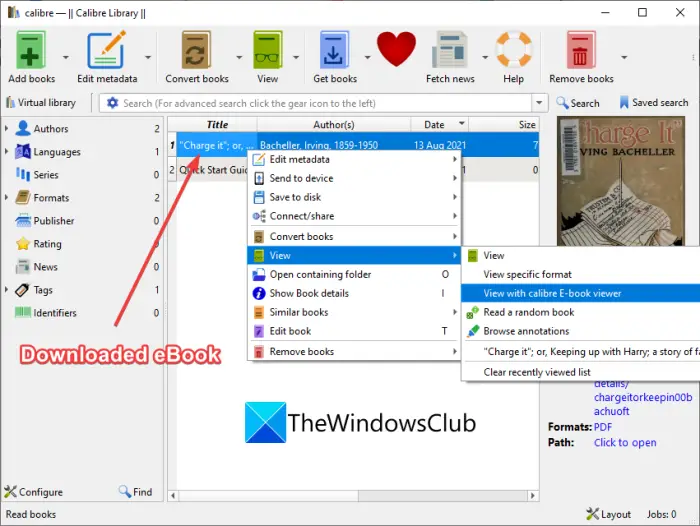
You can right-click on the selected eBook and go to the View > View with calibre E-Book viewer option to read your eBook.
Apart from that, it also downloads your eBooks to your local device, to a local folder from where you can access them. So, you can also read the downloaded eBooks in any external eBook reader software or online service.
Furthermore, you can edit EPUB eBooks in this freeware, convert multiple eBook formats, modify the general metadata of your eBooks, edit the cover image of the book, remove DRM information, and do much more.
All in all, it is a great eBook downloader software that provides a lot of free eBooks to search and download. And, you can also search and purchase the paid eBooks through it.
Read: How to convert LIT to EPUB or MOBI in Windows?
2] Kobo Desktop
Another desktop software that you can try to download or purchase eBooks on Windows 11/10 PC is Kobo Desktop. This is a free software to search, download, manage, and read eBooks on a desktop. It has millions of the world’s eBooks and comics to browse and choose from. In its SHOP BOOK tab, you can easily search for the desired eBooks and then download the free ones or buy the paid ones. After downloading or purchasing, you can read the eBooks within this software. Let us now discuss the steps to download eBooks through this software.
How to download or purchase eBooks using Kobo Desktop
Here are the main steps to download eBooks using this free desktop software on Windows 11/10 PC:
- Download and install Kobo Desktop.
- Launch the desktop application.
- Register and log in to your account.
- Go to the SHOP KOBO tab.
- Search for your eBook using the title, author, series, or ISBN.
- Select the eBook that you want to download or purchase.
- Click on Add to My Books or Add to Cart option to download or purchase the eBook.
- Read the downloaded eBook in its inbuilt reader or connect an external eBook reader device to read eBooks.
Now, let us explain the above steps in detail.
Firstly, download and install this handy eBook downloader software called Kobo Desktop. Then, launch its GUI and register an account, and then sign in with your login credentials.
Next, go to its SHOP KOBO tab, and here you will be able to browse through eBook in several categories. It shows you trending eBooks, bestsellers, free books, new releases, popular pre-orders, latest in sports, health and well-being eBooks, love stories, and many more.

Now, to search for a specific eBook, type in the search box with the book title, keyword, author, etc., and press Enter.
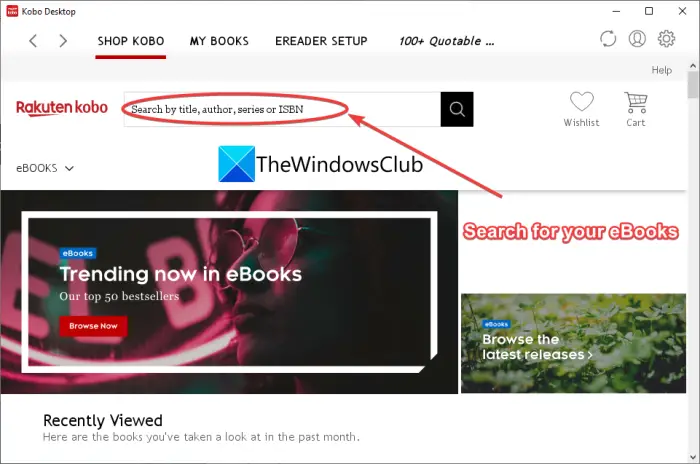
It will show you multiple eBooks with your search query. You can view the price along with a synopsis of the eBook. You can filter out the eBooks results by selecting categories, media type, and more.
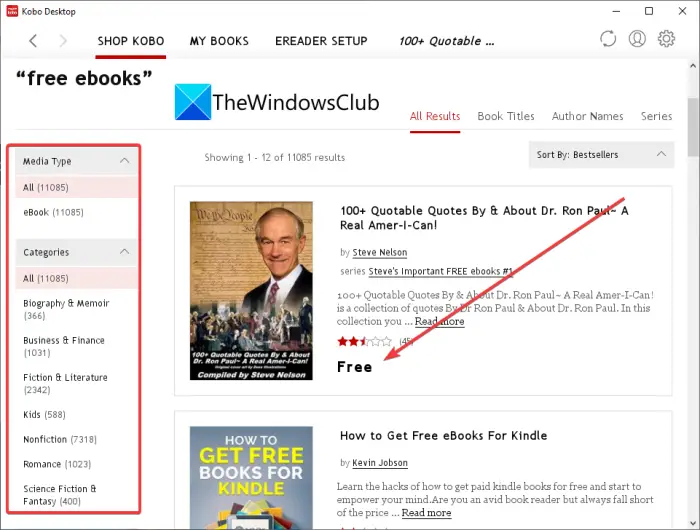
If the eBook is free, you can simply click on the Add to My Books option and add it to your eBook library.
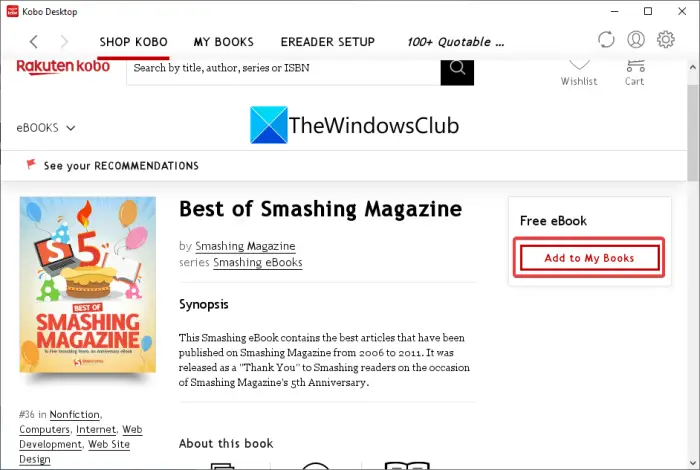
In case if the book is paid one and you want to buy it, click on the Add to cart or Buy Now button to make the purchase. You can also add eBooks to your wishlist to later purchase them.
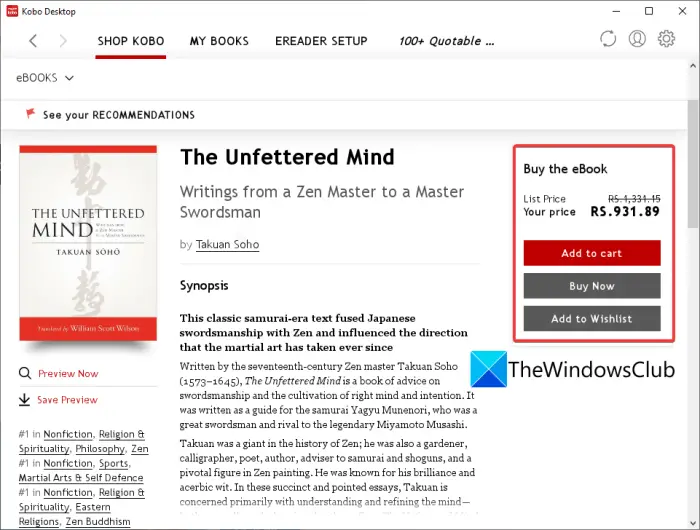
All the downloaded free eBooks can be accessed from the MY BOOKS tab.
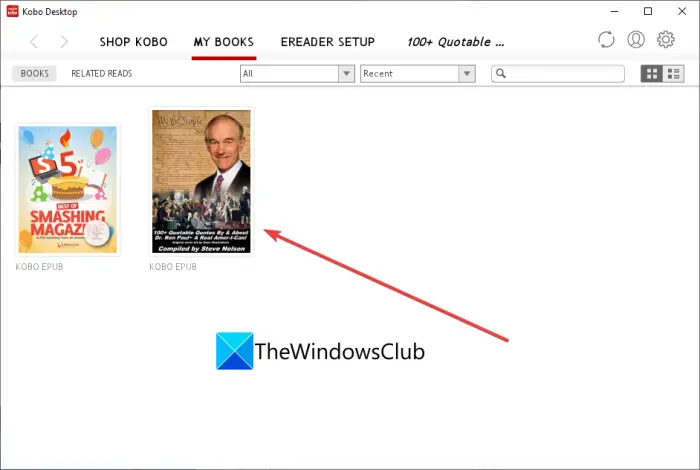
You can select the eBook and read it in its inbuilt eBook reader. While reading the eBook, you can add annotations like highlight, notes, definition, translation. You can also lookup a specific text on Google or Wikipedia.
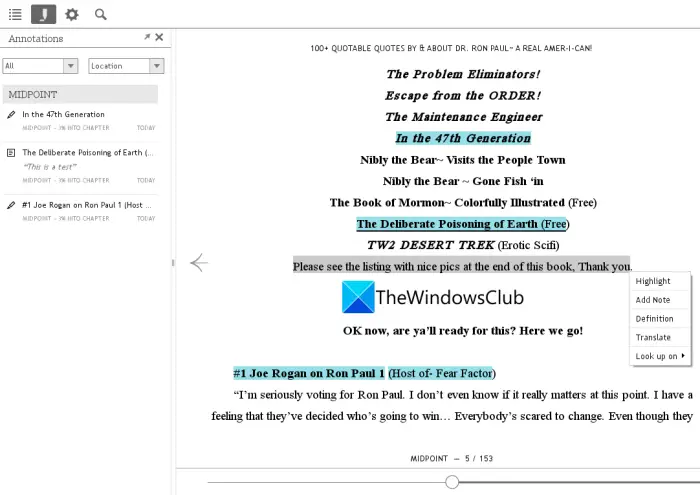
It also lets you set up reader preferences including alignment, margin, line spacing, theme, text style, text size, page set up. You can also open and read an eBook in fullscreen mode and search for phrases in the eBook.
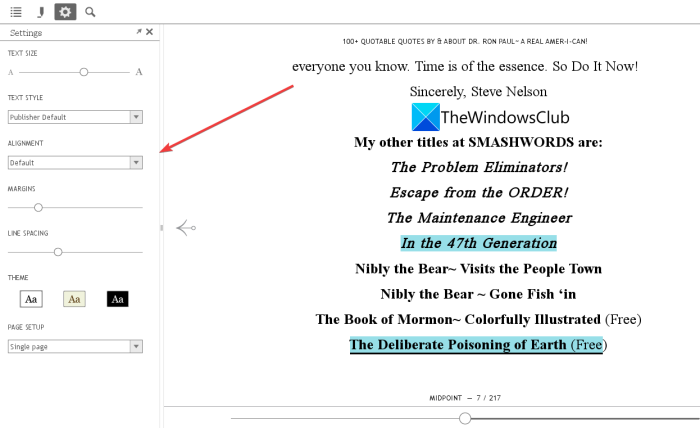
You can even set up and configure an external eBook reader device with your PC and read your eBooks. Plug in your eReader and start reading downloaded eBooks on your device.
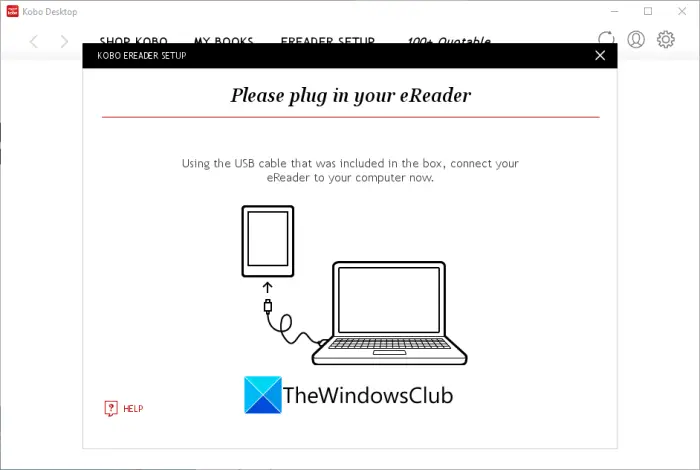
It is another good software to browse through several online eBooks and download or purchase them. Get this handy free eBook downloader software from here.
How do I download an eBook to my computer?
To download an eBook to your computer, you can use calibre. It is a great eBook downloaded that lets you find eBooks from various book stores online and then download them to your PC. You can access the downloaded eBooks from the output folder saved on your PC. You can read them on any of the supported eBook reader devices. It also saves the eBooks in its built-in eBook library and view them in calibre’s eBook viewer.
Can you download an ebook as a PDF?
Yes, you can download an ebook as a PDF on Windows 11/10 PC. Use caliber to download eBooks in PDF format. Or, you can also use some free websites to download an ebook as a PDF, such as Project Gutenberg.
Can I read ebooks on my computer?
Yes, you can read eBooks on your computer. There are several free eBook viewers for PC that you can use to read your eBooks in different formats. To name some free eBook readers, there are calibre, Icecream eBook Reader, and Sumatra that allows you to view eBooks on PC.
So, you can easily download eBooks on your PC using the discussed free eBook downloader software for Windows 11/10.
Now read: How to convert an eBook into an Audiobook in Windows 11/10