Here is a complete guide on how to fix the error code 47 or SPAN in Call of Duty Warzone and Modern Warfare. Many COD Warzone and Modern Warfare users have reported getting error code 47 when downloading some content or updates related to the game. You might also get this error when launching the game. When triggered, you are likely to get the below error message:
DOWNLOAD FAILED
Download has failed. Do you wish to retry?
Error code: 47
If issues persist, please contact activision support quoting the error code.
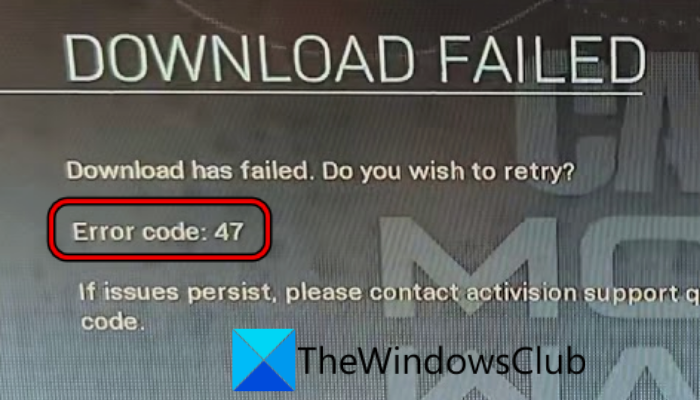
Sometimes, you may also get the error code SPAN with the above error message.
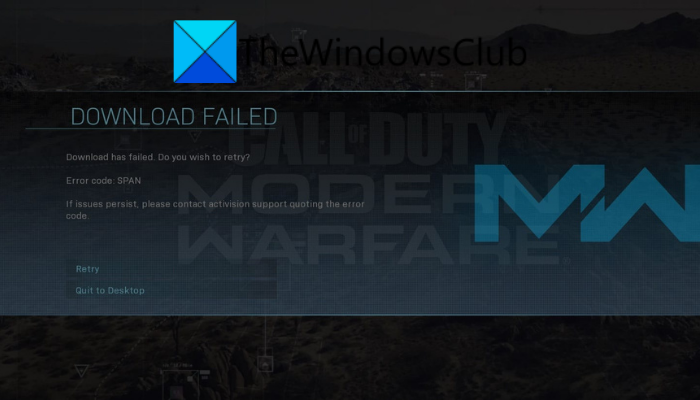
It is reported to occur on PC as well as consoles like Xbox and PS4. Now, there can be different reasons that trigger this error. In any case, if you are also receiving this error, this post is your stop. In this post, we are going to list down all the possible fixes that helped users to get rid of error code 47 on Warzone or Modern Warfare.
What causes error code 47 in COD Warzone and Modern Warfare?
Here are the potential causes that may trigger the error code 47 on Warzone and Modern Warfare:
- It can be caused due to a corrupted device or game cache. Hence, you can try clearing the cache on your console. If you use a PC and get this error, clear the game cache files to fix the error.
- If the saved data of the game on your console is gone corrupted, it can trigger the error at hand. So, deleting the saved data of Warzone or Modern Warfare on your PS4 console should help you fix the error.
- In many cases, the error is caused due to your overprotective antivirus suite. It might be hindering the regular operations of the game. Hence, try disabling or uninstalling the antivirus to fix the error.
- It can also be triggered if the game installation is gone corrupted. So, in that case, reinstalling the game should help you fix the error.
How do I fix Error 47 on Warzone?
To fix the error 47 on Warzone, you can try clearing the cache on your console or deleting cache files associated with the game. Apart from that, you can also try deleting the saved data of the Warzone game on PS4, disabling your antivirus, or reinstalling the game. We have shared all the fixes in detail below; so keep on reading to find out.
Download Failed, Error Code 47 or SPAN in COD Warzone and Modern Warfare
Here are the methods that you can use to fix Download Failed, Error Code: 47 or SPAN in COD Warzone or Modern Warfare:
- Clear cache of your PC or console.
- Delete saved data of the game on PS4.
- Clear reserved space for Warzone/Modern Warfare on your Xbox console.
- Disable or uninstall your antivirus.
- Reinstall the Warzone/ Modern Warfare game.
1] Clear cache of your PC or console
You are likely to encounter error code 47 on Warzone because of a corrupted device or game cache. If the scenario is applicable, you should be able to fix the error by clearing the cache of your PC or console.
You can clear Warzone cache files on your Windows PC using the below steps:
- Firstly, close the Warzone game as well as the game launcher i.e., Battle.net. You can use Task Manager to end all the related processes.
- Now, open File Explorer using Win+E and then navigate to the installation directory of Warzone on your PC.
- Next, double-click on the Data folder to open it and then open the Main folder.
- After that, delete the following cache files:
data0.dcache data1.dcache toc0.dcache toc1.dcache
- Then, relaunch Warzone and check if the error is gone or not.
- If the error still persists, delete all the files with the .dcache file extension from the Main folder. See if this works for you or not.
To clear the cache of a PS4 console, try the below steps:
- Firstly, tap on the PlayStation button on your PS4 controller and choose Turn off PS4.
- Next, when the power light of your console stops blinking, unplug its power cord from the main switch and then for at least 30 seconds.
- After that, plug in your console back to the main switch and switch it on.
- When the console is switched on, open warzone and see if the error still persists or not.
In a similar manner, you can clear the cache of an Xbox console.
Read: COD Modern Warfare DEV ERROR 6068, 6065, 6165, 6071.
2] Delete saved data of the game on PS4
If you are receiving the error on a PS4 console, there are chances that the saved data of the Warzone game is corrupted. If the scenario is applicable, you should be able to fix it by clearing the saved data of Warzone on your PS4 console. Here is how to do that:
- Firstly, open the PS4 Settings and choose the Application Saved Data Management option.
- Now, highlight the Warzone game and tap on the Options key on your controller.
- Next, click on the Delete option.
- Once the saved data is cleared, reboot your console.
- When the console is restarted, open Warzone and see if the error code 47 is fixed.
3] Clear reserved space for Warzone/ Modern Warfare on your Xbox console
Xbox utilizes reserved space on its HDD in order to save the updates and other data of games. In case any of the stored data in the reserved space of Warzone is corrupt, you might encounter the error at hand. So, if the scenario is applicable, you can try deleting the reserved space of the Warzone game on your Xbox console. Here are the steps to do that:
- Firstly, go to the Xbox games menu and choose the Warzone game.
- Next, open its Options and then click on the Manage Game & Add–ons option.
- Now, go to Saved Data and tap on the Clear reserved space option.
- After that, reboot your console and then launch Warzone to check whether or not the error code 47 is resolved.
If the error still persists, go ahead and try the next potential fix to resolve it.
See: Fix Error Code 664640 in Call of Duty Modern Warfare or Warzone.
4] Disable or uninstall your antivirus
PC users might be facing this error due to their overprotective security suite. Your antivirus may block Warzone from accessing a system resource required for a specific action or operation. And thus, you get the error code 47 on Warzone. If the scenario applies to you, try disabling your antivirus and see if resolves the error. If yes, you can be sure that your antivirus was the one causing the error. You can uninstall the antivirus to fix the error permanently.
If you don’t want to disable or uninstall your antivirus, there is a way out for that too. You can add Warzone and Battle.net to the exception/ exclusion/ whitelist in your antivirus settings. This will prevent your antivirus from scanning the game and game launcher.
Read: Fix Memory Error 13-71 in Call of Duty Modern Warfare and WarZone.
5] Reinstall the Warzone/ Modern Warfare game
If none of the above solutions work for you, the last resort is to reinstall the Warzone or Modern Warfare game. There are chances that you are dealing with a corrupted installation of the game or some installation files are gone corrupted that is causing the error at hand. In that case, reinstalling the game should help you fix the error.
Here is how to reinstall the Warzone or Modern Warfare game on Windows PC:
- Firstly, launch the Battle.net app and select the Warzone (or Modern Warfare) game.
- Now, click on the gear icon present next to the Play button.
- Next, tap on the Uninstall option and complete the onscreen instructions to uninstall the game.
- Once done, reboot your PC.
- Lastly, start the launch Battle.net client and then reinstall the Warzone game from the store.
To reinstall Warzone on an Xbox console, follow the below steps:
- Firstly, press the Xbox button on your controller to open the guide menu.
- Now, choose the My games & apps category and select See all.
- Next, choose Games and highlight the Warzone game.
- After that, press the Menu button on your controller.
- Then, choose the Uninstall option and then select Uninstall all.
- When the uninstallation is done, reboot your console and then install the Warzone game again.
In the case of a PS4 console, you can try the below steps to uninstall and then reinstall Warzone:
- Firstly, open the Games menu and choose the COD Warzone game.
- Next, open its Options and then click on the Delete or Uninstall option.
- Now, confirm the uninstallation process.
- After that, reboot your console and install the Warzone game again.
Hopefully, you won’t get the error code 47 now.
Related: Fix Error Code VIVACIOUS on COD Vanguard
How do I fix Dev error 5523?
To fix the Dev error 5523 on Warzone, you can try rebooting your PC and see if that fixes the error. If not, you can try running Battle.net as administrator, and disable Full-Screen Optimization. Besides that, you can also try turning off in-game overlays and disabling overclocking.
Hopefully, that helps!
Now read: