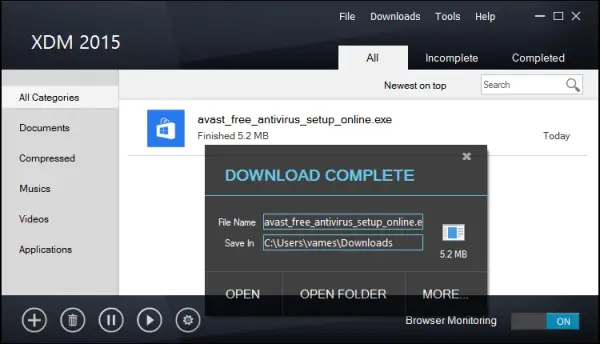There’s nothing better than having a download manager installed on your Windows computer because, let’s face it, our web browsers are incapable of doing the job properly. There was a time when Opera was the only web browser to have a reliable download manager that never failed, but those little goodies are gone now after the team chose to switch to Google Chrome’s rendering engine.
Download files quicker with Xrteme Download Manager
To bypass this issue with all web browsers, we suggest using a program called Xtreme Download Manager. It makes sure that no matter what happens, you should be able to restart your download from where you left it prior. However, we should point out that it probably won’t work for every download because some servers do not support download managers, so be sure to keep that in mind.
First off, you’ll need to download the file. Worry not, and the file size is under 700KB, so even the slowest Internet connection in the world should be able to grab the program in less than 10 minutes. Once installed and launched, the program will take you through a slide of all the key features. If you just want to jump directly to the user interface, the option is there to skip.
You’ll see that Xtreme Download Manager is capable of downloading videos, but for this to happen, users must first FFmpeg. The program makes it possible to download the required file without having to visit the web browser, so that’s cool.
When it comes down to the user interface, it is surprisingly clean. This is the first time I have installed a download manager in nearly 6 years or more, and I have to say, the designs have come a long way. I sincerely love what the developers have done here because everything feels simple and so easy to use.
The user interface is not cluttered, and only the most important things are thrown to the forefront while everything is hidden away for the advanced user to find.
At the top of the program, users should see Files, Downloads, Tools and Help. On the left, there’s a pane with the all the folders you can choose to save files in. There’s a section for Documents, Music, Compressed files, Videos, and Applications.
In terms of what can be done via the Options menu, well, it is pretty basic really. Users can decide to choose which folder should be the default for saving files. Users can even choose to have a dialog box show up when downloads are in progress and when they end. The ability is also there to have the computer automatically shut down after Xtreme Download Manager completes a download task.
Want to scan a file after download? This can be automated via the Options menu, something we’ve seen in download managers for over a decade now so nothing special, but good enough.
Xrteme Download Manager free download
Xtreme Download Manager is easy on the eyes, and the features are simple to use and straightforward. The only issue we’ve come across so far is when we tried to download a video using Microsoft Edge, and the program chose to crash on us. Go get it here. It is also available on Microsoft Store.