MSI motherboard drivers provide an important communication channel between your motherboard (hardware) and the operating system installed on your computer. MSI assures long-standing quality, and if properly installed and updated on a timely basis, the MSI motherboard drivers provide excellent gaming and graphics performance on your computer.
The Motherboard is essentially the heart of your computer and includes several interfaces related to the hard drive, RAM, processor, and other components. It requires the assistance of other drivers to communicate with the operating system. Often, users are looking for ways to install the MSI motherboard drivers. You can install it directly from the manufacturer’s website or even install the missing MSI driver from the Device Manager.
How to install MSI motherboard drivers
You can install MSI motherboard drivers in four different ways.
- Download from MSI’s official website
- Update Windows – Driver and Optional updates
- MSI Driver Utility Installer
- Install using third-party tools
Let us now have a look at these methods:
1] Download from MSI’s official website:
Go to the MSI official website.
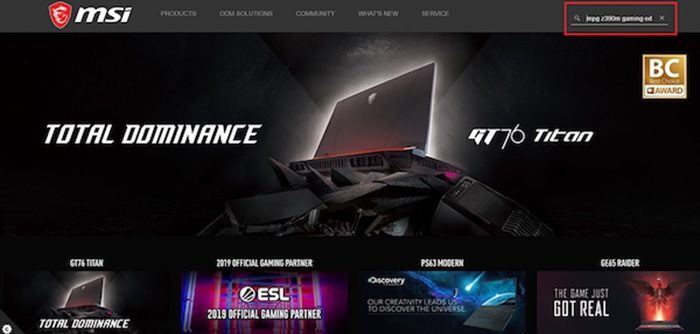
Enter the requested details in the “Find your product” section.
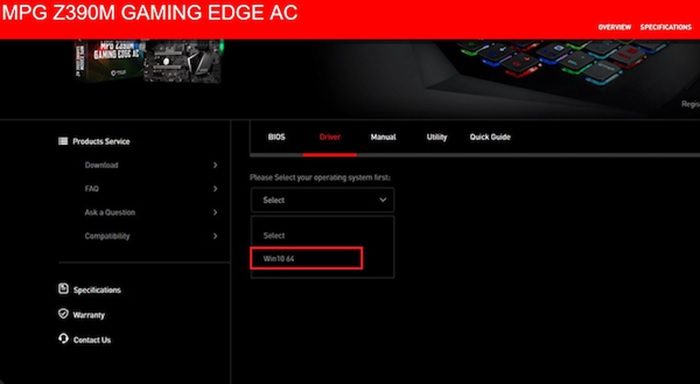
Go to the Driver tab and choose your operating system.
Choose the motherboard drivers that you want to install and press download.
Follow the given steps and run the installation.
2] Update Windows – Driver and Optional updates
- Click Windows + I to go to Settings.
- Go to the Windows Update option.
- Select Windows Update from the left panel and click “Check for updates.”
- Click “Install now” to download and install the updated version.

- You need to download the Optional & driver updates.
- Wait for the installation to complete and restart your computer.
3] Use MSI Driver Utility Installer

You can also download and use MSI Driver Utility Installer
4] Install using third-party tools:
In case you are not tech-savvy, installing the MSI motherboard drivers can appear quite cumbersome. You may also unknowingly cause an error while installing. To avoid the same, you can install the drivers using dedicated third-party driver software that automatically installs and repair any drivers if needed or even find missing drivers.
One of the most common Windows problems is related to outdated and incompatible drivers. It can lead to system errors, lag, or BSoDs. To prevent the same, you can use a third-party tool to find, download and install the right set of drivers for your computer in a few simple steps. Let us have a look:
Conclusion
MSI motherboard drivers comprise a software set that ensures communication between the hardware and software. If the drivers are not updated or malfunction, it can cut the entire communication, and your computer does not function properly. Hence, you must install and keep your drivers updated promptly. Use this guide for the same. Do let us know in case of any suggestions.
How do I install the MSI monitor driver?
Enter MSI’s Official Website and click on the search bar. Now enter the model name and click on enter. Select Support. After entering the product support page, click on Driver and choose your operating system. Choose Monitor Driver and click Download. That said, ensure the driver is compatible with the current version of Windows. Also, creating a System restore before updating drivers is always a good idea. You can always restore it to a working state in case of a problem.
What is MSI command Centre?
MSI Command Center is user-friendly software exclusively developed by MSI to help users adjust system settings and monitor OS status. With COMMAND CENTER, users can achieve an easier and more efficient monitoring process and adjustments than possible under BIOS.