Both Chrome and Firefox have this default setting where they preview PDFs instead of downloading them. This can be a bit annoying, especially if you want to save them but are in a hurry. Therefore, in this article, we are going to see how to download PDFs instead of previewing them in Chrome and Firefox.
Download PDF instead of Previewing in Chrome
Google Chrome has its own PDF Viewer, so, when you click on a PDF, it will be opened with Chrome’s PDF on the browser itself. Therefore, we need to disable Chrome’s PDF viewer to download PFDs instead of previewing them.
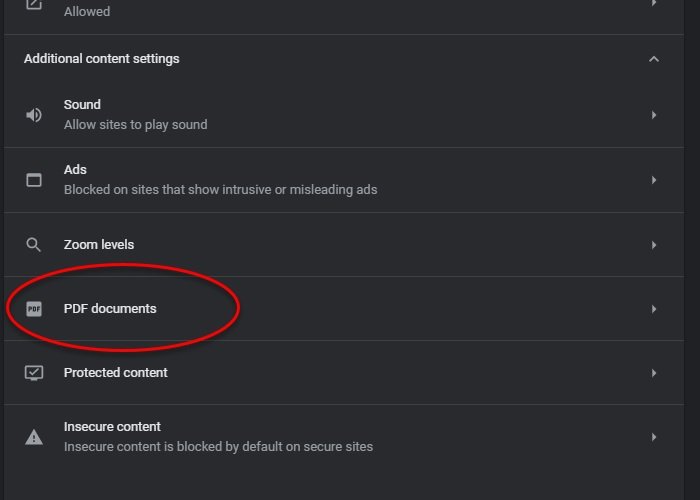
- To do that, launch Chrome
- Click on the three vertical dots from the top-right corner of the window
- Cick Settings.
- Now, you need to click Privacy & Security from the left panel
- SelectSite Settings from the right panel
- Scroll down a bit, and click Additional content settings.
- Click PDF documents and enable the toggle of Download PDF files instead of automatically opening them in Chrome.
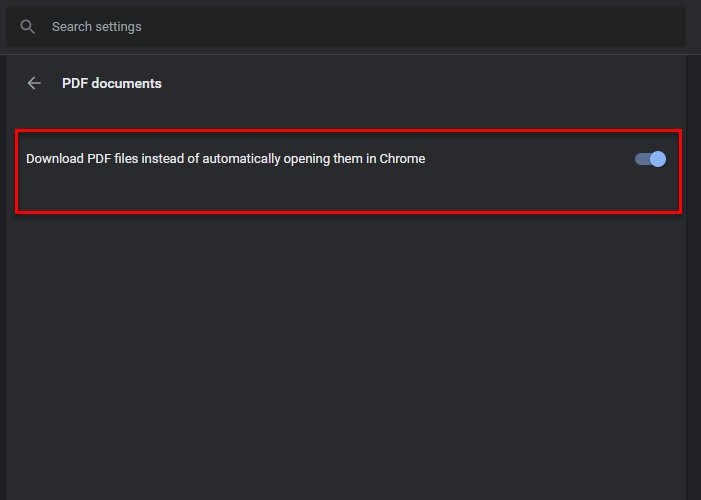
This way you can download PDFs instead of previewing them in Chrome.
Download PDFs Instead of Previewing Them In Firefox
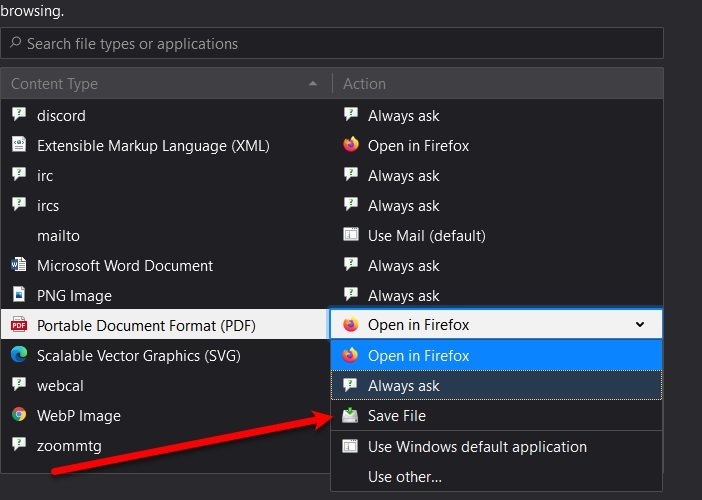
If you don’t use Chrome but Mozilla Firefox, you can still download PDF instead of opening them. Firefox also has a built-in PDF Viewer, just like Chrome, so, when you click on a PDF, the document will open with Firefox PDF viewer. To download PDF instead of previewing them in Firefox, you can follow the given steps:
- Launch Firefox, click on the three horizontal lines, and select Options.
- Make sure you are on the General tab and scroll down a bit to reach Applications.
- From the “Portable Document Format (PDF)” section, change Open in Firefox to Save File.
This way, you will be able to download PDFs instead of previewing them in Firefox.
If you use Microsoft Edge, you make Edge download PDFs instead of previewing them.
Leave a Reply