If you have ever tried downloading Windows ISO from the official page, all you got is the option to download a setup that creates Media Creation Tool. Microsoft assumes that if it is Windows 11/10, then Media Creation Tool is the best option. However, if you want to download the latest Windows 11/10 ISO images directly in Google Chrome, here is how to get it done.
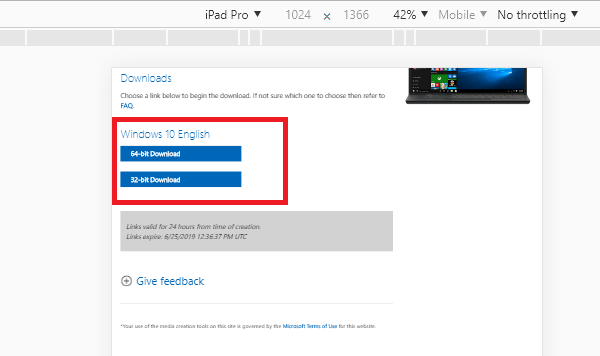
Download Windows 11/10 ISO Image directly in Chrome or Edge
One of the biggest problems with the Media Creation Tool is that if the internet stops working or there is some network issue, it stops, and restarts the whole process. There is no Resume option which can save all the bandwidth you used to download the ISO file. Here is how to download ISO directly in Chrome-
- Using Chrome Developer Tool Responsive option
- Change User Agent in the Developer Tool
- User Agent Extensions
If you are looking for an easy method, follow the third method.
1] Using Chrome Developer Tool Responsive option
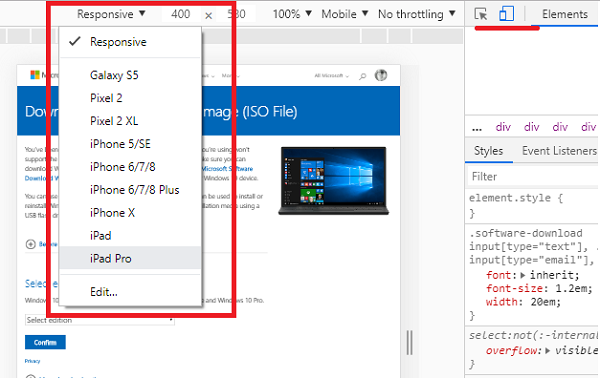
- Open Chrome browser, and open the Official ISO download page.
- Use F12 to open Developer Tools.
- Click on the icon in the developer tool which looks like phone and tablet put together.
- It will change render the ISO download page as if it a mobile device made a request.
- If you would notice, the developer tool is taking almost half of the page, drag it to 50:50 ratio.
- Then click on Responsiveness on the download page, and choose iPad Pro or iPhone. (it will be hard to see, but you will be able to guess easily)
- Next, select the Windows version, language, and click on the download button.
- It will now offer you a link to an ISO file instead of asking you do to download the media creation tool.
What we are doing here is behaving as if we are not on Windows, but rather on iOS. It forces the Microsoft download page to offer a direct download link.
If you are using Edge, you can use the developer tool in Edge to do the same.
2] Change User Agent in the Developer Tool
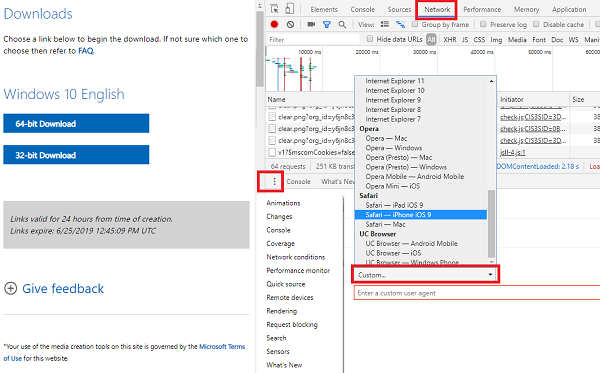
The developer tool also lets you change the User agent, which I find is better compared to what we did above.
- Switch to Network Conditions
- In the Console window at the bottom, look for three vertical dots.
- Click on it, and choose Network
- Find the User-agent section, and uncheck “select automatically.”
- Then select iPad Safari option.
- Reload the page, and follow the same steps as above to download the latest Windows 10 ISO
Any settings you change using the developer option are temporary.
3] User Agent Extensions
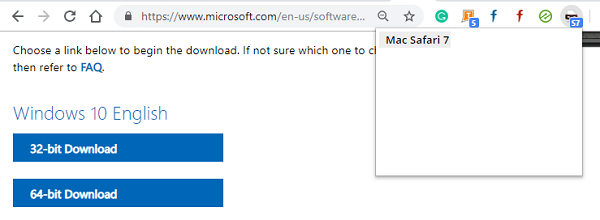
You can also use an extension which allows you to change the User agent in Chrome, and it will work the same. Here is the link to download the extensions. Choose any of them with good ratings.
Once you install it, change the agent to Safari/macOS, and reload the download page. You will have a clear option to download the ISO file. It is the easiest method of all here, and I would recommend using this.
Once the download is complete or you have made a copy of the link, change it back to default so your browsing experience is not hampered. Unlike the Developer tool, the settings will not automatically change when you close the page.
That said, all the process is entirely legal, and we are doing it, so we don’t have to download the ISO again, and again.
The only disadvantage with the ISO file is that it might get outdated. Media Creation tool always gets you the latest & updated files. In case you are mass updating or upgrading a Windows computer, use the Media Creation tool or download the latest Windows 11/10 ISO, and then create a bootable USB.
Did this post help you? Or were you looking for any of these?
Leave a Reply