Oracle VM VirtualBox is a powerful and free virtualization package for enterprise as well as home use. It was originally created by a software company named Innotek GmbH, which was then purchased by Sun Microsystem. It is now being developed and maintained by Oracle Corporation as part of its family of virtualization products. When installed on existing operating systems, it provides a virtual environment so that additional guest operating systems can be loaded and run, each with its own virtual environment.
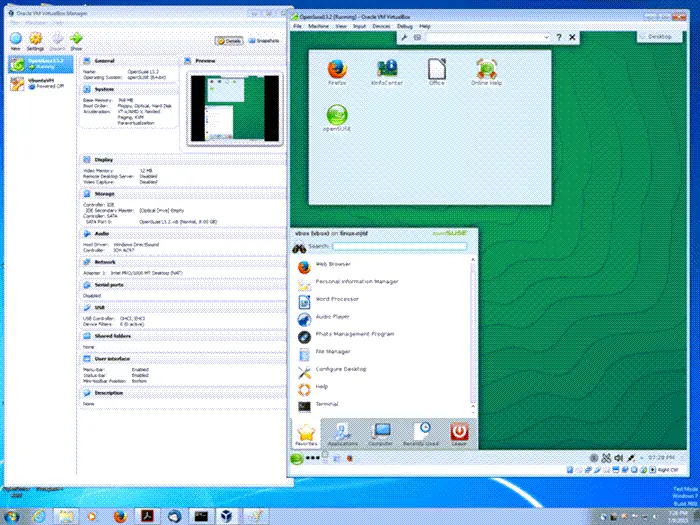
Oracle VM VirtualBox
VirtualBox’s supported host operating systems list include:
- Windows 11/10/8/7
- Linux
- Mac OS X
- Solaris
- OpenSolaris
VirtualBox also allows limited virtualization of Mac OS X guests on Apple hardware.
According to surveys conducted by LinuxJournal and LifeHacker, VirtualBox was the most popular virtualization product and received over 50% of the vote. This application is full free as it is open source. It was initially offered by Innotek under a proprietary software license but later, VirtualBox Open Source Edition (OSE) was released as free software.
How does VirtualBox work
A virtual machine is created for a particular guest OS, a user can configure any virtual machine (VM). The host OS and guest OSs and applications can communicate with each other through a virtualized network facility provided by VirtualBox. Each GuestOS can be started, paused and stopped freely within its own simulated or virtual machine (VM).
Hard disks are emulated in a VirtualBox-specific container format called “Virtual disk image” (VDI), which are stored as “.vdi” files.
VirtualBox also provides graphics support through a custom virtual graphics card.
VirtualBox also virtualize following Network Interface Cards:
- AMD PCnet PCI II (Am79C970A)
- AMD PCnet-Fast III (Am79C973)
- Intel Pro/1000 MT Desktop (82540EM)
- Intel Pro/1000 MT Server (82545EM)
- Intel Pro/1000 T Server (82543GC)
Up to eight network adapters can be attached at once, but only four are configurable through the graphical interface.
In the category of sound cards VirtualBox can virtualize:
- Intel HD Audio
- Intel ICH AC’97 device and
- SoundBlaster 16 cards.
A USB 1.1 controller can also be emulated which allows a user to use any USB devices attached to the host on the guest.
Bonus tips: For your information, it is also possible to create a virtual machine inside of a virtual machine. To do that, you need to turn on the nested virtualization setting.
Conclusion
VirtualBox is the most common application used to run different virtual desktops on a host OS. It is the best application for testing new operating systems. We have already seen how to install Windows on VirtualBox. If you want to improve the VirtualBox experience from the Windows Start menu try VBoxLaunch. It is free of cost because it is open source but some of the special features which come in VirtualBox Extension Pack are under a closed source.
The latest version can be downloaded from its home page.
How do I enable virtualization in VirtualBox?
If you want to enable virtualization or Nested Virtualization in the VirtualBox, you need to do it manually. To get started, open the VirtualBox app on your computer and switch to the Processor tab. Here you can find an option called Enable Nested Vt-x/AMD-V. You need to tick the corresponding checkbox and click the OK button.
How do I access my virtual machine in VirtualBox?
To access your virtual machine in VirtualBox, you need to open the VirtualBox app first. After opening, you can find all the created virtual machines list on the left-hand side. From there, you need to choose one virtual machine and start it accordingly.
Hope this app helps you a lot.
It is a wonderful application for users who like to have two or more operating systems on your pc.
I recommend it works very good.