Microsoft’s Windows operating system was first introduced in 1985. A lot has changed since then, and when we try to look back, we come across a few fond remembrances. Called Windows Throwback theme, this Windows 1.0 theme reminds us of the ‘good old times’.
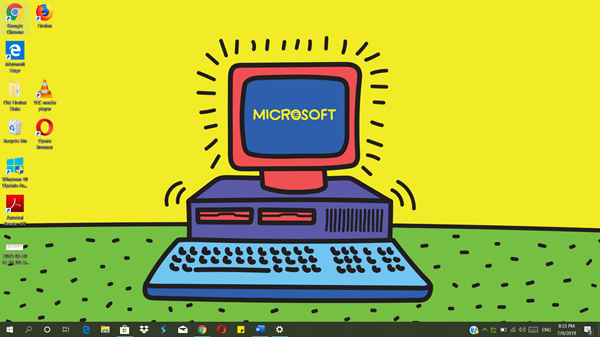
1985 was the year when Microsoft released its first graphical user interface, which enabled users to perform basic computing operations by moving a mouse and clicking icons on the screen. The company named the OS, Windows. Before this, Microsoft developed software that ran IBM’s hardware.
Download Windows 1.0 theme for Windows 11/10
The approximate size of the Windows 1. theme pack is 10.97 MB and requires Windows 10 version 14951.0 or higher to run. It is published by Microsoft Corporation.
Take your PC back to 1985 with this tubular special-edition theme, inspired by the first year of Windows. Old-school meets new-school in these 10 totally bodacious, premium 4k images, free for Microsoft Themes. These images are to be used as desktop wallpaper only, reads a description on Microsoft page.
If you find it hard to resist the acute nostalgia of the old days, download Windows 1.0 theme for Windows 10 from Microsoft Store and relive the experience. Give your Desktop a new look with this Windows theme!
Get the Windows 1.0 theme from the Microsoft Store.
How do I download Themes from Microsoft Store?
Open the Settings app of Windows 11/10, access the Personalization category, and select the Themes section. Press the Browse themes button. This will open the Microsoft Store with the Themes filter selected. Or else, you can manually open the Microsoft Store, and apply filters like Themes, Top free, Most popular, Best-rated, etc., to download Windows themes from Microsoft Store.
Why can’t I download a theme from Microsoft Store?
If you can’t download a theme from Microsoft Store in Windows 11/10, then first ensure that you are signed in to Microsoft Store with your Microsoft account. There are premium themes, apps, and games that can be downloaded only if you are signed in. If that is not the case, then reset the Microsoft Store cache. You may also need to reset or reinstall the Microsoft Store app to fix this problem.
Some of you might want to take a look at the Windows 1.11 app too.
Leave a Reply