Many a time you need to download Windows ISO files to install Windows 11 or Windows 10 fresh on your PC. The reason to do that could be because your Windows 11/10 Upgrade didn’t go well or your existing installation got corrupt, and the only way out is to install the operating system again.
Microsoft offers you to download ISO files from their website, but only using Media Creation Tool. This tool lets you create a bootable USB. The drawback of this method is you will have to re-download the files, again and again, every time you need it. In this post, we are talking about a procedure to download Windows 11 or Windows 10 ISO files directly from Microsoft servers, without using the multimedia tool.

Download Windows 11 ISO without using Media Creation Tool
You can easily download Windows 11 ISO without using Media Creation Tool from the official website of Microsoft. Just follow the given steps and you will be good to go.
- Go to microsoft.com.
- Click Windows 11.
- Scroll down to Download Windows 11 Disk Image (ISO), and from the drop-down menu, select Windows 11.
- Now, click Download.
- Select the language of your choice from the “Select the product language” section and click Confirm.
- Now, click 64-bit Download.
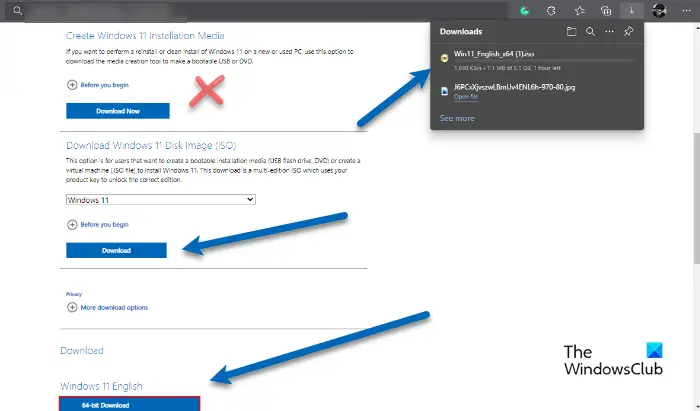
Finally, wait for the process to complete and Windows 11 ISO file will be downloaded.
How do I install Windows 11 from ISO?
To install Windows 11 from an ISO file, you can use different methods. You can use Rufus to create a bootable USB and then install the OS, or you can create Windows 11 bootable installation media using the Media Creation Tool. Or if you want a portable option, you can create a Windows To Go version of the OS on a suitable USB and then use it to utilize Windows 11 on your computer.
Download Windows 10 ISO without using Media Creation Tool
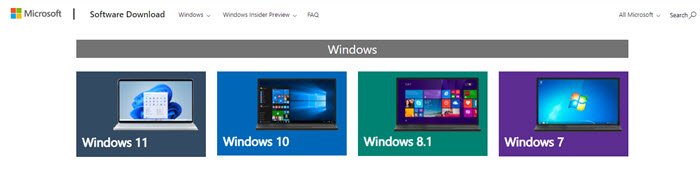
Similarly, you can easily download Windows 10 ISO without using Media Creation Tool from the official website of Microsoft. Just follow the given steps and you will be good to go.
- Go to microsoft.com.
- Click Windows 10.
- Scroll down to Download Windows 11 Disk Image (ISO), and from the drop-down menu, select Windows 11.
- Now, click Download.
- Select the language of your choice from the “Select the product language” section and click Confirm.
- Now, click 64-bit Download.
That said, the process is completely legal, and we are doing it so we don’t have to download the ISO again, and again.
However, do note that the Media Creation tool has its own advantage. It always gets you the latest & updated files. It is possible that if you use an old ISO file, you will have to update your Windows 11/10 to the latest version.
However, if you are updating a number of PCs or a PC that doesn’t have direct access to the internet or is restricted, this will come in handy.
Should I install Windows 11 on an unsupported PC?
Windows 11 is new and exciting, and it is enticing to use something new, but you have to think about the consequences it can have on your computer. It can make your computer sluggish, as the new OS is not optimized to work on your system.
Microsoft has also ensured that they will continue to support Windows 11 until October 2025. So, you can rest assured that you won’t face any issues if you continue to use Windows 10.
However, there is still a way by which you can use Windows 11 on your PC, that is to install it on a Virtual Machine. You can install Windows 11 on VirtualBox or VMware and get a similar experience.
But, if you want to, you can install Windows 11 on unsupported hardware. So, do that, and see how your computer responds. Sometimes, it can run smoothly as well, so, try and decide for yourself.
Is Windows 11 faster than Windows 10?
According to Microsoft, Windows 11 is faster than Windows 10, and they are backing this claim by giving us the reason for the same.
Windows 11, will have better memory management, so, you will notice that more apps will stay in the memory. This also means that apps will launch quicker than earlier, and the time to wake from sleep will also be less. So, all in all, we can say that Windows 11 will have better memory optimization than its predecessor.
They have also dialed up the efficiency resulting in a well-balanced system, with ample power and a good battery. Windows 11 has a smaller footprint than Windows 10, which will help you to save a few extra GBs. So, we can conclude that if you are installing Windows 11 on a supported system, it will be more powerful than Windows 10.
Read: Download Windows 11/10 Enterprise Trial Version Setup Free.
What is wrong with using the Media Creation Tool to create an ISO, DVD or a bootable flash drive ?? After all, that is ITS purpose !! What I fail to see is the purpose of THIS article ??
In case of any problem, Media creation tool restarts the whole download process. ISO is more reliable in that term with resume download option.
There’s alot of bloat also if you don’t have 16gb free on your c drive it doesn’t work
The Media Creation Tool is a poor concept and it crashes occasionally (constantly if you’re unlucky) – directly downloading the ISO was a simple process & worked the first time, also – no nonsense installer to do so.
This article saved me a lot of frustration and time.
what about windows 7 sir?
Edge automatically turns of emulation after you choose Apple Safari, and re-reloads back to the start :( this method no longer works for me
Because it doesn’t work! Crashes EVERY time with a mystery error that Microsoft will not acknowledge or do anything about!
Use User Agent Switcher on Firefox and choose Apple Iphone: Safari Desktop doesn’t reload the page in the above way.
It requires me to sign into my machine as administrator. I run the tool with elevated privileges and enter my admin credentials go through a few screens, then when it is go time it fails because I am not signed in as admin. We are not supposed to sign into our machines as admin but run everything with elevated privileges – you know the way MS recommends.
This is even easier with Linux. I used the Opera browser in Linux Mint. The download page recognized I was not in Windows, so the only choice it gave me was to download the ISO ; )
Thanks
The MCT has never crashed for me. Just use it to download the ISO (NOT TO UPGRADE THE EXISTING INSTALL). You then have an ISO to use on any PC at any time, which is what this pointless workaround does
Thanks for the tip. The Edge method didn’t work, but that add-on you mentioned did the trick.
“It worked for me therefore everyone else is wrong”