Windows 11 disk image (ISO) is available to download from the official Microsoft website for all users. If you are waiting for the stable release of Windows 11, you can follow this guide to download the official ISO of the latest build.

After almost three months of announcing Windows 11, Microsoft finally released the stable version that you can install on supported as well as unsupported hardware. Whether you need to install the latest OS on multiple computers, a virtual machine, or one computer, you must have the ISO.
This is what Microsoft says about the ISO download:
This option is for users that want to create a bootable installation media (USB flash drive, DVD) or create a virtual machine (.ISO file) to install Windows 11. This download is a multi-edition ISO which uses your product key to unlock the correct edition.
Before you begin the download, you must know about a few things:
- It is recommended to have 64-bit system architecture to install Windows 11.
- It is the official ISO of Windows 11, and you can verify that on the download page.
- You can download multiple ISO files of different languages.
Download Windows 11 Disk Image (ISO) file from Microsoft
To download Windows 11 disk image (ISO) file from Microsoft, do the following:
- Visit the official microsoft.com website.
- Locate the Download Windows 11 Disk Image (ISO) section.
- Expand the drop-down list and choose Windows 11.
- Click the Download button.
- Select a language from the list and click on Confirm.
- Click the 64-bit Download button.
To get started, you need to visit the official ISO download page at microsoft.com. From here, find out the Download Windows 11 Disk Image (ISO) heading. Under this heading, you can see a drop-down list.
You need to expand this list and choose Windows 11. Then, click on the Download button.
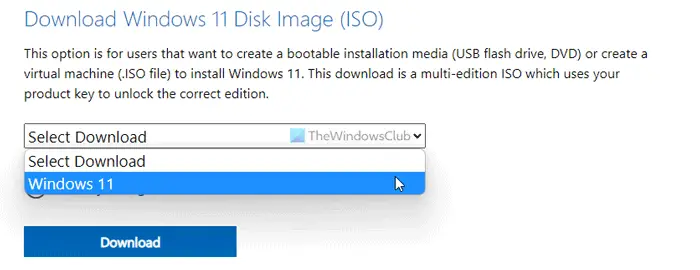
After that, expand the subsequent drop-down list, choose a language, and click the Confirm button. As Windows 11 is required you to have 64-bit architecture, you can find only the 64-bit Download option.
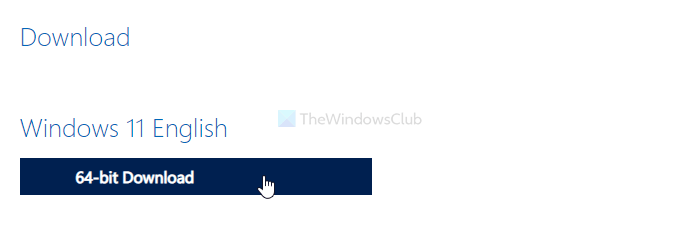
To start the downloading, click on this button.
Download the Windows 11 Disk Image (ISO) file using Media Creation Tool
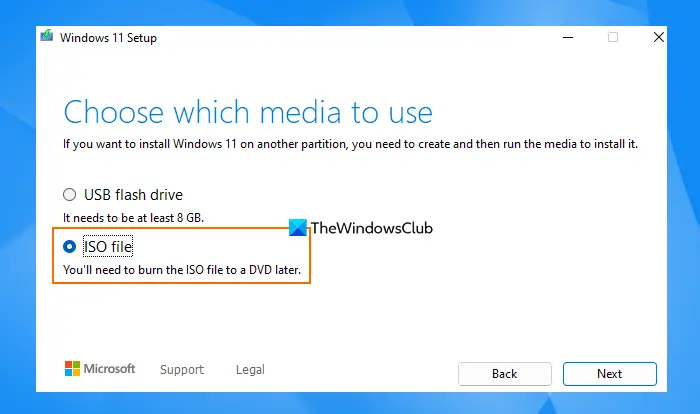
Another way to download Windows 11 Disk Image (ISO) is by using the Media Creation Tool. It lets you download and create the latest version ISO file provided by Microsoft. So, let’s say you want to download the Windows 11 23H2 Update ISO file using this tool, the steps are as follows:
- Grab the Media Creation Tool from the official website
- Execute the mediacreationtool.exe file that you downloaded. A Windows 11 Setup wizard will open
- Press the Accept button
- Select the Language (say English (United States)) and Edition (Windows 11). Or else, tick mark the Use the recommended options for this PC option to automatically set the Language and Edition
- Press the Next button
- Now select the ISO file option
- Click on the Next button to proceed further
- A Select a path box will pop up. Select the output folder or directory where you want to save the ISO file on your Windows 11/10 computer. You can also change the file name if you want
- Press the Save button in that box. Now the Media Creation Tool will start downloading the ISO file. It will take some time. You can check the progress and continue using your PC in between
- Once the download process is completed, it will automatically verify your download which will be completed quickly
- After that, it will start creating Windows 11 media (ISO file)
- Press the Finish button.
Finally, the Windows 11 ISO file will be saved to your computer. After that, you can burn the ISO file to a DVD or create a bootable USB flash drive from ISO to install Windows 11 with the latest version.
How can I download Windows 11 for free?
You can download Windows 11 ISO for free from the official Microsoft website that is mentioned above. From there, you can download the ISO file directly, or you can use the Media Creation Tool. However, you must have a valid product key to continue using fully-featured Windows 11.
How do I download Windows 11 ISO official from Microsoft to get the latest release easily?
There are two ways to download the official Windows 11 ISO with the latest version from Microsoft. These are:
- Using the official Microsoft Website
- Using the Windows 11 Media Creation Tool.
Both options are covered in this post with a step-by-step guide. Once you get the ISO file, you can create a bootable ISO to upgrade Windows 11 or clean install Windows 11 from USB.
Related reads:
- Windows 11 free download full version.
- How to use Windows 11 Installation Assistant to install Windows 11
- Create Windows 11 bootable installation media using Media Creation Tool..
Leave a Reply