Most of us use Microsoft Update to keep our Windows 11/10 operating system and Microsoft software updated. But if you want to, for some reason, download the updates manually and save it to your computer, this is how you can go about it:
Download and Save Updates via Microsoft Update Catalog website
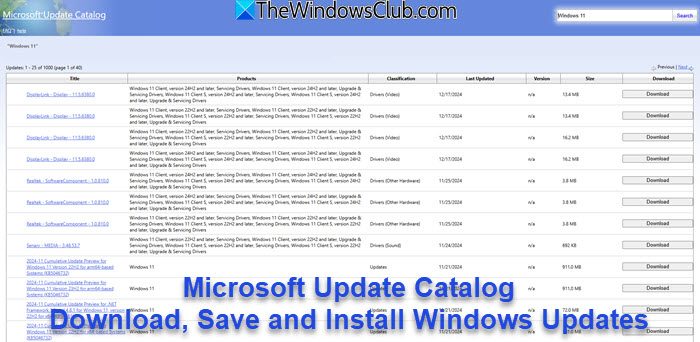
Microsoft Update Catalog is a service from Microsoft that provides a listing of software updates that can be distributed over a corporate network. Using the Microsoft Update Catalog can prove to be a one-stop location for finding Microsoft software updates, drivers, and hotfixes.
From time to time, Microsoft releases Important, Recommended, Optional updates as well as Hotfixes, which include device drivers, updated system files, service packs, and new Windows features. Developed especially for corporate and enterprise environments, Microsoft Update Catalog provides access to these updates as well as the hotfixes.
- Visit the Microsoft Update Catalog website here.
- Search for updates from the Windows Update Catalog. In the Search box, type your search terms. You can carry out a full-text search, using a keyword, KB article, MSRC bulletin, driver manufacturer, driver model, driver version, product, and a classification. Select the appropriate version of Windows.
- Search or click on Advanced Search if you want to refine your search.
- A list will be displayed. Select the updates that you want to download.
- Click Add for each selection to add it to the download basket.
- Download the updates. You may be asked to install an Active-X download control to be able to download files from this site.
- Double-click on the downloaded updates to install them.
Manually download the KB from Microsoft Downloads website
If you have the KB number, and search for it here on Microsoft.com. If you find no suitable results for Downloads, select All Microsoft. In the results, you will see the Knowledge Base article about the update or hotfix and also the Download page.
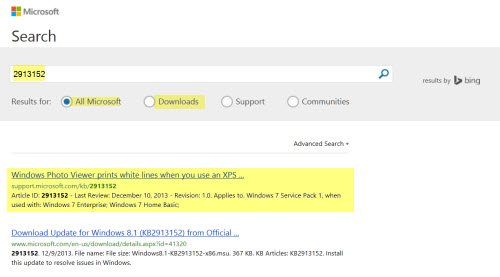
If you open its KB article page, you will see the download links for all operating system. Select your operating system and click on the link to be taken to its download page.
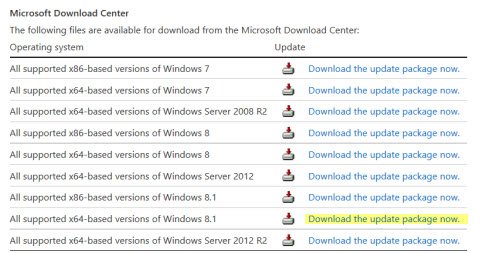
Click on the download button to download and save the Windows Update to your computer.
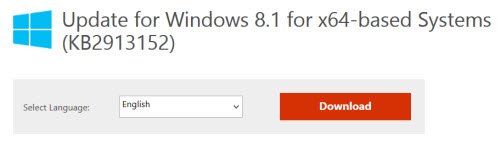
This way, you can install the update manually on any one or more of your computers as long as it applies to the installed operating system or software.
Administrators can download updates from the Microsoft Download Center or the Microsoft Update Catalog to deploy to multiple computers.
If you are running Windows Server Update Services (WSUS) 3.0, System Center Essentials (SCE), or System Center Configuration Manager (SCCM) you can import updates directly into these applications. Security updates, critical updates, service packs, update rollups, definition updates, and critical drivers can be configured to synchronize with your server automatically. You can still import these updates into your application by using Microsoft Update Catalog; however, depending on how you configure WSUS, SCE, and SCCM, you may not need to import the updates.
For home users, Microsoft recommends using Windows Update to keep their Windows up-to-date or the Microsoft Update Catalog to download individual updates. But this site can be used by all to download Windows Updates to your computer, as it makes things a lot easier.
Read: Windows Update Expired; What does it mean?
Do we need to update Windows manually?
Ideally, Windows updates are performed by the system automatically. We don’t really need to hit the “Check for updates” button manually. But, if a third-party software stops the process, it must be manually restarted. Furthermore, if you believe Windows hasn’t been updated for quite a while, performing a manual update could be very helpful. Personally, I check for a manual update occasionally just in case anything has been missed.
Why are Windows Updates so important?
One might argue that Windows Updates simply modify the features of the operating system or push fixes to existing problems, which many users might not require. So, why is it still important to make sure your system is up to date?
The reason is simple: security updates. Cybercriminals keep getting smarter and finding ways to hack into the current system. To counter this, Microsoft keeps launching security updates. These security updates are important; otherwise, your system would be at risk.
Also see: