To sync your media in the Windows Phone device, you have to use your Zune software. However using this trick, you can enable USB drive mode on your Windows Phone phone, use your Windows Phone device as a portable USB drive, explore your Windows Phone media in your Windows Explorer and Drag and drop images, videos, media directly to or from Windows Phone device.
Enable USB drive mode on your Windows Phone
To enable USB drive mode on your Windows Phone phone, open Windows Registry Editor and navigate to the following key:
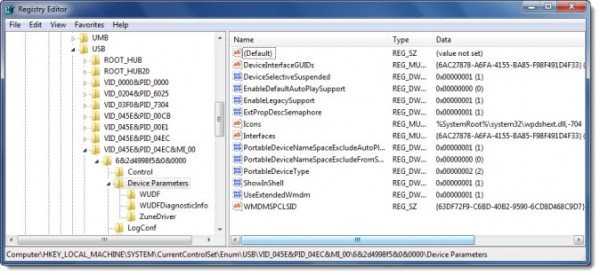
HKEY_LOCAL_MACHINE\SYSTEM\CurrentControlSet\Enum\USB
Right-click USB, select Find and search for ZuneDriver
Now click on Device Parameter, on the key, under which ZuneDriver appears.
In the right panel:
Change the value of ShowInShell from 0 to 1. This enables Windows Explorer to show the device when plugged in
Change value of PortableDeviceNameSpaceExcludeFromShell from 1 to 0
Change the value of EnableLegacySupport from 0 to 1. This enables Windows Explorer to detect the device
Refresh the registry by pressing F5.
NOW, connect your Windows Phone to your Windows computer. You will be able to see your Zune Phone in the Computer folder under Portable Devices.
Zune software will also start. But to be able to see, explore, navigate your WP folder you will have to close Zune.
Once you do that, you will be able to see the contents of this folder.
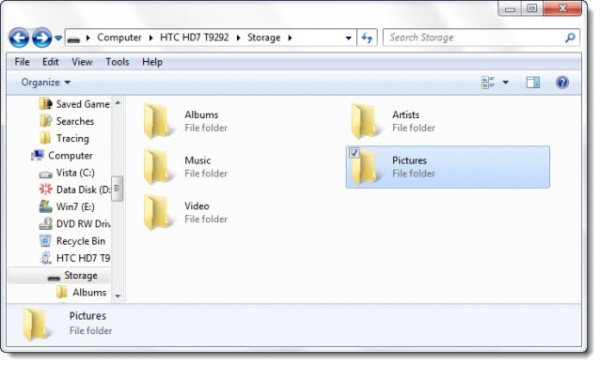
Drag and drop images, videos, media directly to Windows Phone device, or vice versa.