If An error occured while querying for WMI data keeps troubling you when calibrating your battery using MSI Dragon Center, this post may help. Dragon Center is a pre-installed MSI device software that allows gamers to monitor and optimize their system. It also offers a battery calibration feature that helps your device accurately read the battery’s state of charge. Fortunately, you can follow these suggestions if the feature isn’t working on your device.
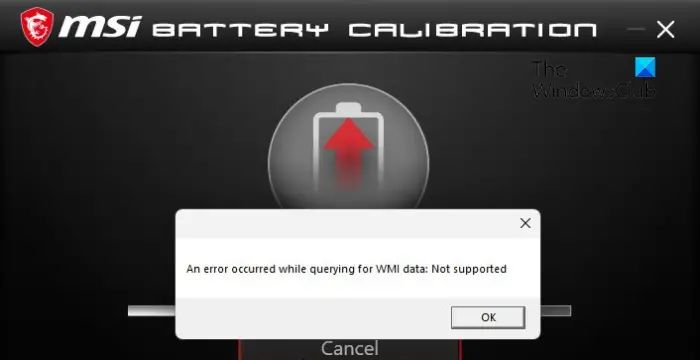
What does MSI battery calibration do?
Battery calibration is a feature in MSI Dragon Center that helps users optimize and calibrate their device’s battery performance. It offers many functions and benefits. Some of them are:
- Battery capacity calibration
- Improved battery life
- Optimized charging and discharging cycles
Fix Dragon Center Battery Calibration error: An error occured while querying for WMI data
To fix the An error occured while querying for WMI data when calibrating your battery using MSI Dragon Center, follow these suggestions:
- Update MSI Dragon Center
- Run Dragon Center as an Administrator
- Set WMI Service to Automatic
- Reset WMI Repositories
- Temporarily Disable Antivirus/Firewall
- Reinstall the Application
Now, let’s see these in detail.
1] Update MSI Dragon Center
Start by updating MSI Dragon Center to the latest version available. In our experience, apps sometimes may face and updating it may help address them.
2] Run Dragon Center as an Administrator
An error occurred while querying for WMI data message, which can also appear if MSI Dragon Center lacks permissions. Run the application as an admin and see if it helps. To do so, click Start, search MSI Dragon Center, and click on Run as Admin.
3] Set WMI Service to Automatic
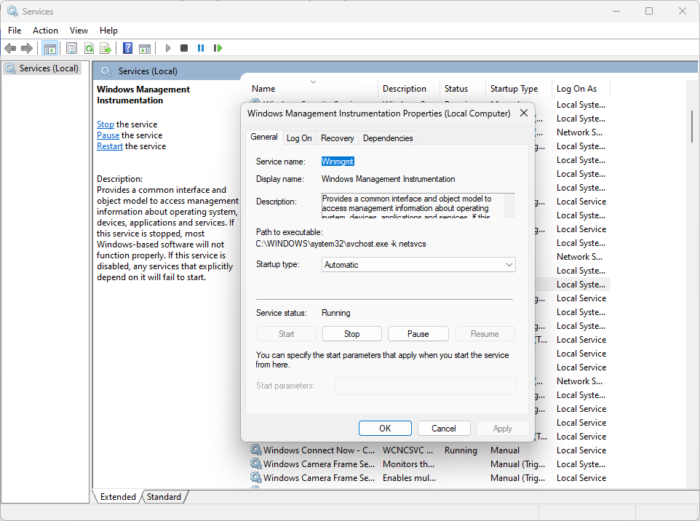
The Windows Management Instrumation (WMI) Service acts as an intermediary between WMI providers, the WMI repository, and managing applications. This service should run automatically at startup. Here’s how:
- Click on Start, type Services and hit Enter.
- Scroll down to search for Windows Management Instrumation service and double click on it.
- Here, navigate to the General tab, set Startup type as Automatic and click OK to save the changes.
- Re-run battery calibration and see if the error’s fixed.
4] Reset WMI Repositories
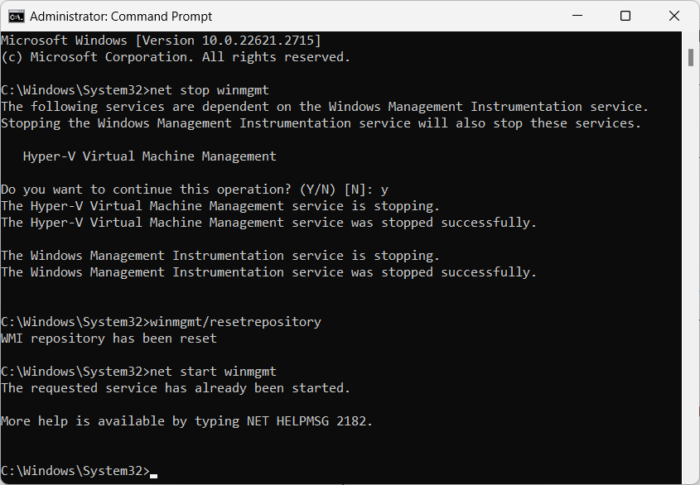
An error occurred while querying for the WMI data message, which can occur if the WMI repositories get disabled or corrupted. Resetting these can help fix the error. Here’s how:
Press Start, type cmd, and click on Run as Administrator.
Here type the following commands one by one and hit Enter:
net stop winmgmt
winmgmt/resetrepository
net start winmgmt
Restart your PC once done and see if the error’s fixed.
5] Temporarily Disable Antivirus/Firewall
Antivirus software installed on your Windows device can interfere with MSI Dragon Center and the WMI service. Temporarily disable these and see if it fixes the error. If you don’t have any third-party antivirus software installed on your system, disable the Windows Defender Firewall and see if it helps fix error when querying for WMI data.
Read: MSI Dragon Center is not working on Windows
6] Reinstall the Application
If none of these suggestions help, consider reinstalling Dragon Center. This has been known to help most users fix the error.
Read: MSI Afterburner failed to start scanning
I hope this post helps you.
What happens if I cancel Battery calibration?
If you cancel the battery calibration process, it can interrupt the process, resulting in no improvements in accuracy and battery health. You can then restart the calibration process to ensure the reported battery capacity aligns with the actual one.
Read: MSI Dragon Center is not installing
How do I reset my MSI laptop battery?
To reset your MSI laptop battery, unplug the power cable and turn off the laptop. Next, press the power button for 10-15 seconds to drain any remaining power. Doing so will hard reset the battery of your device.
Leave a Reply