Generally, the DRIVER IRQL NOT LESS OR EQUAL blue screen of death error occurs on Windows PC when files like mfewfpk.sys, Epfwwfp.sys, ndis.sys, kbdclass.sys, storahci.sys, and ndistpr64.sys gets damaged. The error appears in the Windows boot phase, preventing the system from booting up normally. This post provides the most suitable solution for successfully resolving the DRIVER_IRQL_NOT_LESS_OR_EQUAL (ndistpr64.sys) BSOD error on Windows 11/10.
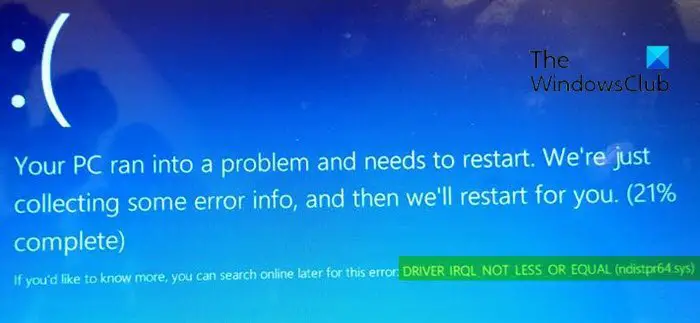
The ndistpr64.sys file is associated with network drivers on Windows systems.
Fix DRIVER IRQL NOT LESS OR EQUAL (ndistpr64.sys) Blue Screen
If you’re faced with this issue, you can try our recommended solutions below in no particular order and see if that helps to resolve the issue.
- Run the Blue Screen Online Troubleshooter
- Run a full malware scan
- Rename ndistpr64.sys file
- Delete the ndistpr64.sys file
Let’s look at the description of the process involved in each solution.
If you can log in normally, that is good; otherwise, you will have to boot into Safe Mode, enter the Advanced Startup options screen, or use the Installation Media to boot to be able to follow these instructions.
1] Run the Blue Screen Online
This is the first recommended task whenever you encounter a BSOD error on Windows 11/10.
This solution requires you to run the Blue Screen Troubleshooter from Microsoft. In most cases, the troubleshooter helps beginners & novice users to fix BSOD errors.
2] Run a malware scan
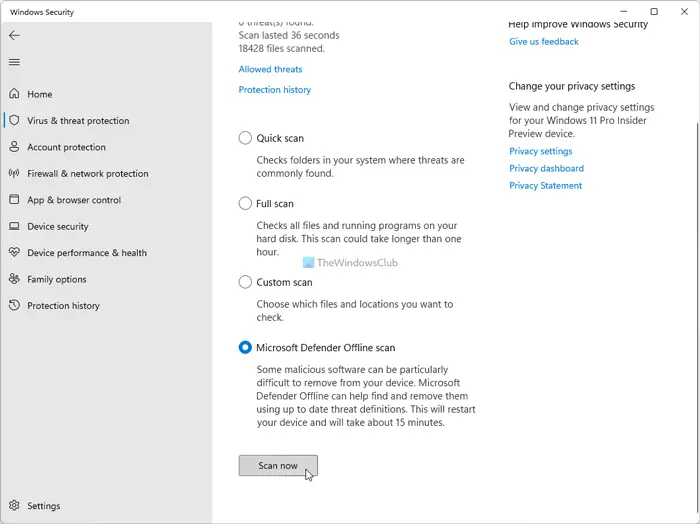
This solution requires running a system-wide antivirus scan with Windows Defender or any reputable third-party AV product. In severe cases, you can perform a Windows Defender Offline Scan at boot time or use bootable AntiVirus Rescue Media to recover your system.
3] Rename ndistpr64.sys file
By renaming the ndistpr64.sys file, you can fix the error.
Do the following:
- Press the Windows key + R to invoke the Run dialog.
- Copy and paste the path below in the Run dialog box and hit Enter.
C:\Windows\System32\drivers
- At the location, find the ndistpr64.sys file and rename it as ndistpr64.old.
- Reboot your computer.
If the issue persists, try the next solution.
4] Delete the ndistpr64.sys file
Do the following:
- Invoke the Run dialog.
- In the Run dialog box, type
cmdand then press CTRL + SHIFT + ENTER to open Command Prompt in admin/elevated mode. - In the command prompt window, type the command below and hit Enter.
DEL /F /S /Q /A C:\Windows\System32\drivers\ndistpr64.sys
If you cannot delete the file due to inadequate permission, you can assign the necessary permissions and try deleting the file again.
Any of these solutions should work for you!
Also read: DRIVER IRQL NOT LESS OR EQUAL (kbdclass.sys) Blue Screen
Can RAM cause IRQL NOT LESS OR EQUAL?
Faulty memory is among the most reported causes of the ‘IRQL NOT LESS OR EQUAL’ error. If you can access a PC, run the Windows Memory diagnostic; otherwise, you can always boot into advanced recovery and try it.
What does IRQL mean in Windows?
In Windows, Interrupt Request Levels (IRQLs) act as a priority system for handling interruptions from the computer’s processors, regardless of the specific processor type. These interruptions are triggered by hardware and sent to a controller that communicates with the CPU.