I recently noticed that I was offered an update for Realtek – Net driver, for my Windows PC, which I dutifully downloaded and installed successfully via Windows Update.
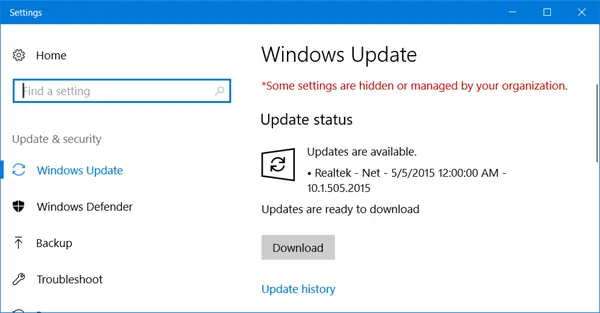
Then again a few days later, I was offered this update. I again installed it. This happened several times, and then this started irritating me.
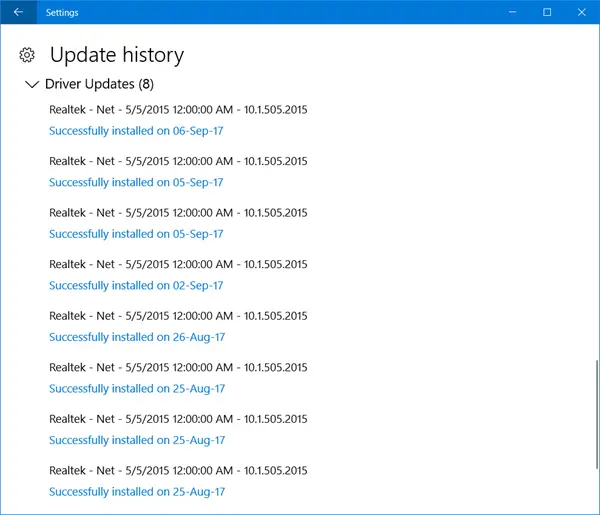
Realtek Driver update keeps being offered by Windows Update
If you too, are being offered this or any other driver update repeatedly, here are a few things that will help you get rid of the issue.
1] Clear contents of the SoftwareDistribution folder
Deleting the contents of the SoftwareDistribution folder is likely to help you. The Software Distribution folder in Windows operating system is a folder located in the Windows directory and used to temporarily store files which may be required to install Windows Update on your computer. This post will show you how to delete the contents of the Software Distribution folder. Flushing this folder has been known to help fix several issues. This data store also contains your Windows Update History files. If you delete them, you will lose your Update history. Moreover, the next time you run Windows Update, it will result in a longer detection time.
2] Run Windows Updates Troubleshooter
Run the Windows Updates Troubleshooter and see if it helps you.
3] Run Windows Update in Clean Boot
Perform Clean Boot and then run Windows Update
4] Stop automatic Driver updates
If you wish you may configure your Windows 11/10 to prevent automatic Driver updates.
5] Block this particular Windows Update.
Since it is a Driver update that is being offered, you could block this particular Windows Update.
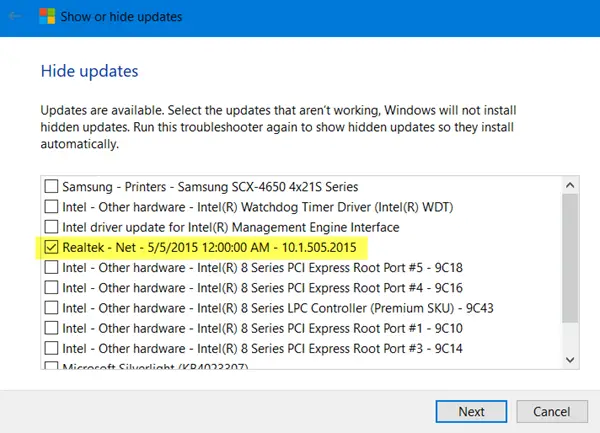
Using the Show or Hide Updates Tool, you can stop it from downloading specific updates.
Related:
- If Windows keeps installing the same update, perhaps something in this post will help you.
- This post gives additional ideas on what to do if Windows Update fails to install.
I hope something helps!
Heritage Tourism has become the trend for today’s traveller. WelcomHeritage Panjim Inn offers you exactly that and much more, taking you down Memory lane to the Romantic 1800s.
Nestled in the heart of Asia’s only Latin Quarter of Fontainhas, Panjim, Goa, India WelcomHeritage Panjim Inn prides itself in being Goa’s first Classified Heritage Hotel. It is one of the erstwhile big homes of Fontainhas.
The WelcomHeritage Panjim Inn Group comprises of WelcomHeritage Panjim Inn, WelcomHeritage Panjim Pousada and WelcomHeritage Panjim Peoples, each distinct from the other with their own unique style and character. Panjim Inn and Panjim Pousada are two Stately Fontainhas residences while Panjim Peoples was once Goa’s first English School.
The 3 Hotels in Goa offer 37 rooms, each unique in character – a fine blend of old world elegance and modernity. Period furniture, antique interiors together with exotic Art and fine furnishing take you back in time to an era of romance, charm and nostalgia. A fine stopping place for the discerning traveller, these Heritage Hotels offer a welcome respite and refuge from the busy world outside.
WelcomHeritage Panjim Inn is a meeting place for art lovers as the Gallery Gitanjali on the ground floor of Panjim People’s showcases a wide range of contemporary paintings by well-known local and overseas artists. Original artwork of the in-house Gallery Gitanjali is displayed over all three premises. With its Art filled ambience, period furniture and fine artifacts, the Panjim People’s is an exotic and stimulating conference option.
The Verandah Restaurant, on the First Floor of the WelcomHeritage Panjim Inn offers fine local and Continental cuisines of the region. From its strategic location a sip of the in house farm Feni and bites of a scrumptious Goan meal, one can take in the sounds and smells of ethnic Goa
Highlights
• Heritage Hotel
• Character
• Period Architecture with Antique Furnishings
• Charming Rooms
• Modern Facilities
• Goan Cuisine
• Centrally located in Panjim
Go to Device Manager and Rollback the driver, it will be never installed again.
Install the driver, which is actually from 2017, currently 10.21, google “Realtek LAN”.