Driver Verifier is an inbuilt utility inside the Windows operating system that ensures drivers’ integrity. If there is some wrong with your driver signature or if the Driver Verifier detects suspicious activity, it will throw a DRIVER_VERIFIER_DMA_VIOLATION Blue screen error. In this post, we will see how to resolve it.
Your PC ran into a problem that it couldn’t handle, and now it needs to restart.
If you’d like to know more, you can serach online later the this error: DRIVER_VERIFIER_DMA_VIOLATION
The error code is 0xe6 and can be resolved using some straightforward methods.
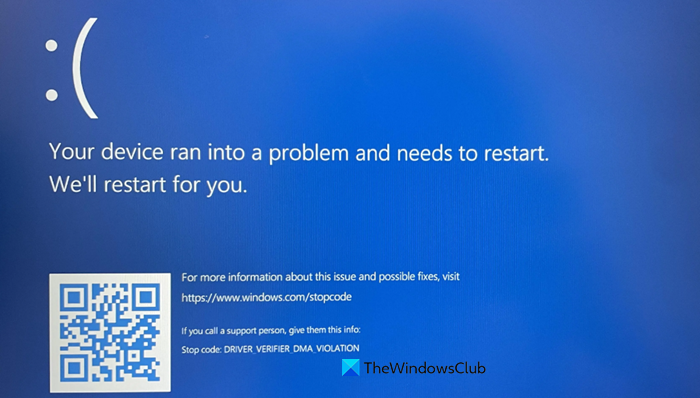
DRIVER VERIFIER DMA VIOLATION
If you get a DRIVER VERIFIER DMA VIOLATION Blue screen error on your Windows computer, follow the solutions mentioned below.
- Disable Driver Verifier.
- Update, Rollback, or Uninstall the driver updated recently.
- Run the Hardware Troubleshooter.
1] Disable Driver Verifier
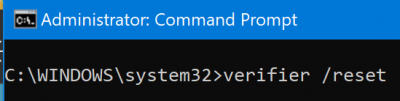
Open the Command Prompt utility with Admin-level rights, execute the following command, and reboot your computer:
verifier /reset
This will disable the Driver Verifier.
2] Update, Rollback, or Uninstall the driver updated recently
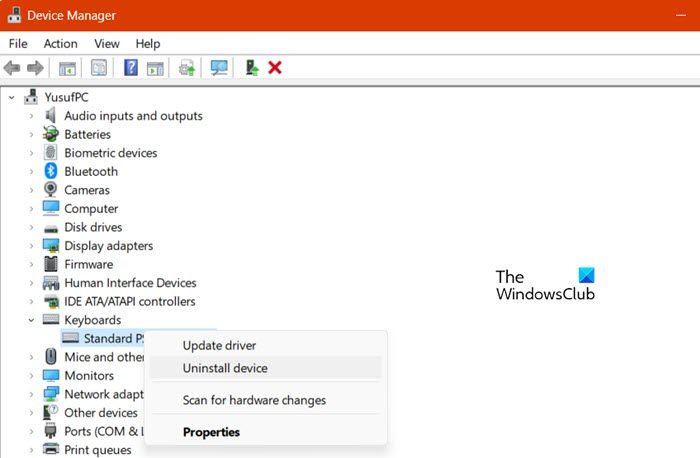
There is no specific driver that triggers this blue screen of death error. If a driver gets updated by Windows Update or via the OEM software, it can result in BSOD because of incompatibility.
If the update is recent, you can roll back that driver to an older version that does not trigger this issue. In case there was no update it is possible that the drivers need to be updated to the latest version. Install a new version of that driver if available.
3] Run the Hardware Troubleshooter
The Hardware Troubleshooter might be one of the most reliable resorts to fix the issue automatically. You can follow our guide to run it and check if that error does not pop up again. Also, you can run the Hardware troubleshooter from the Get Help application.
Lastly, here is a thing about Driver Verifier. It is a tool for developers who create and test device drivers. It helps them to find problems, and fix them. Microsoft has a bunch of codes for DRIVER_VERIFIER_DMA_VIOLATION which they can make use of to resolve the problem with it.
I hope, one of these methods will help you.
How to fix Driver Verifier DMA violation Windows 11?
If you get the DRIVER_VERIFIER_DMA_VIOLATION error message, you should first reboot your computer, and if that doesn’t work. Follow the solutions mentioned earlier to resolve the issue. Hopefully, this will do the trick for you.
Read: How to find which Driver is causing the Blue Screen on Windows?
How to disable Driver Verifier Windows 11?
To disable Driver Verifier on a Windows 11 computer, open Command Prompt as an administrator and then run verifier /reset. Once done, reboot your computer and check if the issue is resolved.
Also Read: DRIVER VERIFIER IOMANAGER VIOLATION BSOD
Leave a Reply