This article contains step by step instructions on how to fix DRIVER IRQL NOT LESS OR EQUAL, 0x000000D1 Blue Screen error caused by iaStorA.sys, ndistpr64.sys, iaisp64 sys, Netwtw04.sys, nvlddmkm.sys, ndis.sys, wrUrlFlt.sys, rtwlane.sys, etc., driver files on Windows 11/10/8/7. This indicates that a kernel-mode driver attempted to access pageable memory at a process IRQL that was too high. Let us see how to fix iaStorA.sys BSOD Error on Windows 11/10. The procedure will be the same for other files too. You basically need to update, rollback or fresh-install the concerned driver.
The DRIVER_IRQL_NOT_LESS_OR_EQUAL bug check has a value of 0x000000D1. This indicates that a kernel-mode driver attempted to access pageable memory while the process IRQL that was too high. This error occurs, a driver has tried to access an address that is pageable (or that is completely invalid) while the interrupt request level (IRQL) was too high.
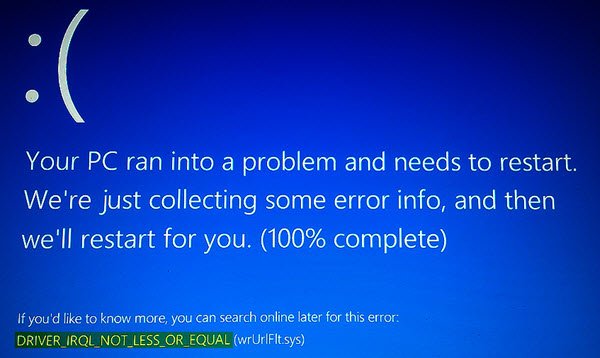
DRIVER IRQL NOT LESS OR EQUAL
The iaStorA.sys file is a software component related to Intel Rapid Storage Technology by Intel. It is a software solution supported by Intel Smart Response Technology. It allows the computer to have communication with the hardware or any other external connected devices. Intel Rapid Storage Technology enables PCIe or Peripheral Component Interconnect Express storage support, serial ATA RAID or Redundant Array of Independent Disks 0, 1, 5, and 10 support, as well as the power-up in standby (PUIS), is supported.
1. Remove IRST or Intel Rapid Storage Technology Drivers
Now, you will have to fix the WiFi driver or the Ethernet driver on your machine. It is worth noting that this method works for all editions of Windows 10 including Windows 10 Home.
First of all, start by hitting the WINKEY + R button combination to launch the Run utility. Now type in devmgmt.msc and hit Enter.
This will open the Device Manager for you. Now, click on the entry labeled as IDE ATA/ATAPI controllers and expand it.
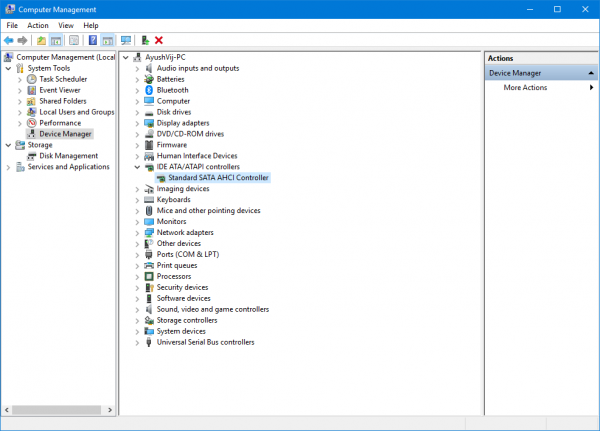
Then, right-click on all the driver entries labeled appropriately and click on Uninstall device.
Restart your computer to check if the issue is fixed or not.
Related: Your system does not appear to have Intel Rapid Start Technology enabled.
2. Update IRST or Intel Rapid Storage Technology Drivers
If even after uninstalling the driver, if the issue with the Blue Screen due to iaStorA.sys does not away, the reason might be the fact that the drivers are corrupt or incompatible with the operating system version that you are using. Hence, to fix this, you will have to update your drivers.
For that, you can either head to your OEM’s website. And in the section from Drivers, get the latest version for your device and try overwriting it.
Or else, you can open the Device Manager. Next, click on the entry labeled as IDE ATA/ATAPI Controller and expand it.
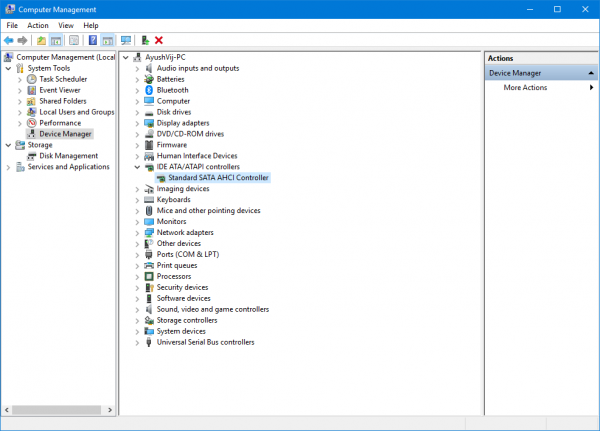
Then, right-click on all the driver entries labeled appropriately and click on Update driver.
Restart your computer to check if the issue is fixed or not.
Alternatively, you can use Windows Updates from the Settings app to check if any new update is available.
All the best!
PS: You might receive a 0x000000D1 error i.e DRIVER_IRQL_NOT_LESS_OR_EQUAL error after you enable an iSCSI Initiator data digest setting that uses CRC or that uses checksum in Windows 7.
Related read: Fix IRQL_NOT_LESS_OR_EQUAL error.
Leave a Reply