If you receive DRIVER_PAGE_FAULT_IN_FREED_SPECIAL_POOL BSOD error in Windows 11/10 with error code 0x000000D5, 0xb10BBD9E, 0x0D82DA24, 0Xfecd479D, 0x779827CB, then these troubleshooting tips may help you fix the problem. This indicates that a driver has referenced memory that was earlier freed and that the Driver Verifier Special Pool option has caught the driver accessing memory which was earlier freed.
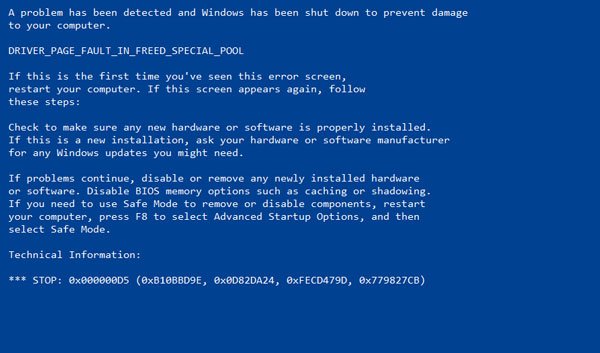
DRIVER PAGE FAULT IN FREED SPECIAL POOL
To fix the DRIVER_PAGE_FAULT_IN_FREED_SPECIAL_POOL BSOD error, you can try the following:
- Run Blue Screen Troubleshooter
- Run Microsoft’s Online Blue Screen Troubleshooter
- Use Driver Verifier
- Update SSD firmware
- Update or Re-install device driver of recently installed hardware.
- Disable Hardware Acceleration.
Let us see how to go about these suggestions.
1] Run Blue Screen Troubleshooter
For your convenience, Microsoft has shipped a Blue Screen Troubleshooter for your specific issues directly in the Settings app on Windows. In the Settings page, you need to select Blue Screen under Find and fix other problems. Apply the fix that is recommended and then, Close the troubleshooter.
2] Run Microsoft’s Online Blue Screen Troubleshooter
You could also visit the Microsoft site to run the online Blue Screen Troubleshooter. You will see a simple wizard that will walk you through the process of troubleshooting Blue Screens.
3] Use Driver Verifier
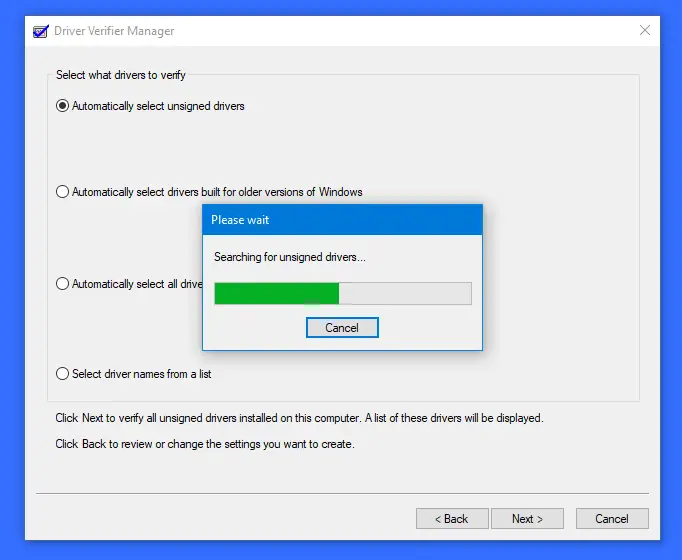
Next, you should run Driver Verifier program on your PC. It will help to troubleshoot, identify & resolve common device driver problems. This program is built to find out the list of unsigned drivers in the system which causes the BSOD.
After this, you can troubleshoot the devices from the list by downloading a new version, removing it from the system, and let Windows fix it for you. You can also choose to Rollback, Update, Disable or Uninstall the particular Driver.
4] Update SSD firmware
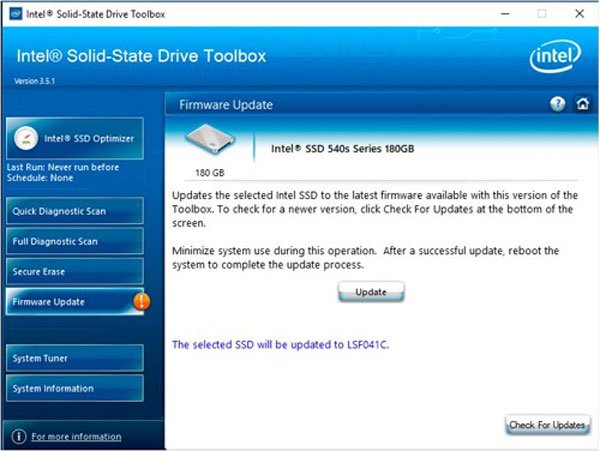
If you have recently installed an SSD in your computer and you have started getting this issue, you may need to update the SSD firmware. For that, you can download the Intel Solid State Drive Toolbox from intel.com. It is compatible with Windows 7 and all the later versions including Windows 10.
5] Reinstall or Update device driver of recently installed hardware
If you have recently installed new hardware, but you haven’t updated the driver, you may need to either update its driver or uninstall and then reinstall its driver. This post will show you how to update or install device drivers. You can use the Device Manager or download the driver from the manufacturer’s website.
6] Disable Hardware Acceleration
You may disable Hardware Acceleration system-wide or for a particular program like Chrome and see if that helps you.
More suggestions here: Fix Windows Stop Errors or Blue Screen of Death