If you have multiple monitors and wondering how you can duplicate desktop icons on multiple monitors in Windows 11/10, this guide is for you. Multiple monitors to a PC give us extra pixel space to do our work. Multiple monitor setups have become common nowadays. Windows also work with them as well as a single monitor. You can use them for different purposes and multitask with multiple monitors.
![]()
How to duplicate Desktop Icons on Multiple Monitors in Windows 11/10
If you want to duplicate desktop icons on multiple monitors on Windows 11/10, you can follow the below steps.
- Extend the displays in the Display settings
- Arrange the monitors in the order you want to look in Multiple displays settings
- Now copy/paste the icons on the desktop to create copies of them
- Drag them to the second monitor
Let’s get into the details of the process.
To start duplicating desktop icons on multiple monitors in Windows 11/10, right-click on the desktop and select Display settings.
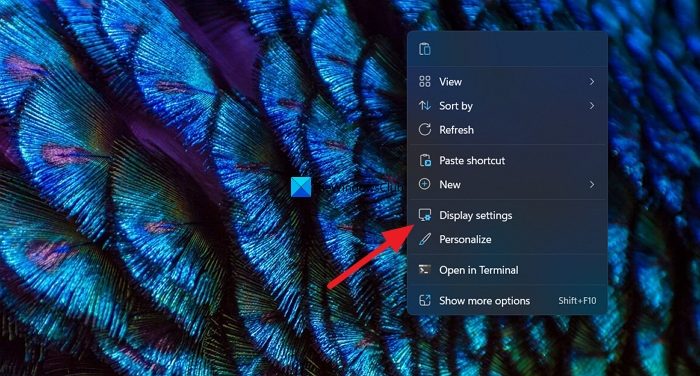
It will take you to Display settings in the Settings app. Scroll down and find Multiple displays under Scale & layout.
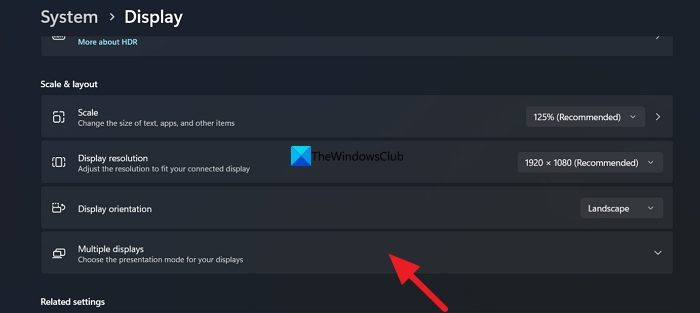
Select Extend these displays to extend the display across both monitors. Now, click on Identify button to see which display is monitored as “1” and which is labeled as “2” among the multiple displays.
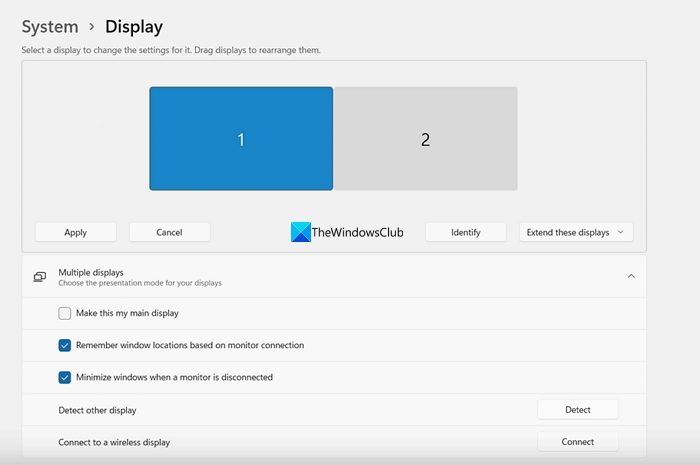
If they are in the intended order of arrangement, you can leave them as they were. If you want to change their order of appearance, drag the displays as you like and drop them in the Arrange your displays section. Click Apply to save changes.
As you have set the monitor arrangement, get back to the desktop and right-click on the icon you want to duplicate. Select Copy and Paste them to create a copy of them. After creating the copy, drag the copied icon to the second monitor to duplicate the icon. Repeat the process until you duplicated all the icons you need onto multiple monitors.
This is how you can duplicate desktop icons on multiple monitors on Windows 11/10.
Read: Desktop icons moved from Primary Monitor to Secondary Monitor
How do I duplicate a screen on multiple monitors Windows 11?
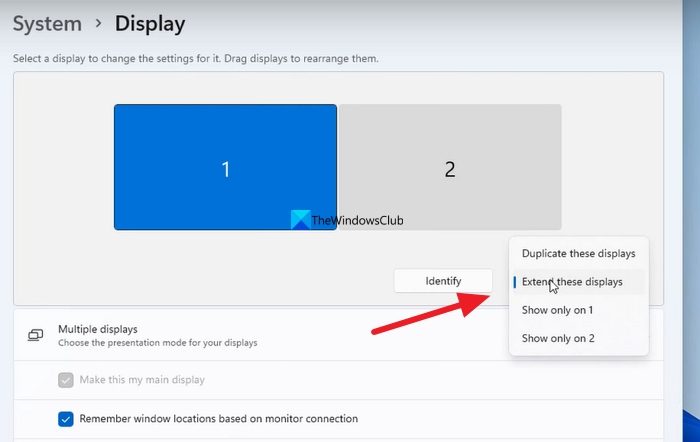
To duplicate a screen on multiple monitors on Windows 11, you need to open Display settings in the Settings app. In the Display settings, you scroll down to the Multiple displays tab and click on it. You will see the multiple monitor setup there. Click on Extend these displays drop-down button and select Duplicate these displays from the options. Click on Apply to save the changes.
How do I make duplicate display default in Windows 11?
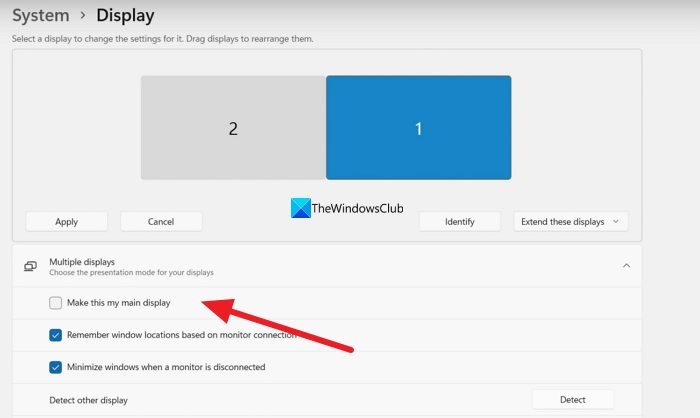
To make duplicate display default in Windows 11, go to Display settings in the Settings app. Scroll down and click on Multiple displays. You will see multiple displays there. Select the duplicate monitor there and check the box beside Make this my main display and click Apply to save the changes.
Related read: Desktop icons keep moving randomly to an external monitor.
Leave a Reply