Some reports have stated that users are finding duplicate entries for programs in the Start Menu. This glitch can be caused due to a number of factors. It includes incomplete installations, corrupt installations, and more. The down part of this glitch is the fact that in some cases you see only one icon for the respective program in the Start Menu shortcuts folder.
![]()
Duplicate Program icons or shortcuts in Windows 11/10 Start Menu
If you see duplicate Office or any other program or app icons & shortcuts in the Windows 11/10 Start Menu, then try these suggestions to resolve the issue-
- Delete the duplicate entries from the Start Menu folder (if applicable).
- Reset TileDataLayer cache
- Clear junk files and registry entries
- Run the Windows 11/10 Start Menu Troubleshooter.
1] Delete the duplicate entries from the Start Menu folder (if applicable)
Open File Explorer and navigate to the following location:
C:\ProgramData\Microsoft\Windows\Start Menu\Programs
Select all the duplicate entries from the Start Menu that you see in that directory.
Delete them using the Shift + Delete button combination.
There are chances that you will not see duplicate entries in the directory. Do not worry; proceed to the next method.
2] Reset TileDataLayer cache
Open the Windows PowerShell command line with Administrator level rights.
Run the following command to reset your TileDataLayer cache and, re-register applications in the Start Menu. You might also need to know that it will reset your Start Menu live tile layout:
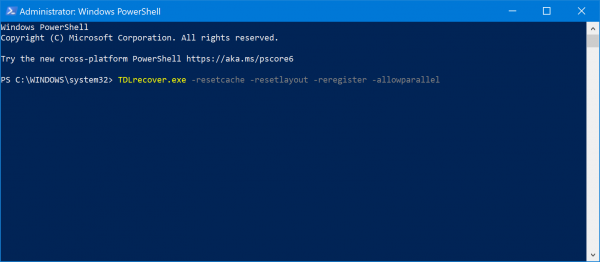
TDLrecover.exe -resetcache -resetlayout -reregister -allowparallel
It will take a few minutes to complete. You need to wait until it does.
3] Clear junk files and registry entries
You can try to run a program like CCleaner to clean any junk files and registry entries causing this glitch on your Windows 11/10 device.
4] Run the Windows Start Menu Troubleshooter
To run the Start Menu Troubleshooter in Windows 11, you need to use the Get Help application. Open the Get Help app and search for “Window start menu” or “troubleshoot start menu errors”. Then, go through the screen instructions to get the job done.
However, if you use Windows 11/10, you can run the Start Menu Troubleshooter from the Windows Settings.
It will automatically detect and fix any problems that might be present with your Start Menu.
All the best!
Read: Show, Hide Recently added apps group in Start Menu of Windows
How do I remove duplicate icons on Windows?
To remove any duplicate icons on Windows 11/10, open the File Explorer and navigate to this path: C:\ProgramData\Microsoft\Windows\Start Menu\Programs. From here, you will find the duplicate icons. Then, you can delete one of the icons as per your requirements.
Why do I have duplicate app icons?
There could be many reasons. However, the most common reason you have duplicate app icons is that your app installation was not completed correctly. On the other hand, if you install two instances of the same app via different users, you might face the same problem.
Read: How to Pin Portable Apps to the Start Menu in Windows.
Leave a Reply