Some users are receiving an error message DX11 feature level 10.0 is required to run the engine on the Steam or Valorant game. It is clear from the error message that the user’s system should have DirectX 11 feature level 10.0. It is not the Valorant or Steam specific error; you can see it on any game that requires DirectX to run. Some users have received it on MIR4, whereas some received it on Fortnite, PUBG or ARK. In this article, we will discuss the cause of this error and the solutions to fix it.
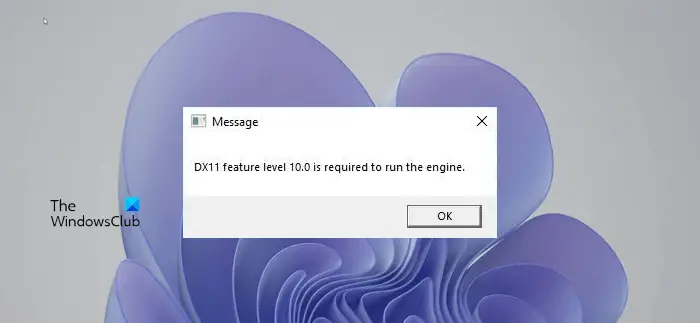
There are two main reasons why you are receiving this error message on Valorant:
- If your system does not have the latest version of DirectX.
- Your PC not have the appropriate Direct3D Hardware Feature Level required by the game engine.
- If your graphics card does not support the DirectX Runtime.
Some users have said that despite having the latest version of DirectX installed on their system, they received this error message. Do note that, having the latest version of DirectX installed on your system does not mean that your computer is capable of running the games that require DirectX. Your GPU card should support the DirectX Runtime in order to use the DirectX APIs.
What is DX11 feature level 10.0 required to run the engine?
DirectX is a set of components in the Windows operating systems. It allows software or games to use the video and audio hardware directly. You can check the version of DirectX installed on your Windows computer by following the steps listed below:
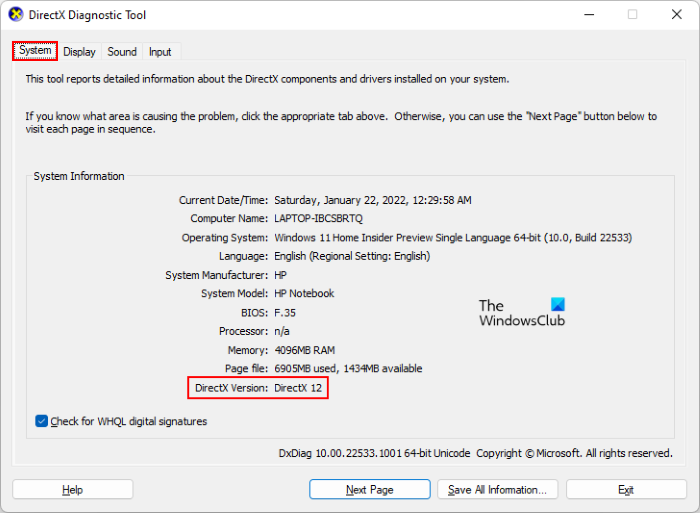
- Press Win + R keys to launch the Run command box.
- Type dxdiag and click OK. This will launch the DirectX Diagnostic Tool.
- On the System tab, you can view the version of DirectX installed on your system.
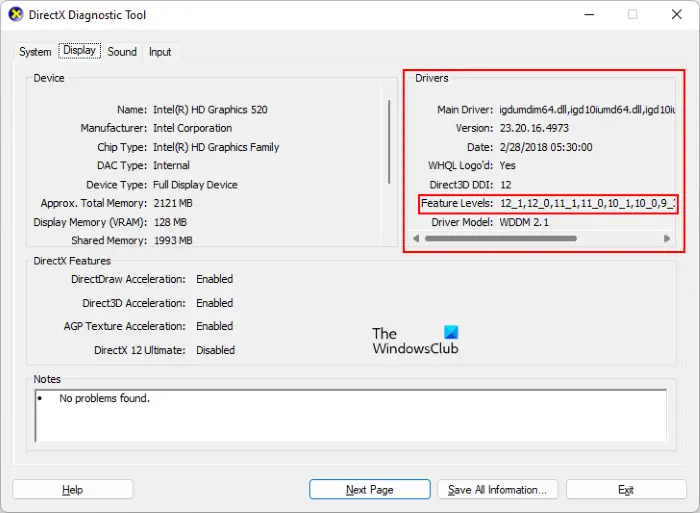
If you want to know whether or not your graphics card supports the DirectX feature level 10.0, select the Display tab in the DirectX Diagnostic Tool window. Then, you will see all the DirectX feature levels supported by your graphics card under the Drivers box.
According to the error message, your system should have DirectX feature level 10.0 in order to run the Valorant game. If the DirectX Diagnostic Tool does not show the feature level 10.0, one of the following conditions will be true:
- Your graphics card has outdated drivers.
- You have an outdated DirectX version on your system.
- Your graphics card does not support the DirectX feature level 10.0.
If your system is running on the Windows OS version earlier than Windows 10, you need to install the latest Windows update or service pack to get the latest DirectX version. Windows 10 and Windows 11 users already have the latest DirectX version installed on their systems. Hence, they need not do anything to update or install the DirectX. Installing the latest Windows Update also updates DirectX to the latest version in Windows 11/10.
Do note that, you cannot update DirectX manually as there is no standalone package of DirectX available.
Read: Valorant crashing in Mid Game or on Startup.
DX11 feature level 10.0 is required to run the engine
If a Steam or Valorant game is throwing the error message “DX11 feature level 10.0 is required to run the engine,” here is what you need to do to fix the problem.
- Update your graphics card driver
- Run the game with the dedicated GPU
- Update DirectX Runtime Environment
- Buy a new graphics card
1] Update your graphics card driver
If you are among those users who have the latest DirectX version and whose graphics cards support the Dx11 feature level 10.0 but can’t play Valorant due to the error message prompt, you need to update your graphics card driver.
Windows 11 and Windows 10 users can update their graphics card drivers by any one of the following methods:
- Open Windows 11/10 Settings and go to Optional Updates to install the latest version of the graphics card driver.
- Visit the manufacturer’s official website, download the latest version of your graphics card driver, and then install it on your system manually by running the installer file. A lot of AMD graphics card users have fixed the issue by installing the latest version of their graphics card from AMD’s official website.
- You can update the graphics card driver via the Device Manager. The steps for the same are listed below:
- Launch the Run Command box (Win + R keys).
- Type
devmgmt.mscand click OK. This will launch the Device Manager. - In the Device Manager, expand the Display Adapters node.
- Right-click on your graphics card driver and select the Update driver option.
- Now, click Search automatically for drivers. After that, Windows will search for the latest version of the graphics card driver and install it on your system.
This should fix the issue.
2] Run the game with the dedicated GPU
Force the game to use your dedicated GPU by right-clicking on the game shortcut and selecting Run with graphics processor option. Next, select dedicated Graphics card and see if the error goes away.
3] Update DirectX Runtime Environment
Download and install the latest version of DirectX and see. This could help too.
4] Buy a new graphics card
If your graphics card does not support the DX11 feature level 10.0, it is a hardware-related problem. Hence, there is no way to fix it except to buy a new graphics card that supports the DX11 feature level 10.0.
I hope this helps.
Read next: A D3D11 compatible GPU is required to run the engine.