Dying Light 2 is known for its amazing parlor platform and compelling story that may mold itself as per your choices. Some users reported that they are not able to play the game with their friends and can not invite them. More often than not, simple things like turning off the device and then restarting it resolve the issue. In this article, we are going to find all the possible solutions to see what you can do if Dying Light 2 Multiplayer is not working.

Fix Dying Light 2 Multiplayer is not working
If Dying Light 2 multiplayer is not working on your Windows PC, follow the solutions, suggestions and workarounds mentioned below:
- Create a party before playing
- Cut back some of the Steam friends
- Sync Data &Time
- Verify game files
- Forward port
- Play the game in offline mode
Let us talk about them in detail.
1] Create a party before playing
First and foremost, make sure that you have crossed the prologue level and reached the Markers of Plague, and completed it as multiplayer will only be unlocked then. Dying Light 2 is a co-op game, and you get two options: Friends and Random join, however, it does not support cross-platform. If you have crossed the level yet the issue persists then, according to some users, this issue can be resolved by making a party before the game. We are going to do the same and see if the issue is resolved or not.
2] Cut back some of the Steam friends
Having a lot of Steam friends sounds nice and may also feel nice, however, this can also cause issues in such cases and this seems to be the case here. Therefore, we recommend you cut back some of the Steam friends that may not be in contact with you. However, if you are a private person and have a private friend circle then you can avoid this solution.
To do the same, launch Steam and go to Friends & chat. Search for the account that you want to unfriend, right-click on its name and select Manage. Finally, click on Remove as friend option. Now, try to play in the co-op mode and see if the issue persists or not.
3] Sync Data & Time
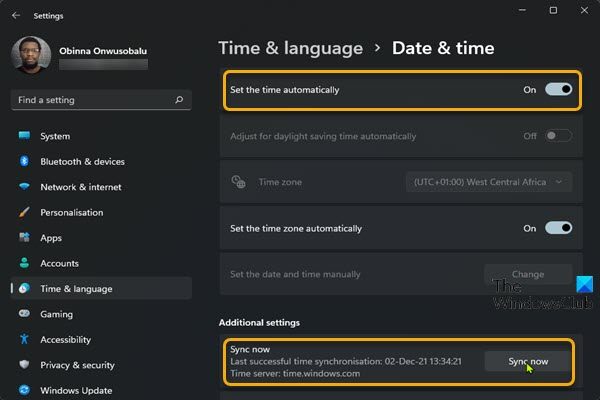
Problems with your Internet connection such as no synchronization between the time and date on your device and Internet’s time seem to be the culprit behind the error. The reason behind this is that your request to the game server does not go through thus causing the error in question. Syncing your device’s date and time with the Internet can easily resolve the issue, here’s how you can do the same:
- Click Win+I to open Settings.
- Click on Time & language and then go to the Date & time section.
- Switch on the toggle key of Set time automatically and select the Time Zone.
- Now, go to the Additional settings and click on the Sync now button.
Once done, relaunch the game and see if its multiplayer is working or not.
4] Verify game files

A very basic trouble guide when facing such kind of issue is to check the game files’ integrity. It can get corrupted and cause the said error. Using Steam can replace the corrupted one with new files, in return resolving the issue. Follow the steps prescribed below to verify the game files:
- Launch Steam and go to its Library.
- Right-click on the game title, and then select Properties.
- Click on Local Files and select Verify integrity of game files.
If there were any corrupted game files, Steam will replace them, however, this may take some time. After that, launch the game, try playing with your friends and see if you are able to.
Read: Roller Champions Multiplayer is not working on PC
5] Forward port
You may encounter the said issue if your computer is having an issue establishing a link between the server and the client. The issue happens due to strict NAT type and can be resolved by enabling port forwarding. Even though every router has the option to do port forwarding, we recommend you ask your ISP to do it for you as that would be safer, or at least ask them to guide you.
6] Play the game in offline mode
This solution is more of a workaround rather than a troubleshooting solution, implying you have to do it every single time you play the game. Switch off your Internet, launch the game, and wait for its file to load up. Once it is done, switch on the Internet and wait for your game to connect to it. Hopefully, after this, you can invite friends and enjoy yourself with them.