Windows 11/10 comes with some impressive features to handle the privacy as well as the security of your machine. It now comes with Dynamic Lock that helps you lock Windows 11/10 automatically when you step away. This is another great functionality available for Windows Hello supported computers running Windows 11/10. If you have a Windows Hello supported computer, go ahead and prevent others from looking at your computer screen when you are not in front of it.
Lock computer automatically using Dynamic Lock in Windows 11/10
Many times, we step away from the PC but forget to lock our Windows computer and. This is the time when your sensitive data can be stolen by others. It could happen in an office, a public place as well as your home. To solve this security issue, Microsoft has launched a very useful feature that will let you block others from accessing your computer when you are not in front of it.
The Dynamic Lock locks down the Windows 11/10 computer automatically by using your mobile. But your mobile phone has to be connected all the time to your computer via Bluetooth. In other words, when you step away from your computer with your mobile, your computer will lock itself down. Butt may not work properly if your computer doesn’t support the Windows Hello function.
To enable Dynamic Lock on Windows 11/10, you have to connect your mobile via Bluetooth – and you have to remain connected at all times.
To activate the Dynamic Lock, press Win+I to open Settings, next, click Devices > Bluetooth & other devices.
Pair your mobile phone with your computer
Now pair your mobile phone with your computer. Press the + button to Add Bluetooth or other device. In the Add a device window which opens, click Bluetooth and then choose your phone from the list.If you have done it previously, there is no need to do it now. In this case, you need to turn on your mobile Bluetooth only.
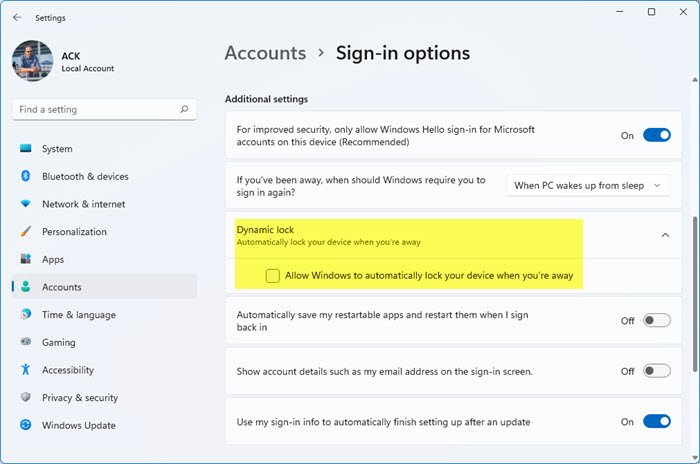
- If you have done it previously, there is no need to do it now. In this case, you need to turn on your mobile Bluetooth only.
- After doing this, go to Windows 11 Settings > Accounts > Sign-in options.
- Scroll down on the right-hand side to find the Dynamic lock.
- By default, it should be turned Off.
- Select the checkbox Allow Windows to detect when you’re away and automatically lock the device to turn it on.
This is how the Settings looks like in Windows 10:
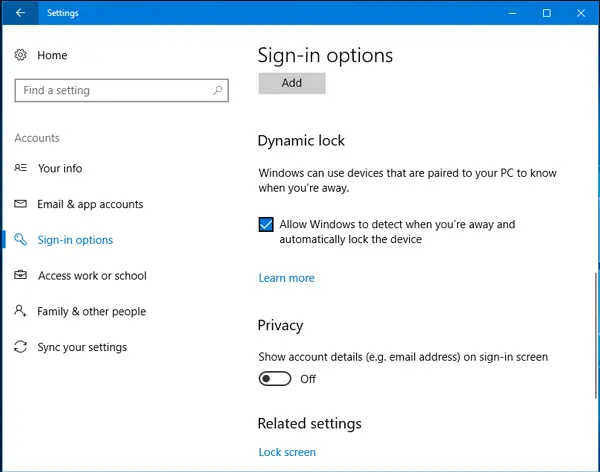
Now, whenever you step away from your computer and go outside of the Bluetooth range, your computer will be locked down automatically.
Things to note
If you stay within the Bluetooth range, the computer will remain unlocked. If you turn off the Bluetooth on your mobile, it won’t work. Your PC will stay unlocked until you walk out of the Bluetooth range. Moreover, it will also stay unlocked for 30 seconds after you have gone out of Bluetooth range.
This post will help you if Windows Dynamic Lock is not working.
Leave a Reply