Some PC gamers have reported they get the error code 0xa3e80004 or 0xa3ea0066 when trying to download and install EA Play game titles on their Windows 11 or Windows 10 gaming rig. This post is intended to help affected gamers with the most applicable fixes to this error.
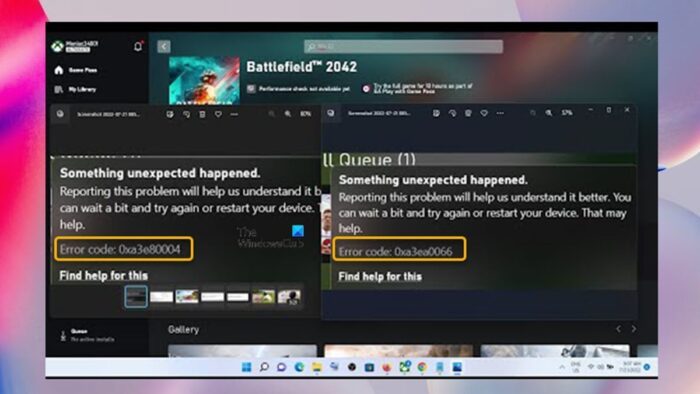
Something unexpected happened.
Reporting this problem will help us understand it better. You can wait a bit and try again later or restart your device. That may help.
Error code: 0xa3e80004 or 0xa3ea0066
These error codes indicate this is an EA error for a login error.
Fix EA Games Error Code 0xa3e80004 or 0xa3ea0066
If you have encountered the error code 0xa3e80004 or 0xa3ea0066 when trying to download and install EA Play game titles on your Windows 11/10 gaming computer, then our recommended fixes presented below should help you resolve the issue on your system.
- Initial checklist
- Install the game via the EA app
- Relink your EA account
Let’s see the description concerning the suggested fixes mentioned above.
1] Initial checklist
To see if you can quickly resolve the issue at hand without much hassle, you can complete each task outlined in this initial checklist, and on the completion of each, you can try installing the EA game and see if that completes successfully without throwing any error.
- Restart PC. As suggested on the error prompt, you can quickly restart your PC. A restart usually resolves minor issues, which could be in this case, your PC failing to communicate with the EA servers due to a glitch on your system or network, hence the error at hand.
Read: Why does restarting your Windows PC fix so many problems?
- Make sure the Xbox app, EA app, and Windows are updated. You need to make sure that Windows is updated to the latest build/version. This will ensure that there isn’t any compatibility issue with the device and will also fix any potential bug or security issues to the Xbox app or EA app. So, similarly, you will need to make sure both the Xbox app and EA app are updated.
- Sign out and sign in again on your Xbox app or EA app. On the Xbox app or EA Play app as the case may be, you can simply sign out and then sign back in and see if that resolves the issue. More importantly, make sure that you sign in with the right account which is the account that you used to purchase the Game Pass or the account with the subscription.
- Check your subscription. In this next step as far as the error codes in focus is concerned, you need to make sure that you have an Xbox Game Pass Ultimate or PC Game Pass subscription to be able to download and install EA games on your PC.
Read: Best Gaming subscription services for PC
- Make sure the EA app is open. This worked for some affected PC users that were experiencing the issue on the Xbox app. As odd as it may seem, what worked was to have the EA app open on your PC, so when you try to download or install the game from the Game Pass app or Xbox app, you’re redirected over to the EA app, and then the game will then show up in Game Pass as downloading.
Read: How to play EA Play with Xbox Game Pass on PC
- Trick the EA app. Begin to download a free game like Apex Legends on the EA App and if that works, then cancel the download, and go back to the game that you wanted to download – you should be able to download it. This trick was reported to have worked for most users encountering these particular EA games error codes.
2] Install the game via the EA app
Some affected PC gamers that were having the issue you’re currently facing installing EA games via the Xbox app were able to resolve the issue by installing the game via the EA app. If you have the Xbox Game Pass app installed on your Windows 11/10 PC, you can visit EA’s page to download the EA app for Windows or download the app from Microsoft Store. After you download and install the EA app, you need to link your Xbox account to the EA account. After linking your account, you should be able to install the game you want to play from there without issues.
To be able to install the game via the EA app, do the following:
- Open Task Manager and kill every Origin-related service because the Origin app conflicts with the EA app. Also, Kill the EA Desktop app from the background and leave the EA background services running.
- Next, go to the Xbox Game Pass app and search for the game you want to download.
- Click on that game and you’ll get two options either to download it from the Xbox app (included with the Game Pass or to See in EA desktop.
- Click on the See in EA desktop option.
You’ll now be directed to the EA app and there you’ll get the prompt to download the game – you’d be able to download the game without an error. However, if you still get an error or the download prompt doesn’t appear, you can try downloading the game directly from the EA desktop app because there’s no need to redirect from the Xbox Game Pass app if the EA app detects that you have Game Pass.
Read: EA Desktop keeps crashing and signing me out on Windows PC
3] Relink your EA account
You are likely to encounter the error code in view due to some sort of glitch and other reasons, the Game Pass app on your PC may fail to communicate or be unable to connect to the EA servers. In this case, sometimes, relinking your EA account usually resolves the issue.
So, to relink your EA account, follow these steps:
- Head over to myaccount.ea.com and sign in.
- Once you’re signed in, go to Account settings > Connections.
Make sure you log in with the same account that you have used on the Xbox app.
- Checkmark the account that you have logged in with.
- Unlink your account.
- Then relink the account.
Read: Fix EA Error Code 524, Sorry this account is not able to play online
I hope this post helps!
Related posts:
- Fix Something Unexpected Happened Error Code 0xa3ea00ca in EA Play
- Fix Xbox Game error 0xa3e903ed on the EA Play app in Windows
- Fix Halo Infinite Error Code 0x80070005 on Windows PC
Why is the EA app not working?
There can be multiple reasons why the EA Play app is not working or won’t launch on your Windows PC. The reasons could be due to corrupt game/app files which sometimes happen when you install the games, there are chances that a few of them might get corrupt. In this case, to resolve this issue, you can reinstall the game or EA app.
Read: FIFA 21 won’t launch EA Desktop on PC
How do I clear my EA app cache?
If you can’t open the EA app on your Windows 11/10 PC, you can follow these steps to clear the EA app cache.
- Open the Start menu.
- Find EA and click the downward arrow to expand.
- Select App Recovery.
- A confirmation prompt will pop up.
- Click Clear Cache.
Read: There was a slight hiccup and we couldn’t finish installing the error in EA Desktop app.