This post will show you how to fix EAC driver error 1275 in Windows 11. Easy Anti-Cheat, or EAC, is designed to prevent cheating in online games. But recently, some users have complained that the Easy-Anti Cheat encounters an issue with its driver or service. Keep reading this post to learn how to fix it.

ERROR_DRIVER_BLOCKED, Driver Load Error 1275
The error indicates that something in your system blocks the EasyAntiCheat.sys kernel-driver from loading. It could be incompatible or outdated security software that detects the driver as a threat and thus blocks it from loading.
Fix EAC driver error 1275 in Windows 11
To fix the EAC driver error in Windows 11, restart the game and verify the integrity of its files. However, if that doesn’t help, Follow these suggestions:
- Run the Game as an Administrator
- Update Device Drivers
- Disable Kernel mode hardware-enforced stack protection
- Refresh EasyAntiCheat Service
- Disable Driver Signature Enforcement
- Allow EasyAntiCheat through Firewall
- Repair Easy-Anti Cheat
Now, let’s see these in detail.
1] Run the Game as an Administrator
Before you start with different troubleshooting methods, start by running the game you’re facing the error with as an administrator. Easy Anti-Cheat can face errors due to a lack of permissions. To do so, right-click on the game’s exe file and select Run as Administrator.
2] Update Device Drivers

Next, see if the device drivers are updated to the latest version. The EAC driver error 1275 can occur if the drivers are outdated or corrupted. Here’s how you can update the device drivers:
- Open Settings and navigate to Update & Security > Windows Update.
- Right under it, look for a clickable link—View optional updates.
- Under Driver Updates, a list of updates will be available, which you can choose to install if you are facing an issue manually.
You can also manually download and install the mouse drivers on your computer from the manufacturer’s website.
3] Disable Kernel mode hardware-enforced stack protection
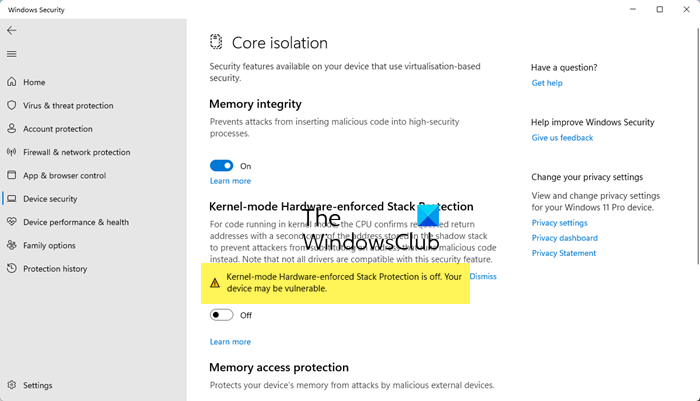
The Kernel mode hardware-enforced stack protection in Windows 11 devices adds protection against memory attacks. Disabling this feature can make your device vulnerable to attacks, but it can fix the error. Here’s how:
- Press Windows + I to open Settings.
- Navigate to Privacy & security > Windows Security and click on Windows Security.
- In the Windows Security tab, click Core isolation details under Core Isolation.
- Toggle the switch to the off position beside Kernel mode hardware-enforced stack protection.
- Restart your device and see if the EAC driver error 1275 gets fixed.
4] Refresh EasyAntiCheat Service
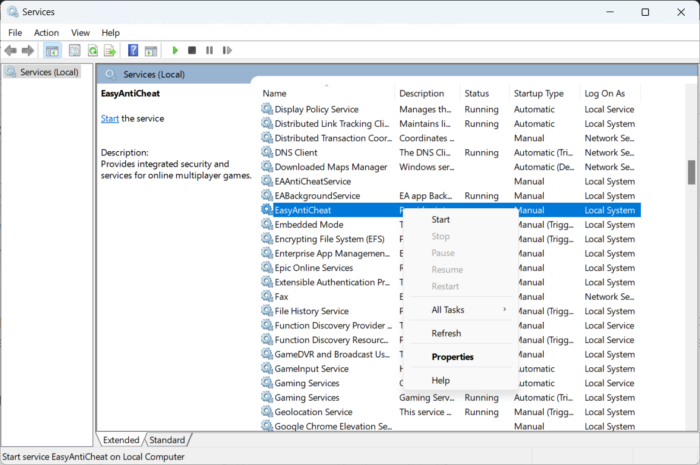
Try refreshing the EasyAntiCheat service. When you refresh any service, the contents are re-read into the memory; the changes reflect the next time the service is accessed. Here’s how you can do it:
- Press the Windows key + R to open the Run dialog box.
- Type services.msc and hit Enter.
- Scroll down and search for EasyAntiCheat service.
- Right-click on the service and select Refresh.
5] Disable Driver Signature Enforcement
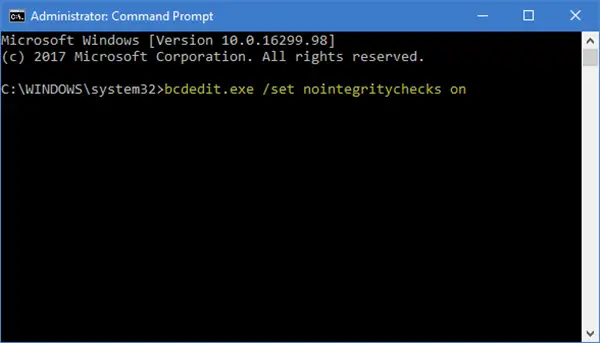
Driver Signature Enforcement prevents unsigned drivers from loading in Windows devices. Disabling this feature will allow these files to be loaded, which may help to resolve the EAC error. Here’s how you can disable Driver Signature Enforcement.
6] Allow EasyAntiCheat through Firewall
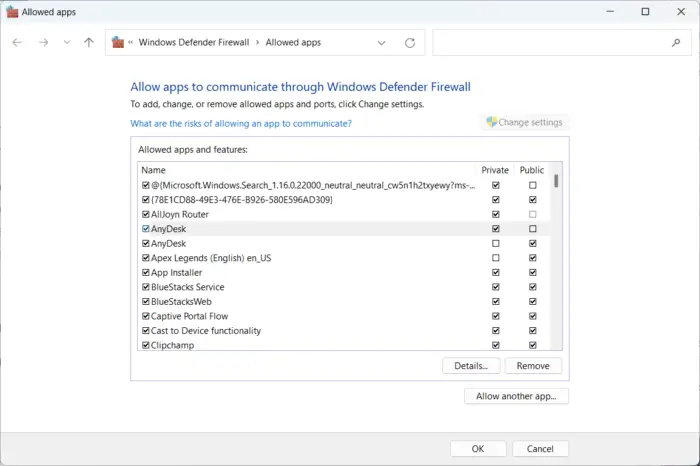
Windows Firewall sometimes interferes with Windows processes and makes them malfunction. Making some exceptions in Windows Firewall can help fix the error. Here’s how:
- Press the Windows key + I to open Settings.
- Navigate to Privacy & Security > Windows Security > Firewall & network protection.
- In the Firewall tab, click on Allow an app through firewall.
- On the next page, click on Change settings.
- Select EasyAntiCheat in the Allowed apps window and check the Private and Public boxes.
7] Repair Easy-Anti Cheat
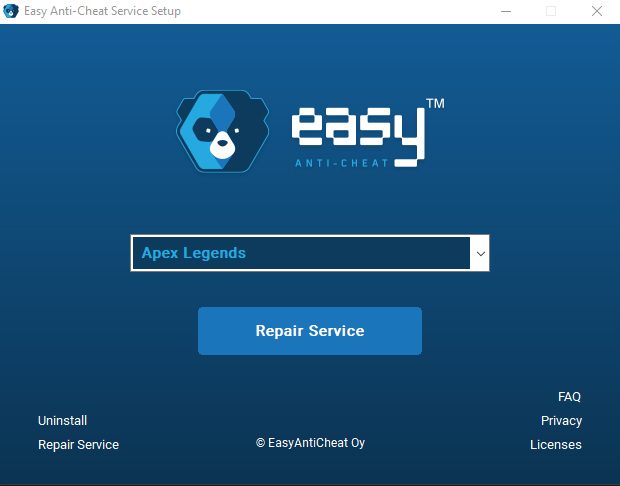
If none of these suggestions helped you consider repairing Easy Anti-Cheat. It’s possible it got corrupted somehow and is causing the error. Here’s how:
- Open the game’s installation folder and open the EasyAntiCheat folder.
- Here, locate EasyAntiCheat_Setup.exe, run it as an admin and click Repair.
Read: Fix Easy Anti-Cheat Untrusted system file error in Steam on PC
I hope these suggestions help you.
How to fix Failed to initialize Battleye service Driver load error (1275)?
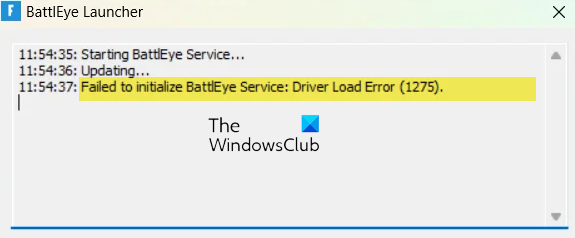
To fix the Failed to initialize Battleye service Driver load error ((1275, 1072, 577, 6 or 1450), update your device drivers, temporarily disable Security software, turn off Test Mode and restart BattlEye service and see if that helps.
What is error code 1275 on Windows 11?
Error code 1275 indicates that the Easy Anti-Cheat is having trouble with its driver and cannot start correctly. It is a program used in online multiplayer games to prevent cheating and hacking. You can fix it by updating the device drivers and repairing Easy-Anti Cheat.
How do I fix driver load error 1275?
The driver load error 1275 occurs when you’re trying to install or load a driver an unauthorized driver in Windows. However, it can also occur due to permissions or security errors and if EasyAntiCheat isn’t allowed through the Firewall.
Leave a Reply