If you get the Easy Anti-Cheat Error Code 30005 (CreateFile failed with 32) while opening a game on Windows, this guide will help you fix the error.
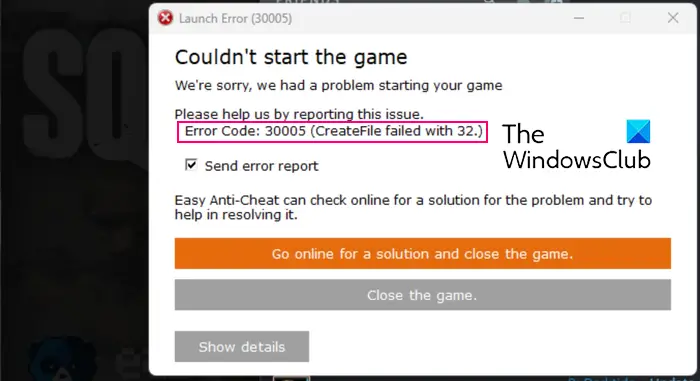
What is Anticheat code 30005?
The error code 30005 is basically a launch error that occurs when opening a game protected by Easy Anti-Cheat. It is caused when the app is unable to create a file in the Easy Anti-Cheat installation folder. When triggered, you will get the following error message:
Couldn’t start the game
We’re sorry, we had a problem starting your game.
Error Code: 30005 (CreateFile failed with 32)
What is error code 30005 in Apex?
It will likely occur if the Apex Legends game files or Easy Anti-Cheat engine is corrupted, or if the Easy Anti-Cheat service is disabled or stopped. Apart from that, this error code can also occur due to interference by your security program. This error code can also occur with other games like The Division 2, Squad, Diabotical, etc.
Easy Anti-Cheat Error Code 30005 (CreateFile failed with 32)
If you are experiencing error code 30005 when trying to launch a game protected by Easy Anti-Cheat, use the following fixes to resolve the error:
- Delete the the EasyAntiCheat.sys file.
- Verify the game files.
- Allow Easy Anti-Cheat through your firewall or antivirus.
- Start the Easy Anti-Cheat service.
- Repair or reinstall Easy Anti-Cheat.
- Reinstall the problematic game.
1] Delete the the EasyAntiCheat.sys file
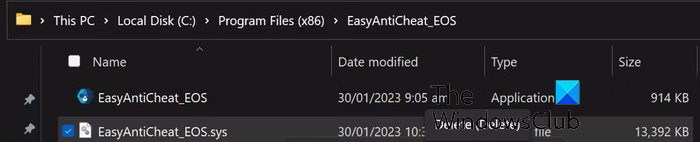
This error could be caused by the problematic EasyAntiCheat.sys file that stores the launch information for the game. So, in that case, you can delete this file and force Easy Anti-Cheat to recreate it.
Open File Explorer using Win+E and navigate to the directory where Easy Anti-Cheat is installed on your system. You will likely find it inside the game sub-folder in the Program Files (x86) directory. For example, if you are facing this issue with an Origin game, you will find Easy Anti-Cheat at the below location:
C:\Program Files (x86)\Origin games\<Game Name>
Similarly, if you are experiencing this error with a Steam game, you will find the Easy Anti-Cheat folder at the below location:
C:\Program Files (x86) \Steam\steamapps\common\<Game Name>
Now, open the Easy Anti-Cheat folder and locate the EasyAnticheat.sys file.
After that, select the EasyAnticheat.sys file and Delete this file.
Once done, check if the issue is fixed.
Read: Easy AntiCheat Error 30004 in Warhammer 40000 Darktide.
2] Verify the game files
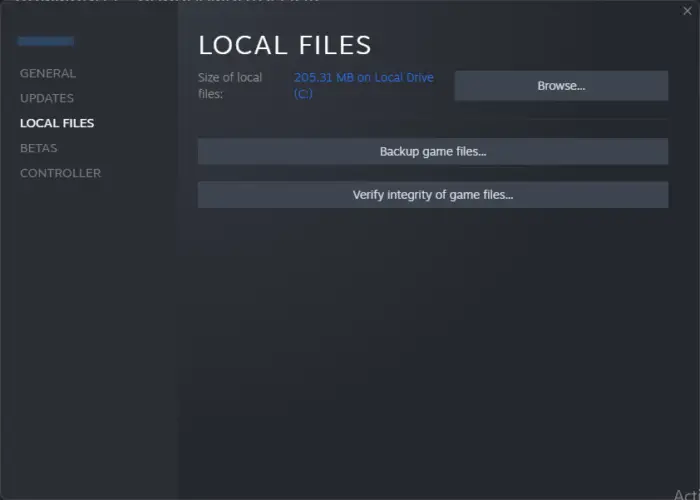
The error could result from corrupted or broken game files causing issues in launching the game. If you have installed the game via Steam, here are the steps to verify the integrity of the game files:
- Firstly, open the Steam client and press the LIBRARY menu.
- After that, look for the problematic games and right-click on it.
- Now, select the Properties option from the appeared context menu.
- Next, navigate to the Local Files tab and tap on the Verify integrity of game files button to start verifying and repairing the game files.
- Once done, try opening your game and check if the error is resolved.
Similarly, you can verify your game files on other game launchers and see if it helps.
See: How to fix Easy AntiCheat Errors properly?
3] Allow Easy Anti-Cheat through your firewall or antivirus
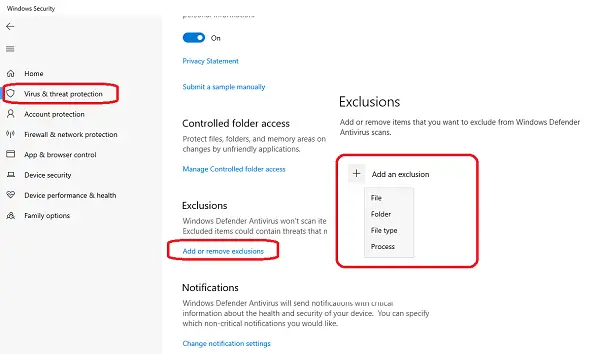
It could be your antivirus or firewall causing the Easy Anti-Cheat Error Code 30005. You can try disabling your security program and see if the error is fixed. If yes, allow Easy Anti-Cheat through your firewall and add the EasyAntiCheat_Setup.exe file to the Exception list of your antivirus program. You will find this file inside the EasyAntiCheat folder.
Read: Fix Easy Anti-Cheat Error Code 10022.
4] Start the Easy Anti-Cheat service
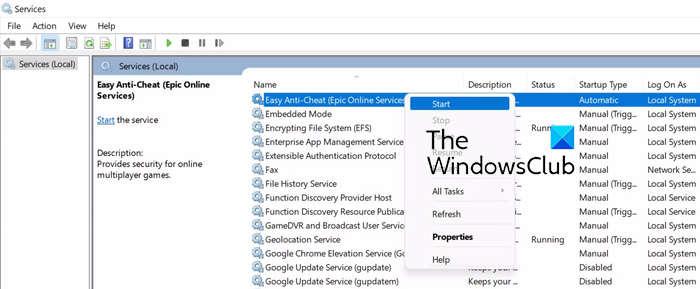
If Easy Anti-Cheat service is disabled and is not running in the background, you will experience errors like this. Hence, check if the Easy Anti-Cheat service is running or not. If not, you can start the service and reopen the game to check if the error is fixed.
To enable Easy Anti-Cheat Services, follow the instructions given below:
- Open Windows Services Manager, locate the service named Easy Anti-Cheat and right-click on it.
- Next, from the context menu, click on the Properties option.
- After that, from the General tab, click on the Start button to enable the Easy Anti-Cheat service.
- You may also set the Startup type to Automatic and press the Apply > OK button to save changes.
Lastly, relaunch the problematic game and see if the error is fixed.
Read: Fix Easy Anti-Cheat Error Code 10011 in Battlefield 2042.
5] Repair or reinstall Easy Anti-Cheat
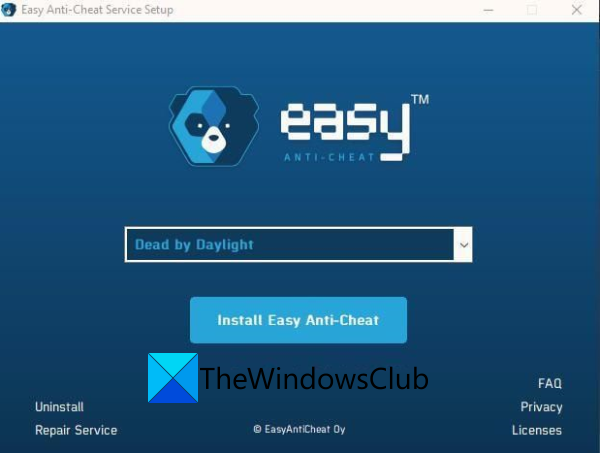
You can also try repairing the Easy Anti-Cheat service and check if the error is fixed. The Easy Anti-Cheat (EAC) engine being corrupted could be one of the reasons behind the error code 30005. So, repair it and check if the error is fixed. Here’s how:
- Firstly, open the EasyAntiCheat folder as discussed in the fix 1.
- Now, right-click on the EasyAntiCheat_Setup.exe file and select the Run as Administrator option from the context menu.
- After that, select the problematic game on the setup screen and click on the Repair Service button to start repairing Easy Anti-Cheat.
Once done, restart your computer and see.
In case repairing doesn’t work, you can uninstall and then reinstall the Easy Anti-Cheat engine and then check if you can open the game without the error code 30005. For that, run the EasyAntiCheat_Setup.exe file with admin rights, as mentioned above, and then select the Uninstall option from the setup screen. Once done, click on the Install option to reinstall Easy Anti-Cheat. See if you have stopped receiving the error 30005 now.
See: Elden Ring Easy Anti-Cheat Launch Error Failed to initialize game.
6] Reinstall the problematic game
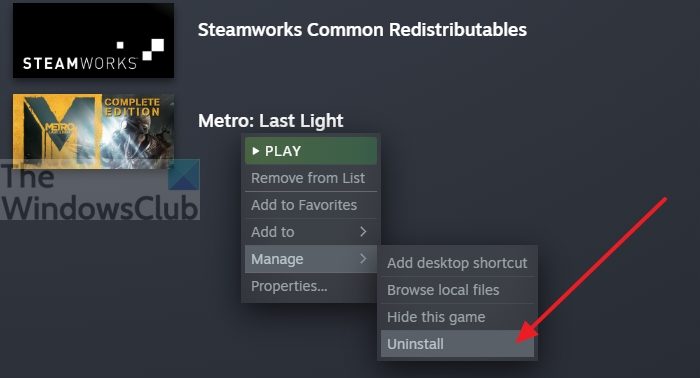
The last resort to fix the error is to reinstall the problematic game. There are good chances that the game installation is corrupted or incomplete which is why you keep getting this error. So, uninstall and then reinstall the game to fix the error.
You can uninstall the game using the game launcher you have used to download the game. For example, if you installed the game via Steam, navigate to LIBRARY, right-click on the game, and choose the Manage > Uninstall option. Once the game is uninstalled, install it again from the Store.
I hope this helps!
Now read: Fix Easy Anti-Cheat Untrusted system file error in Steam on PC.
Leave a Reply