A browser is the source of primary connection to the rest of the Internet. Any vulnerability, if discovered, can greatly undermine its utility. As such, browser developers focus more on its security features. Controls like JavaScript and ActiveX controls required for rendering dynamic content on websites are more susceptible to malicious attacks than any other content. Microsoft Edge Chromium promises to offer better security and nominal safety standards on all these fronts.
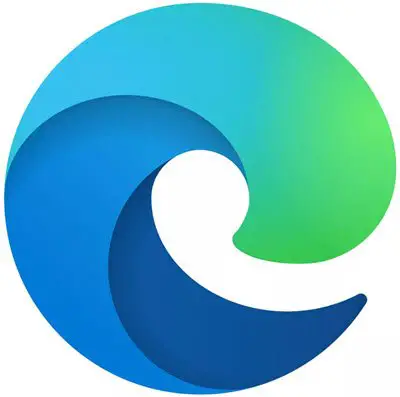
Security features in Microsoft Edge browser
The new browser continues to carry the same Microsoft Edge name but offers better security for users:
- Microsoft SmartScreen
- Tracking prevention in Microsoft Edge
- Sandboxing the Edge
- Managing Edge Chromium extensions
- No support for ActiveX controls and BHOs
Read further for the detailed description.
1] Microsoft SmartScreen
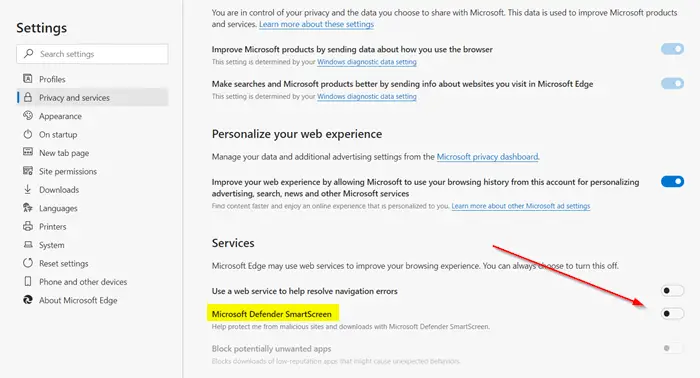
While Chrome and most Chromium-based browsers use Google’s Safe Browsing security feature for security, Microsoft Edge relies on Microsoft’s Windows Defender SmartScreen security feature instead
SmartScreen plays an important role in protecting Edge users from phishing attacks. How? It performs a reputation check for the websites, users are trying to visit or open. If the website is not flagged, SmartScreen lets visitors connect to it but, if it finds anything suspicious, a warning message is flashed. Also, SmartScreen is integrated into Windows 10 shell for a reason. Some apps try to connect to websites on their own, bypassing the browser route. SmartScreen in Windows 10 Shell prevents Edge and other apps from adopting such a treacherous route. It ensures these websites and apps are screened before users can have access to it.
If required, Microsoft SmartScreen can be disabled easily via settings.
2] Tracking prevention in Microsoft Edge
![]()
Many websites rely on trackers to gather and store data about your browsing behavior. Some trackers even collect data about you across multiple sites. The new Microsoft Edge lets you detect and block such known trackers. In fact, the browser lets you configure which trackers should be blocked. By default, there are 3 levels of tracking prevention offered. All of them can block harmful trackers.
- Basic – Blocks trackers detected as cryptomining or fingerprinting. Trackers that intend to personalize content and ads are enabled.
- Balanced – Selected by default and so recommended configuration! It mainly protects you from potentially harmful trackers and trackers from sites you haven’t visited.
- Strict – This option blocks the most trackers and interferes with the opening of some websites, likely causing them to not behave as expected. For example, a video might not play, or you might not be able to sign in.
Read: How to use Super Duper Secure Mode in Microsoft Edge.
3] Sandboxing the Edge
The concept of Sandbox is like a ‘WALLED GARDEN’ i.e. a restricted range to which service gets limited. Browser sandboxing helps you protect your computer from the side-effects of browsing by preventing websites from hosting malicious code. So, if a website knowingly or unknowingly downloads any malicious code, it gets downloaded to the sandbox part of the computer. When the sandbox is closed, everything inside it is automatically wiped off and erased (including the malicious code) like a clean slate. Most mainstream browsers come with their own sandboxes to keep your computer safer. Edge too supports this!
When you start the Windows 10 Sandbox, you will get a new Desktop with only Recycle Bin and Edge shortcut. It shows Start Menu and other icons, but they don’t really work in this sandboxed operating system. You can open them in the main Windows 10 instead of sandboxed Windows 10.
Here, you can start Edge from this sandboxed Windows 10 environment for browsing with maximum security. When you disable this environment, no one can trace your activity on the Internet. Your ISP may create a log of what you did but no one can have access to the activities you performed using Edge in the sandbox. As with other data, if any website downloads malware to your system, the malware, too, would vanish when you close the sandbox.
Read: How to configure Tracking & Privacy Settings in Microsoft Edge.
4] Managing Edge Chromium extensions
Because the Chromium version of Edge allows Chrome extensions, it becomes essential to protect systems when you connect them to a network. The simplest way to ensure this is to manage them. The new Edge browser includes the setting ExtensionInstallAllowlist, which can be enabled through Group Policy or added to the Registry setting to set those extensions you approve in your firm.
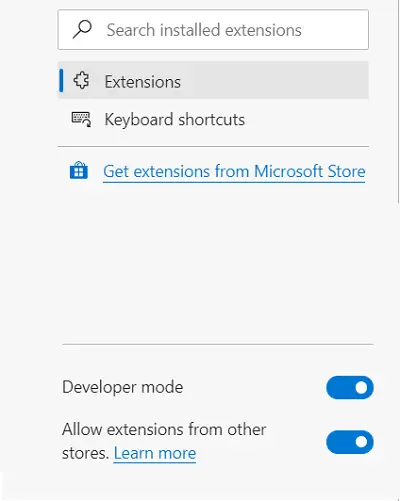
Checking and understanding which browser extensions should be allowed and which not, will help you keep your network safe and secure. So, Plan ahead to vet and approve allowed extensions.
5] No support for ActiveX controls and BHOs
Lastly, Microsoft Edge doesn’t support ActiveX controls and BHOs like Silverlight or Java. Still, there’s a simple workaround if you want to run web apps that use ActiveX controls, x-ua-compatible headers, or legacy document modes. You’ll need to run them in IE11. IE11 offers additional security, manageability, performance, backward compatibility, and standards support.
Related read: Privacy and Security Settings in Edge browser.
Post updated to cover Edge (Chromium).
It’s good to see that Microsoft is *finally* taking web browsing seriously. The above features should have been adopted back in IE5 and 6, when all of the IE browser vulnerabilities started to crop up (circa 2001-02). I guess it’s better to be late to the game instead of just ignoring the problem :)
No, they have just stood by and watched all the mistakes made by Firefox and vulnerabilities that Chrome just outright ignores and made one super browser that leave them both in the dust.
For all you Firefox and Chrome cronies, your browser(s) will have no place on Windows 10, unless they improve enough to at least match up to Edge, which I seriously doubt will happen anytime soon.
Hey Ed, I hope you are right. We can only hope that Microsoft delivers as they promise. Historically, this hasn’t been the case. And 13 years later, here we are :)
You really don’t know until you have tested it, I have, believe me it’s not hype, it is everything they say it is.
LOL Oh and by the way…. read on… Edge is using third-party (Firefox) technologies in it; asm.js. http://www.ghacks.net/2015/05/08/microsoft-edge-benefits-significantly-from-mozillas-asm-js/
I find it funny that When using Windows 10/EDGE, Microsoft sites themselves produce Site Certificate errors…and you can not load Microsoft Web Sites…WTF…Then there is the issue in Edge where you search something, select the web link that was produced in the search, realize that it was not quite what you where looking, so you hit the back button and you go back to some previous search you did a while ago…WTF…I like EDGE, but i have to use Firefox for half my things anyway…I tend to use FireFox more because i have less issues with it..