Are you experiencing error code 6 in Microsoft Edge on your Mac? Some users have reported that they keep getting this error code in their Edge browser while visiting some websites. Not just websites, this error occurs on other pages as well, including the Settings page. It is reported to occur on macOS.
When triggered, you will receive the following error message:
Can’t open this page, Error code 6
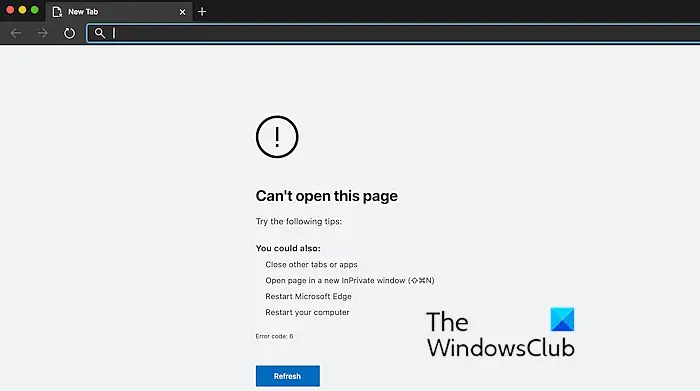
It could be a temporary issue causing the error. So, you can try restarting Edge and then see if you can open web pages without error code 6. Apart from that, you can also use some other suggestions, as mentioned in the error message, to fix this error, like closing other tabs or opening the website in an InPrivate tab. If that doesn’t help, follow the fixes we have mentioned to get rid of the error.
Fix Edge Error Code 6, Can’t open this page on Mac
There are primarily two working fixes that you can apply if you get the error code 6 saying Can’t open this page in Microsoft Edge on Mac. Those solutions are:
- Reboot Mac.
- Reinstall Edge.
1] Reboot Mac
Many users have reportedly fixed this error by restarting their macOS. So, you can also do the same and see if it helps you. However, it might not fix the error permanently as you might get error code 6 again. If the error keeps reappearing, you can apply the next fix.
Read: How to set Microsoft Edge as the default browser on Mac
2] Reinstall Edge
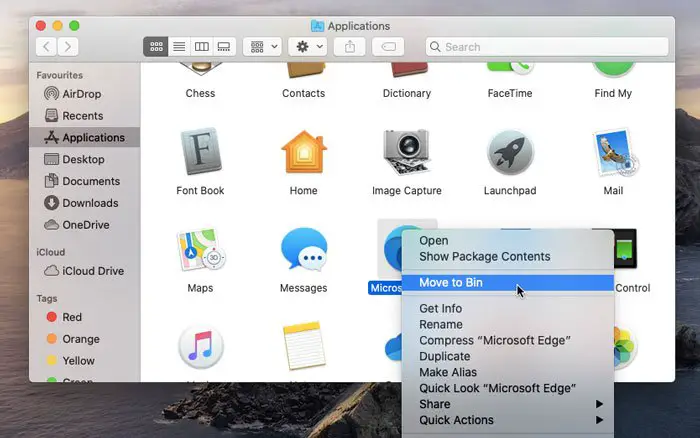
In case the error code 6 on Edge persists, you can reinstall Edge and see if the error is fixed. To do that, you first need to uninstall Edge from Mac. Here’s how to do that:
- First, open the Finder on your Mac.
- Next, navigate to the Applications folder.
- Now, locate the Microsoft Edge app and right-click on it.
- After that, choose the Move to Bin option to remove it.
Once done, reboot the system and open any working browser. You can then download the latest version of Microsoft Edge for Mac from its official website and install it on your desktop.
Read: Microsoft Edge is slow, not working, or crashes on macOS
Hope this will resolve the error for you.
Why is Microsoft Edge not opening on my Mac?
If Microsoft Edge is not opening on your Mac, make sure you are running the latest version of the browser. Also, the newest version of Microsoft Edge can be run on macOS 10.15 and higher. So, make sure this requirement is fulfilled. Besides that, it could be that the Edge app is corrupted or damaged. Hence, try uninstalling and reinstalling Edge on Mac to fix the issue.
Read: How to disable Microsoft Edge notifications on Lock Screen on macOS
Why does Microsoft Edge keep saying can’t reach this page?
The “can’t reach this page” error on Edge indicates a connection problem on your device. So, make sure you are well connected to the internet and try troubleshooting network and internet issues on your computer. You can also try clearing the browser cache, changing your default DNS, restarting the DNS Client service, enabling IPv6, or resetting TCP/IP. If that doesn’t help, you can reset Edge to its original state and see if the error is fixed.
Now read: Microsoft Edge high CPU and Memory usage on macOS.
Leave a Reply