If Pictures are worth a thousand words to describe anything, Microsoft Edge is bringing a tool just for that. The tool — Picture Dictionary — allows you to find an image which and describe the selected word. Along with this, you have better Immersive Reader integration and the ability to translate it into 54-languages withing the Reader.
Edge gets Picture Dictionary, Immersive Reader Translation & Enhancements
These features will be rolled out to public builds after through testing, but it’s impressive to see how Microsoft Edge Team is making sure that it won’t be just a browser but collection fo tools that can be useful for everyone.
Picture Dictionary in Microsoft Edge
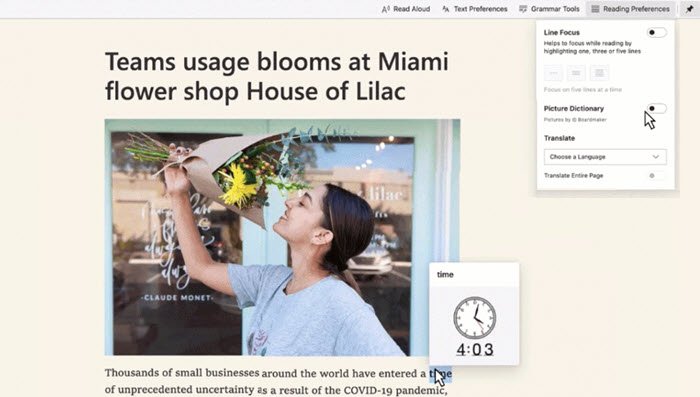
Next time you don’t understand the meaning of a word, or maybe you know it, but you aren’t clear how it may look like, then use Picture Dictionary. It comes in particularly handy when you open a webpage in a different language, and you would like to see a picture that represents the word. That said, Picture Dictionary is not enabled as a default option, but anything you want to turn it on, click on Reading Preferences, and then select the word to get representation.
What is essential to know is that this feature is part of Immersive Reader in Microsoft Edge, which has got additional features. Let’s take a look at it.
Immersive Reader Translation and Enhancements
Immersive Reader is one of the best things on any browser. It allows you to read the content without distractions. What changed with Immersive Reade on Edge is that instead of pressing F9 or launching ti from the address bar, you can simply right-click on the page or selected content, and launch it. The later is going to be handy at times when you don’t need to read the whole content, but only a part of it.
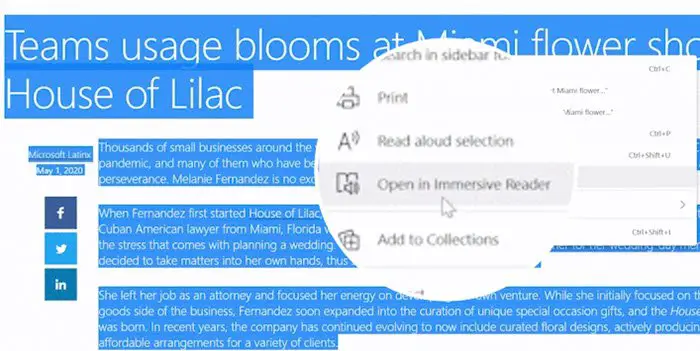
Microsoft has taken a lot of effort when it comes to translation. You can not translate into 54 languages while being in Immersive Reader. If you need to research a lot of topics, and since data from other languages are equally important, this is going to be super useful. The default translation is in the default language, but if you want, you can always choose from the reading pretenses, translate section.
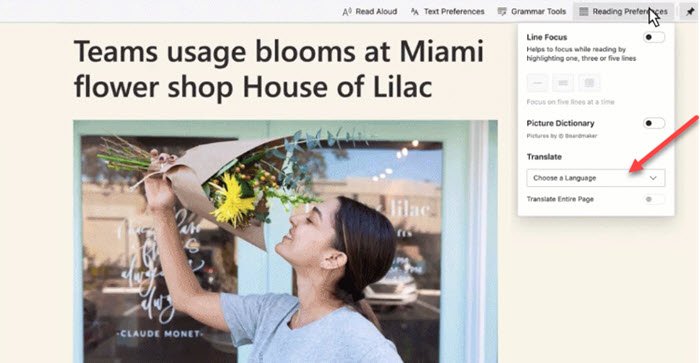
Last time Microsoft rolled out Read Aloud feature, which has 25 voice options to choose from based on your preference for voice in 13 languages and 21 locales. Again useful for those who need accessibility features or like voice transcripts over text translation.
Read: How to enable Picture Dictionary in Immersive Reader in Edge browser.
Microsoft Edge is here to say. The company is bringing the best of Old Edge into the Chromium version, and that’s what will make the browser stand out. All these features will be native to the browser making sure you don’t any plugin, and you still have the best user experience.