If Google Chrome or Microsoft Edge is not working on banking websites, you need to follow these tips to get rid of this issue. Whether you use it on Windows 11, Windows 10, or any other version, you may encounter this issue occasionally. Therefore, review the solutions below to make Edge work again on banking sites.
Microsoft Edge is one of the most secure web browsers. It is safe to use for carrying out money transactions. As such, you can use it to transact money via services like PayPal, Payoneer, or even traditional banking websites. That said, the browser can experience unexpected freezes, crashes, or shutdowns, especially in the middle of banking sessions. Interestingly, everything seems to work fine when the browser is in private mode. Look at some of the options that can help you fix the problem!
Chrome or Edge is not working on banking websites
The problem persists not just with Edge Chromium browser, but other browsers like Chrome and Firefox too – at times. You can try the following suggestions:
- Delete browse cache
- Try in Incognito Mode
- Reset Edge or Chrome
- Use an alternative web browser
Let’s proceed and see the steps in a bit of detail.
1] Delete the browser cache
Launch the Edge browser.
Go to ‘Settings and more’ option.
Click ‘History‘ to expand the menu and select ‘Clear browsing data‘.
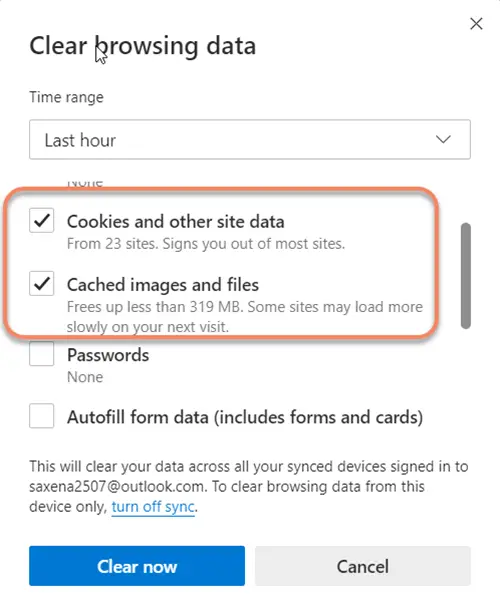
Next, from the window that opens up, check the boxes marked against the following options,
- Cached images and files
- Cookies and other site data
When done, hit the ‘Clear Now‘ button.
Similarly, you can clear the Chrome browser cache.
Now see if you can access the banking website.
2] Try in Incognito Mode
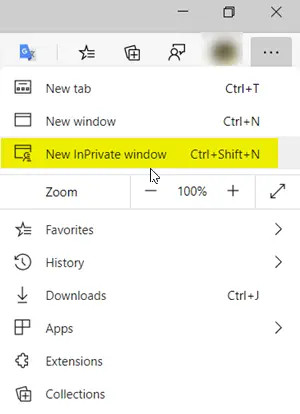
Launching the browser in Incognito Mode disables the extensions and add-ons too.
So launch Edge or Chrome in Incognito Mode and then see if it helps. You can press Ctrl+Shift+N to do so.
3] Reset Chrome or Edge
Resetting Microsoft Edge can solve many problems because the browser returns to its default state. So, if the above method fails to work, we recommend you try this method.
Open Edge browser, click ‘Settings and more’ option.
In the new window that opens up, scroll down to the ‘Reset Settings‘ option.
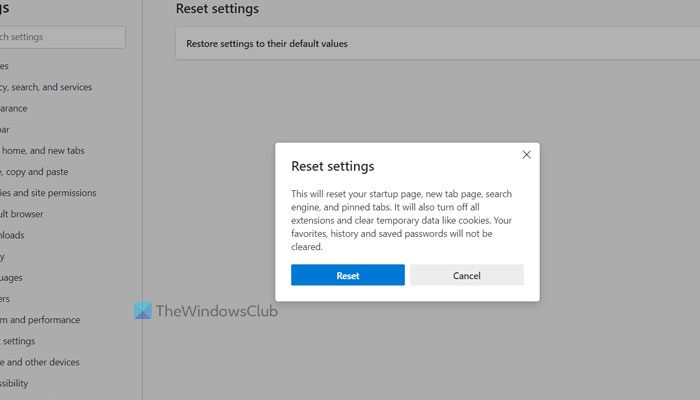
Click the option and then hit the ‘Reset‘ button. Windows will reset your Edge browser settings, keeping your Favorites intact – but you may lose other Edge data.
Similarly you can reset Chrome and see if it works.
Read: Cannot open particular website in Chrome, Edge or Firefox
3] Use an alternative web browser
Since some users cannot use certain banking sites using Chrome or Edge, we suggest using an alternative web browser such as Firefox. All these are secure enough for banking websites, therefore, you should face no risks.
Is Microsoft Edge good for online banking?
Yes, Microsoft Edge is one of the best browsers for making online transactions or accessing online banking websites. Whether you use this browser on Windows 11, Windows 10, or other platforms, you can undoubtedly access your online banking accounts. However, it is highly recommended that you always use a private network and safe extensions.
Why are some websites not opening in Edge?
There could be several reasons why some websites are not opening in the Edge browser. Anything from a server-side issue to old cookies and cache could be responsible for this problem. To solve it, it is suggested that you clear your cookies and cache, remove unnecessary extensions, and turn off the VPN temporarily.
Related read: Microsoft Edge installation & update errors.