Some users have reported quite a strange thing. Their Edge or Chrome browser covers the Taskbar when it is launched on Windows 11 or Windows 10. This happens only when one opens a browser, but the other apps don’t hide the Taskbar. The issue also affects multiple-screen users when they maximize the primary screen, even when the Taskbar is locked and the autohide feature is deactivated.
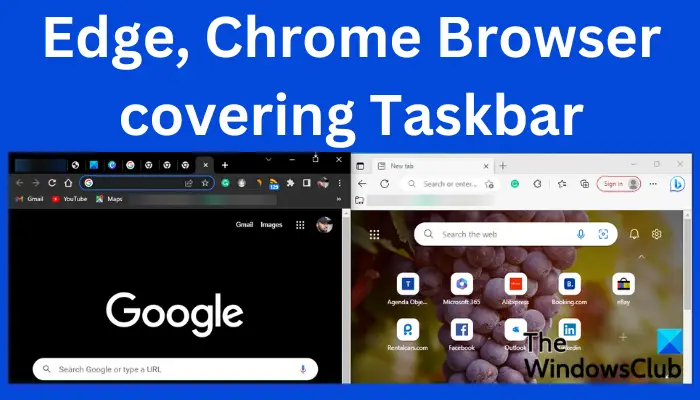
It’s annoying to keep pressing Alt+Tab to switch from one program to another just because Edge or Chrome covers up the Taskbar. We believe that our suggestions will help you resolve the issue.
Fix Edge or Chrome Browser covering Taskbar when maximized
Edge or Chrome browser covering up the Taskbar on Windows 11/10 may be caused by a glitch in the Windows Explorer processes, your PC or browser settings, or a temporary bug that simple workarounds can fix:
- Perform basic steps
- Restart Explorer
- Re-register Taskbar & reset Start Menu settings
- Run the browser in the compatibility mode
Before you begin, make sure you have updated your browser to its latest version.
1] Perform basic steps
Some preliminary steps can resolve the browser covering up the Taskbar. The causes of this issue might be things to do with Windows or browser settings, or bugs that can be fixed by performing some basic steps. Here are some of these steps:
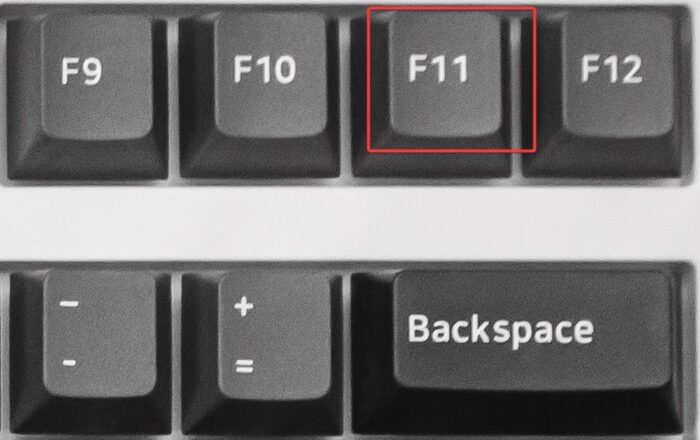
- Click the F11 or (FN+F11) button to switch from full-screen and normal screen.
- Restart your browser.
- Enable or Disable the Taskbar Auto-hide setting and see
- Unlock and Lock your Taskbar
- Press Win+L to lock screen, then unlock again
- Press Win+Ctrl+Shift+B to restart your video driver
- Restart your computer.
These basic steps might work for some. If that doesn’t work, please use the methods below.
2] Restart Explorer
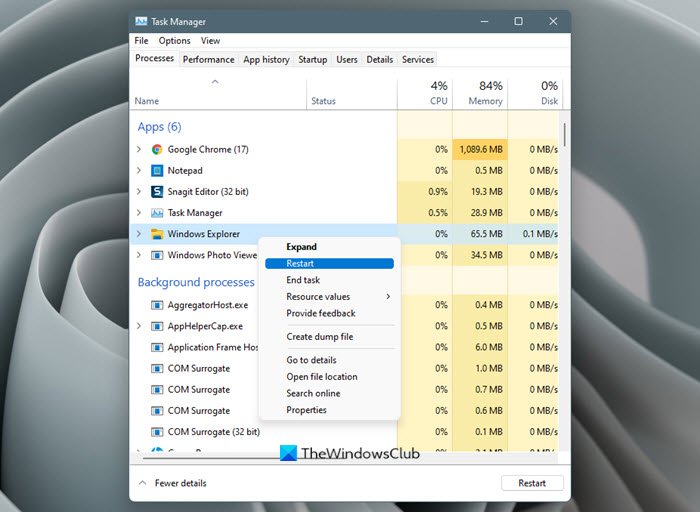
When you restart the Windows Explorer process, this shuts down the user shell and restarts it. This can also fix Tarsbar blitches if any.
- Open Windows Task Manager by right-clicking on the Start button and selecting Task Manager from the list of items. Alternatively, press Ctrl + Alt + Del and choose Task Manager.
- Once the Task Manager is open, the list under the Processes tab and locate Windows Explorer. Right-click on it and click Restart.
The Windows Taskbar will disappear for a few seconds and then reappear.
3] Re-register Taskbar & reset Start Menu settings
If the issue comes from the Taskbar, we can re-register it and try to fix Edge or Chrome browser covering the Taskbar. Use the following steps to re-register Taskbar:
Search PowerShell in the Windows search box and select Run as administrator. When you get the Use Account Control prompt, click Yes to continue.
Copy and paste the following command line and press Enter on your keyboard:
Get-AppXPackage -AllUsers | Foreach {Add-AppxPackage -DisableDevelopmentMode -Register “$($_.InstallLocation)AppXManifest.xml”}
Exit the PowerShell and next open the Run box (Press Windows key + R) and type in the following path followed by pressing Enter;
C:\Users\[Your Username]\AppData\Local
Locate the folder named as TileDataLayer and delete it to reset Windows Start Menu settings. When you do this, your Start Menu will be set to default.
Launch your browser and see if the issue has been resolved.
4] Run the browser in the compatibility mode

Some users have resolved the issue by running the browser in Compatibility mode.
To do this, right-click the browser desktop icon \and select Properties. Go to the Compatibility tab and tick the box next to Run this program in compatibility mode. Note that you can only select the compatibility mode for the previous versions of Windows. Finally, select Apply followed by OK to complete the process.
We hope one of the solutions works for you.
Read: Pin website shortcuts to Taskbar & Start Menu using Chrome, Edge, Firefox
Why is my taskbar still showing in fullscreen in Windows?
The reasons your taskbar is still showing in fullscreen Windows 11 or Windows 10 are things to do with Taskbar settings, program bugs, File Explorer that is not working properly, or outdated operating systems. To fix this, ensure your apps and systems on your computer are updated. You can also restart Windows Explorer in the Task Manager if the issue persists.
Related: How to open Chrome, Edge or Firefox browser in Full Screen mode
How do I enable the Taskbar widget in Windows 11?
To enable the Taskbar widget in Windows 11, go to your Taskbar and click on the widgets showing the weather updated and then select the + icon on the top-right of the widget board. On the Add Widgets panel, click the + icon. Here you can add all the widgets you want or click the Find more widgets button to look for more.
Leave a Reply