If you have recently installed any Windows Feature Update, and if you find that Windows Update or Windows Store apps are not connecting to the internet, and you see error code E80072EFD, here is what you need to do apart from checking your internet connection.

Microsoft has recently made a change, and that is the reason why some people are receiving – Hmm, we can’t reach this page error while trying to open Windows Update or pre-installed apps such as Mail, News, etc. You can use the Internet with other apps such as Google Chrome, but Microsoft Store apps might not connect to the Internet.
Fix E80072EFD Windows Update or Microsoft Store error
If you see Error 80072EFD, then you may need to check if IPv6 is enabled as Windows 10 requires IPv6 to be enabled to use UWP apps.
You need to enable IPv6 in the network card alongside IPv4. Microsoft made some changes. As a result, some of you may need to enable it back.
To get started, press Win + R, type ncpa.cpl and hit the Enter button. On this page, you can find your currently connected network profile. Right-click on it and select Properties.
Make sure you are in the Networking tab. Then, search for Internet Protocol Version 6 (TCP/IPv6) and select the corresponding checkbox.
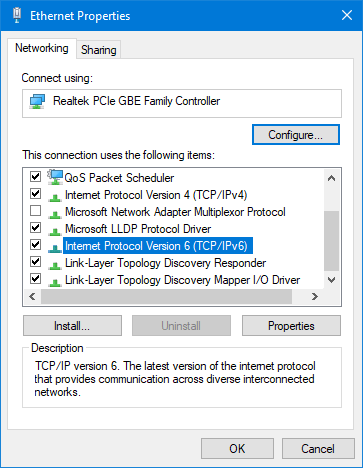
Click the OK button.
After that, you should be able to use the internet with your Windows Update and Microsoft Store apps as well.
If this does not help, you may want to Reset Network settings and see if that helps.
This is exactly what happened to me. The issue was resolved by resetting Network Settings. Curiously (prior to the fix) both Internet explorer and Firefox had no problems with connecting to the internet! The fix was suggested by Microsoft support after I had reported the issue to them.
Finally a solution. Happened after 1809 update W10 but now it’s working. Simple if you know what to do :D