Are you seeing Waiting for browser.events.data.msn.com or assets.msn.com link right after you launch Microsoft Edge? This can get irritating as you have to wait for a few seconds till you can start using the Edge browser. When you launch Edge, it tries to connect to some Microsoft-related website and so you get to see this on the bottom left side of the browser. This means that the browser has made a request to the website you want to visit, and now it is waiting for its response. When the response time is higher, the website takes more time to load and the web page gets stuck on it.
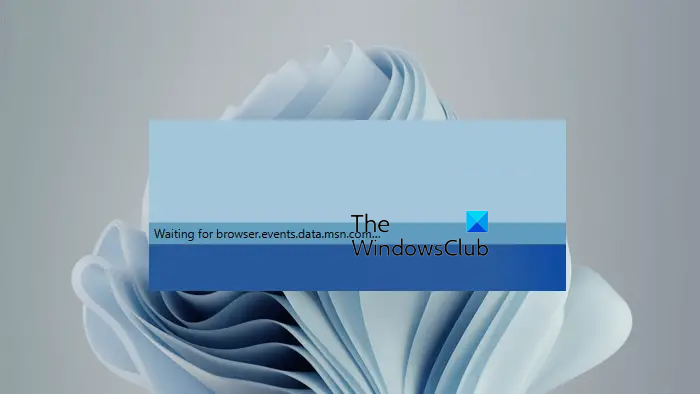
Edge Waiting for browser.events.data.msn.com
Before we begin, first, let’s talk about what Waiting for browser.events.data.msn.com means. The URL browser.events.data.msn.com is a type of tracking URL or Telemetry domain. Microsoft collects data through a Telemetry system. This data is used for diagnostic purposes. No personal information of the users is collected. While all that may be fine, the fact is on a cold start, Edge does sometimes become unusable at times since it gets stuck on this message.
Apart from the browser.events.data.msn.com, there are several more tracking URLs, as can be seen here on GitHub. Try the following suggestions in this order and see if any of the below-mentioned solutions help you get rid of this behavior:
- Clear cache and cookies
- Browse in InPrivate mode
- Disable tracking browser extensions
- Turn off the Send optional diagnostic data setting
- Change your Home page settings in Edge
- Make Edge open all new tab pages blank
- Modify the Registry or Group Policy settings
- Delete and block MSN-related cookies
- Block URLs via the Hosts file.
Let’s see all these fixes in detail.
1] Clear cache and cookies
We suggest you regularly clear the cache and cookies in Edge.
2] Browse in InPrivate mode
InPrivate Mode in Edge does not save browsing history. All the InPrivate Mode browsing history is cleared automatically when you close Edge. Also, the installed extensions do not work in InPrivate Mode until you allow them to work in InPrivate Mode. This action will let you know whether the problem occurs due to an extension. Tracking is thus difficult in InPrivate Mode.
3] Disable tracking extensions
Disable all the extensions in Edge and then see if the problem occurs. To disable Edge extensions, open a new tab in Edge and type edge://extensions. Hit Enter after that. You will see all the installed extensions. Now, disable any one extension and check if the problem continues. Repeat this step until you disable all the extensions. If the problem still continues, the cause lies somewhere else.
4] Turn off the Send optional diagnostic data setting
Since the URL browser.events.data.msn.com contains events.data, it seems to be a part of some telemetry or diagnostic data Microsoft uses. Some of the other URLs seen are self.events.data.microsoft.com, umwatson.events.data.microsoft.com, etc.
There is an option to turn on and off the Optional Diagnostic Data in Windows 11/10. But you cannot turn off the Required Diagnostic Data. Turning off the Optional Diagnostic Data in Windows can disable the browser.events.data.msn.com request in Edge.
Open Edge Settings and go to Privacy, search, and services. Now, scroll down and locate the Optional diagnostic data section. See if the toggle switch is on or off.
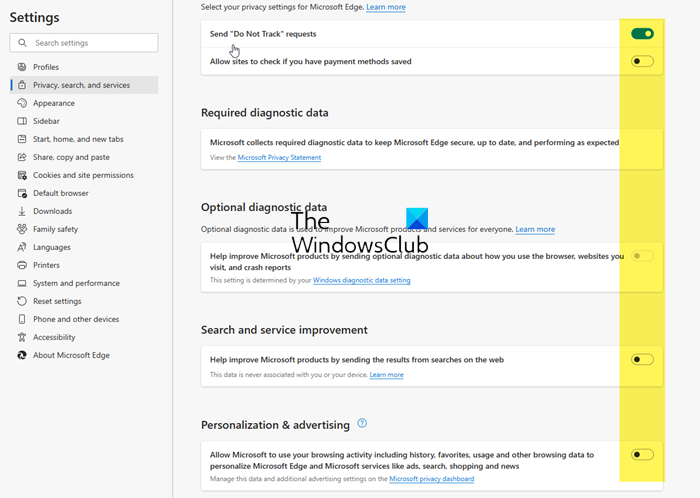
While here, you might want to also disable Search data, Advertising and other Tracking related settings as shown above in the image.
If Optional diagnostic data is on, you have to turn it off via Windows Settings.
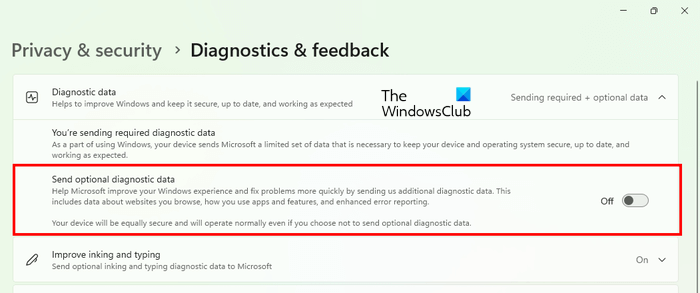
Go through the following instructions:
- Open Windows 10 Settings and go to “Privacy > Diagnostics & feedback.” Change the Diagnostic data setting from Full to Basic.
- Open Windows 11 Settings and go to “Privacy & security > Diagnostics & feedback.” Turn off the “Send optional diagnostic data” button.
Restart Edge.
Related: How to turn off Application Telemetry in Windows.
5] Change your Home page settings in Edge
For some users, changing the Home page setting in Edge fixed the problem. According to them, Edge stopped making requests to browser.events.data.msn.com. It also increased the page loading speed in Edge.
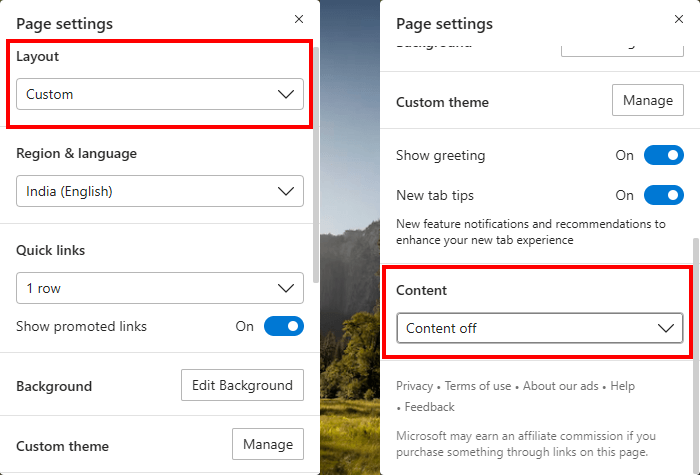
Go through the following instructions:
- Open Edge.
- Click on the gear-shaped icon on the top right side of the Home page. When you hover your mouse over it, it shows Page settings.
- Set Layout to Custom.
- Scroll down and select Content off in the Content drop-down.
While here, you might want also to disable Show greeting, New tab tips, and all such options.
6] Make Edge open all new tab pages blank
Some users noticed that the issue disappears when they open a blank new tab page in Edge. In Microsoft Edge, you can make the new tab page completely blank by entering about:blank in the address bar and then hitting Enter.
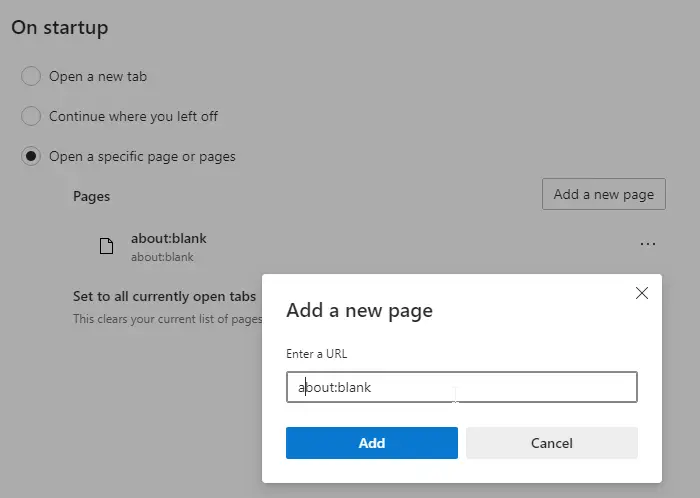
Users noticed that Edge does not make requests to any Telemetry URLs on visiting a website from the completely blank Home page or completely blank new tab page. You can make Edge open a completely blank page automatically every time you open a new tab by configuring its settings.
7] Modify the Registry or Group Policy settings
This fix requires you to modify the Registry or Group Policy settings. Windows 11/10 Home Edition does not have the Local Group Policy Editor. Therefore, Windows 11/10 users have to use the Registry Editor.
Before you proceed, we recommend you create a System Restore Point and backup your Registry.
As we have explained above that the domains Edge is showing on the bottom left side are related to Telemetry in Windows 11/10. Therefore, by modifying the Group Policy and Registry settings, you can change the level of diagnostic and usage data being sent to Microsoft.
Open the Local Group Policy Editor and go to the following path:
Computer Configuration > Administrative Templates > Windows Components > Data Collection and Preview Builds
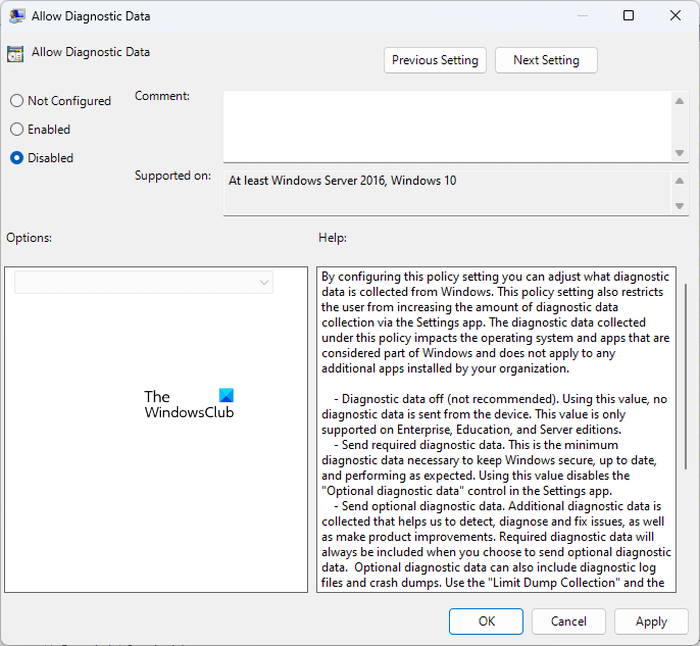
Double-click on the Allow Telemetry or Allow Diagnostic Data (whichever option is available) on the right side and select Disabled. After that, click Apply and then click OK.
Now, let’s see how to do this via the Registry Editor. Open the Registry Editor. Copy the following path and paste it into the address bar of the Registry Editor. After that, hit Enter.
HKEY_LOCAL_MACHINE\Software\Policies\Microsoft\Windows\DataCollection
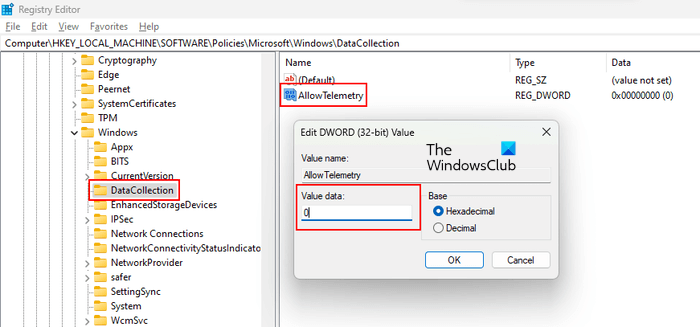
Make sure that the DataCollection key is selected on the left side. Now, see if the AllowTelemetry value is available on the right side. If not, you have to create it manually. To do so, right-click in the empty space on the right side and go to “New > DWORD (32-bit) Value.” Name the newly created value as AllowTelemetry. Do not make any spelling mistakes. By default, its value data is 0. You can check it under the Data column. If there is another value, change it. For this, double-click on AllowTelemetry value and type 0 in its Value Data. Click OK to save.
After doing this, you will see that the DIagnostic Data is turned off in Windows 11/10 Settings. If you expand it, it will show the following message:
Your organization prevents sending diagnostic data to Microsoft.
8] Delete and block MSN-related cookies
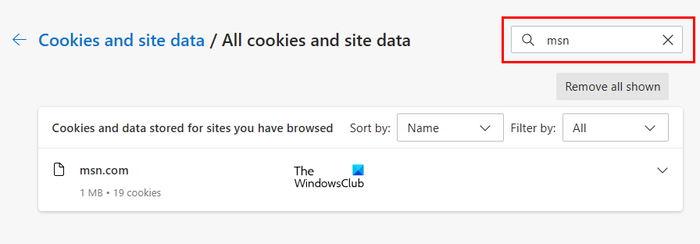
You can also try this and see if it helps. Type edge://settings/siteData in the address bar of Edge. Now, type msn in the search bar. It should show all msn cookies. Make a note of all these cookies. Now, first, delete all of them by clicking on the Remove all shown button and then block them manually.
9] Block URLs via the Hosts file
Edge is making requests to browser.events.data.msn.com or other Telemetry-related URLs. You can stop Edge from doing this by blocking these URLs via the Hosts file. Some Telemetry URLs reported by the users are:
127.0.0.1 pipe.aria.microsoft.com 127.0.0.1 assets.msn.com 127.0.0.1 ntp.msn.com 127.0.0.1 web.vortex.data.microsoft.com 127.0.0.1 browser.events.data.msn.com
Copy the above URLs and paste them into the Hosts file. If this does not work, replace 127.0.0.1 with 0.0.0.0. After adding the above data to the Hosts file, the issue should get fixed.
The Hosts file is located at the following location in Windows 11/10.
C:\Windows\System32\drivers\etc
Read: The content is blocked error when using Bing button on Edge.
How do I clear browser data in MS Edge?
You can clear browsing data by clearing your search history. Press the Ctrl + Shift + Delete key to open the Clear browsing data window in Edge. Select the time range and data that you want to delete from the browsing history. After that, click Clear now.
How do I fix Edge browser problems?
Different issues in Edge require different troubleshooting methods. However, there are some common troubleshooting methods that will help you fix Edge problems, like clearing Edge cache and cookies, disabling installed extensions (one by one) to find out the culprit, resetting Edge, etc.
Read next: Microsoft Edge not updating in Windows 11.