Many people refrain from using Microsoft Edge or Internet Explorer. This is because people find third-party browsers like Google Chrome or Mozilla Firefox more suitable. This is due to the fact that these browsers have gained a lot of users’ trust and they have a huge package of Extensions in their Store from where a number of addons can be downloaded for free. This increases the overall functionality of the browser.
Now, if you use Windows 11 or Windows 10, and you tend to use the small search box which is located just beside the Start menu button, when you search, it will load the search queries on Microsoft Edge by default – even though you may have set your default web browser to something other than Microsoft Edge. This often annoys the users, and they often feel bad about Microsoft trying to force them to use the first party browsers over the users’ choice. But you can now force Windows 11/10 to use your preferred web browser instead of Microsoft Edge using Edge Deflector.
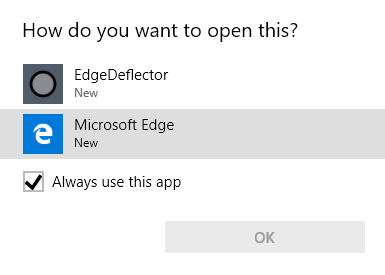
This policy of sticking to Edge was not present with the initial release of Windows 11/10. This came on with a later update where Microsoft hard-coded links in such a way that they would open in Microsoft Edge or Internet Explorer by default, regardless of which browser is chosen as the default one.
This hardcoding worked as, instead of sending links in the format of https://www.thewindowsclub.com they prepend microsoft-edge: to the URL. This protocol can be modified from the Windows Settings under Settings > Apps > Choose default apps, but only browsers downloaded from Microsoft Store can be selected.
EdgeDeflector for Windows 11/10
Now, here is where EdgeDeflector comes into the picture. EdgeDeflector is a free software built for Windows 11/10 that helps us open these links without using Microsoft Edge.
EdgeDeflector works in such a way that it registers itself for the hard-coded microsoft-edge: protocol. This way, it becomes the default program to open these URLs on Windows 10 machine. It gets the query from Windows 10 by default, checks where to redirect it as per the users’ choice and return that query back to Windows 10.
Force Windows to use preferred browser instead of Edge
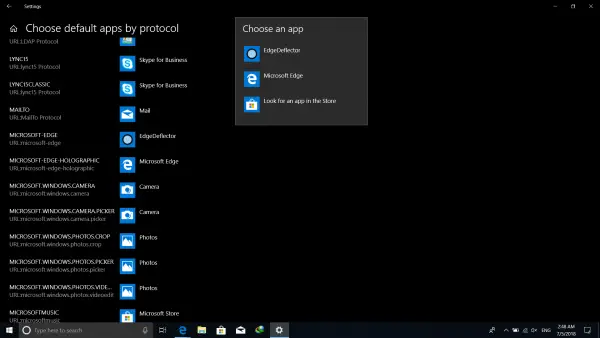
EdgeDeflector is an open-source project and is hosted online on GitHub here. After downloading and installing the latest version of EdgeDeflector, you need to verify if EdgeDeflector is selected for the default protocol page in Windows 10 settings.
For this, open Settings and navigate to the following path: Apps > Default Apps > Choose Default app by protocol
For the protocol labeled as URL:microsoft-edge verify if the default app is set to EdgeDeflector.
Now, whenever such query is thrown on Windows 10 where the hard-coded protocol needs to be invoked, it will redirect it to EdgeDeflector which will redirect it to the default web browser installed.
It is worth noting that EdgeDeflector does not run in the background at all. It gets activated and runs only when a suitable query is invoked by the user or the operating system. This means that it will save a lot of the computer’s resources like CPU, RAM, and Battery, etc., overall.
Secondly, it is hosted up on GitHub as an open-source application and really serves its purpose. And this done while not much configuration and settings are needed to be done by the user which makes it quicker to be running and less difficult to be adopted by a common user.
Thirdly, there are a lot of Windows 11/10 users who prefer not to use any web browsers from Microsoft. This includes Microsoft Edge and Internet Explorer. Hence, this tool solves a serious problem among a large group of users.
Lastly, it is available to everyone for free of cost. This gives it an edge over other solutions which are even hosted up on the Microsoft Store by Third parties who charge users for using their solutions.
Leave a Reply