Here we’ll talk about how to fix eFootball crashing, freezing, not loading issues on PC. eFootball is a famous football simulation video game available for Windows PC. The game is free to play and has been rebranded from Pro Evolution Soccer. But like any other game, eFootball isn’t free from problems. Many users have reported crashing, freezing, not loading issues on PC. It’s very easy to troubleshoot the problem. Try the solutions below to get rid of the issue.
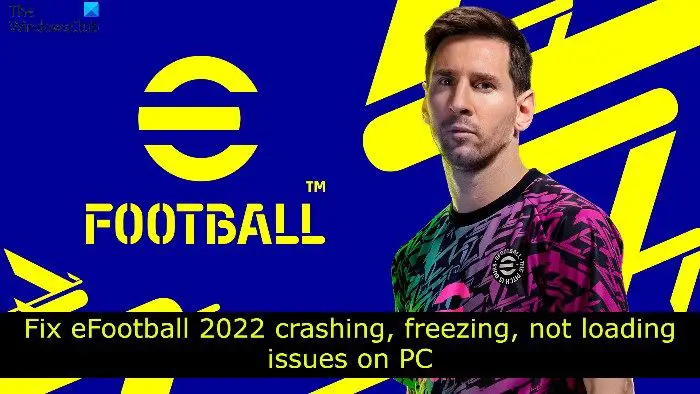
Fix eFootball crashing, freezing, not loading issues on PC
Below is a list of all the effective solutions if eFootball is crashing, freezing or not loading issues on your Windows 11/10 PC:
- Clear unnecessary background applications
- Run with administrative rights
- Update Graphics Driver
- Run the Game in Direct 10
- Disable Overclocking
- Change Power Options
- Turn off VSync
- Remove temp files
Now, let’s take a look at all the solutions in detail.
1] Clear unnecessary background applications
eFootball is a graphics-oriented game; thus, it needs maximum system resources to run without any problem. Unnecessary background running applications will consume system resources, automatically affecting the gaming performance. You will have to close all the background running applications to solve the problem. To do it, you can take the help of the Task Manager.
- Press Ctrl + Shift + Esc to open the Task Manager.
- Right-click on all the unnecessary applications and choose End task.
Once you close all the applications, reboot the game and check if the problem continues.
2] Run with administrative rights
Sometimes, not having administrative rights is often the primary culprit behind the problem. You must provide administrative privileges to run the game without an issue. Here’s how to do it.
- To begin with, right-click on eFootball, and choose the Properties option.
- Switch to the Compatibility tab.
- Checkmark Run this program as an administrator.
- Click on Apply > OK.
Restart the game and check if you are still facing the problem.
See: Dying Light keeps freezing or crashing
3] Update Graphics Driver
An outdated graphics is another primary reason behind eFootball crashing, freezing, not loading issues on PC. As a solution, download the latest graphics driver update. After installing the driver, reboot your system and launch the game. Check if the problem continues. If not, you are good to go. But in case the problem persists, try the next solution on the list.
4] Run the Game in DirectX 10
As per many users, the problem was fixed by forcefully running the game with DirectX 10. You can go for the same process and check if it solves the problem for you well. Here’s how to do it.
- To begin with, launch the Steam client on your Windows PC.
- Head towards the Library option.
- Locate and right-click on eFootball.
- Choose Properties from the context menu.
- Select General, and enter -dx10 under the Launch Options.
- Now, launch the game and check if you are still facing the problem.
See: Need for Speed Heat keeps crashing or freezing
5] Disable Overclocking
Overlocking is one of the best ways to enhance GPU performance. But at the same time, it can also cause stability problems in the system. Due to this, different applications, including eFootball, become vulnerable to crashing issues. You will have to disable overclocking and check if it resolves the problem.
6] Change Power Options
Changing the system power plan is another effective solution you can try to fix the problem in the question. You can configure your system to Ultimate Performance to fix the crashing issue. Here’s how to do it.
- Open the Run dialogue box by pressing the Windows + R shortcut key.
- Type powercfg.cpl, and press the enter key.
- Under Show additional plans, choose the Ultimate Performance option.
If the Ultimate performance option is missing, enter the following command in Command Prompt.
powercfg -duplicatescheme e9a42b02-d5df-448d-aa00-03f14749eb61
After executing the command, you will be able to access the Ultimate Performance plan in the Power Options.
7] Turn off VSync
The next solution you can try is to turn off VSync. You can do it by following the below steps.
- Right-click on the blank space on the desktop and choose NVIDIA Control Panel.
- Head towards the Manage 3D settings.
- Go to the Global Settings tab, select Vertical sync and turn it off.
Save the changes and relaunch the game to check if the problem continues.
Read: Dota keeps crashing or freezing
8] Remove temp files
The problem in the question can also result from junk files stored on your system. You will have to clear temp files to solve the problem. To get the work done, you can take the help of the Windows inbuilt Disk Cleanup utility.
Read: Best Football game apps for Windows PC
Why is eFootball not opening?
eFootball not opening on your Windows PC can result from an outdated graphics driver. You will have to download the latest graphic driver update to fix the problem. You can also download the latest game patch update to correct the problem.
Can you play eFootball on PC?
You can run the game if your system meets the below minimum requirements-
- OS: Windows 10/11 – 64bit
- Processor: Intel Core i5-2300, AMD FX-4350
- RAM: 8 GB RAM
- GPU: GeForce GTX 660, Radeon HD 7790
- Free Storage: 50 GB available space
Read Next: Fix Fortnite keeps crashing or freezing on Windows PC.