Is the Elara app preventing shutdown on your Windows 11/10 laptop? If yes, this post may help you fix it. Many Windows 11/10 users have found the Elara app running in the background, causing their attempt to shut down the laptop to fail. According to them, the following message appears on the screen:
Elara app is preventing shut down
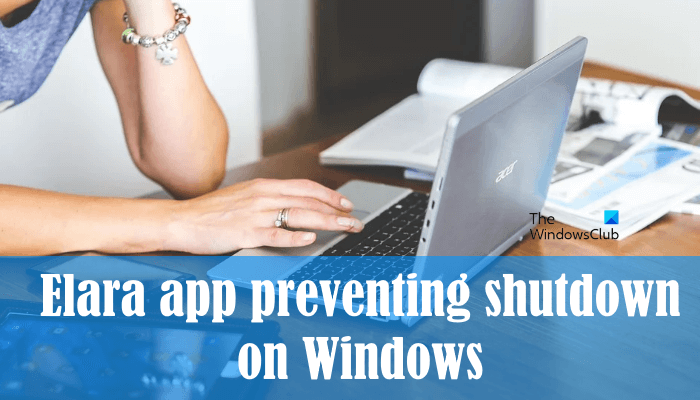
Users have also stated that despite not installing the Elara app, they are receiving this message. Due to this, they doubt whether the app is genuine or a security threat for their laptops. In this article, we will try to answer some common questions regarding the Elara app, what is the Elara app, is it a virus? If not, why is it preventing Windows from shutting down?
What is the Elara app?
Elara is a software associated with the touchpad of a laptop. Laptops of some brands, like Dell, come with the pre-installed Elara software. If you find the Elara app on your laptop, it means that it might have control over the touchpad. According to some Dell laptop users, a process named Alps Pointing-device Driver for Windows running in the background has an icon of the Elara app. If you right-click on this process in the Task Manager and select the Open file location option, the following path will open, where you will find the ApntEx.exe application.
C:\Program Files\DellTPad
On the other hand, according to the HP laptop users, the ApntEx.exe application is located at the following path:
C:\Program Files\Alps\GlidePoint
Hence, from the users’ feedback, it can be concluded that the process Alps Pointing-device Driver for Windows might be a part of the Elara program and controlling some of the functionality of your laptop’s touchpad.
Elara app preventing shutdown on Windows 11/10
Above in this article, we have seen that the Elara app is pre-installed by some laptop manufacturers. Therefore, it is not a virus or malware. You can confirm this by checking the digital signature of the application. For this, launch the Task Manager and right-click on the Alps Pointing-device Driver for Windows or ApntEx.exe process, and select Properties. In the properties window, you will find a Digital Signatures tab. That tab shows the name of the signer for a particular app. If you do not find any information in the Digital Signatures tab, you can run antivirus and antimalware scans on your system.
If the Elara app is preventing your system from shutting down, you can try the following solutions:
- Update driver from the Device Manager.
- Kill the background process before shutting down your laptop.
- Uninstall the Elara app.
Let’s discuss these solutions in detail.
1] Update driver from the Device Manager
You might be experiencing the issue due to the outdated device driver. Therefore, we suggest you update your touchpad driver from the Device Manager and see if it helps.
We have listed the steps to update your touchpad driver below:
- Press Win + R keys to launch the Run command box.
- Type
devmgmt.mscand click OK. This will launch the Device Manager. - In the Device Manager, expand the Mice and other pointing devices node.
- Right-click on your touchpad driver and select Update driver.
- Select the Search automatically for drivers option.
After that, Windows will search for the latest version of the driver and install it on your system. After the installation process gets completed, check if the issue persists.
2] Kill the background process before shutting down your laptop
Because the Elara app is preventing your laptop from shutting down, you can kill the process before you shut down your laptop. Follow the steps below:
- Press Win + R keys to launch the Run command box.
- Type
taskmgrand click OK. - In the Task Manager, right-click on the ApntEx.exe process and select End task.
This will close the Elara app from running in the background temporarily. After killing the process, you will be able to shut down your laptop.
3] Uninstall the Elara app
To get rid of the problem permanently, you can uninstall the Elara app from your laptop. Because the app might be controlling some of the functionality of your laptop touchpad, uninstalling it may cause some issues with your touchpad. However, many users have stated that uninstalling the Elara app did not affect the functionality of their laptop’s touchpad. For some users, uninstalling the Elara app caused some minor side effects, like the function keys used to toggle the touchpad on or off stopped working. Apart from that, no major issue had been reported by the users so far after uninstalling the Elara app.
We suggest you before removing the app, terminate the process from the Task Manager and check if it causes any trouble with your laptop touchpad. If nothing happens, you can uninstall it.
What prevents Windows from shutting down?
When Windows receives a shutdown command from a user, first, it closes all the running programs and processes and then turns off the computer. Before closing the app(s) or program(s), Windows displays the following message on the screen:
Closing # apps and shutting down
To go back and see your work, click Cancel and finish what you need to.
Here, # indicates the number of opened apps or programs.
When you receive this message, you can click Cancel, save your unsaved work, and close all the opened programs or click Shut down anyway to force close all the apps and shut down Windows. If you select the latter option, you will lose your unsaved work.
That’s it.
Read next: How to change how long Windows waits before closing apps at Shutdown or Restart.