Are you unable to download or install Elden Ring on your PC or console? Here is a full guide on how you can fix the Elden Ring installation error on your PC and console.
Elden ring is a newly launched action role-playing game published by Bandai Namco Entertainment. It is already getting popular amongst gaming enthusiasts. But, many gamers are getting stuck on its installation which is depleting the excitement of this game that was created by its launch. This installation error is reportedly experienced by both PC and console users.
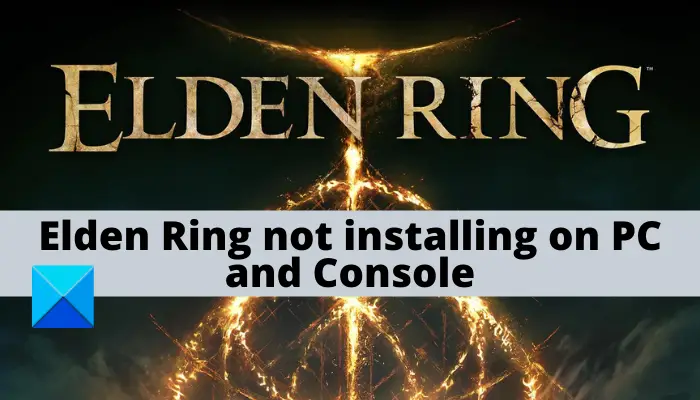
Why is my Elden Ring not installing?
We have dug deep into this issue to bring out the possible reasons for the installation problem with the Elden Ring game. Here are some of the potential causes for this issue:
- Incorrectly passed temporary files can also result in these types of problems in consoles. If the scenario is applicable, it can be fixed by performing a power cycle procedure on your console.
- If the problem occurs after the installation was interrupted previously, it can be caused due to corrupted game files. Hence, don’t attempt to reinstall the game from the game listing on Steam as it will lead to the same installation issue. And, try verifying the integrity of the game files.
- Some files are large in the installation package that takes time to get repackaged, so this could be a possible reason for taking more time in installation or freeze point. So, be patient and try installing it again.
- Installing from a physical source and using a PC with ram 8GB or less can be the reason for the error because all the resources are allocated to the installation of the game and your PC ends up freezing the Windows processes. So, to resolve the issue, use the RAM limiter at the start of installation so that installation goes smooth.
- It can also be caused due to too many resource-hungry applications running in the background. In that case, you should be able to fix the issue by closing the background programs from Task Manager.
- Another reason for the same can be a compatibility issue with the latest Windows version. If the scenario is applicable, you can try running the game installer in compatibility mode with Windows 7.
Elden Ring not downloading or installing on PC and Console
If you are facing issue downloading the game, restart your PC, check your internet connection and download Elden Ring to a different location. That should work. Here are the potential fixes to resolve the problem if you are unable to install Elden Ring on PC or console:
- Take time to unfreeze installation.
- Restart your PC.
- Perform a power cycle on your console.
- Close unnecessary background applications.
- Run in compatibility mode.
- Use RAM Limiter option.
- Disable or Temporarily uninstall your antivirus.
1] Take time to unfreeze installation
For the installation of big games like Elden Ring, there are some files (e.g., data0.bdt) on installation which take time to get copied or repackaged to the system. The Data0.bdt is the largest file in the installation folder of Elden Ring, so it will take time. Players are reporting that after some time (20 minutes), installation unfreezes itself and installation gets complete. The installation may look like it froze, while it is copying a big file (data0.bdt).
So, don’t rush to stop the installation and reinstall it again. Allow 25-30 minutes for the installation of the game so that it can have time to copy big files. However, if it goes beyond 30 minutes, you can follow other solutions we have mentioned below.
Do note that this issue possibly arises in a typical HDD (5400 rpm) which has low read/write speed. Hence, we recommend you use SSD or HDD with higher speed (7200 rpm).
2] Restart your PC
It is also possible that temporary corrupted files or cache or some glitch is creating hindrance in installations of the game. So, try restarting your system once as it might resolve the issue at hand. If not, you can move on to the next potential fix to get rid of the problem.
3] Perform a power cycle on your console
You can also try performing a power cycle on your console as it clears the corrupted cache on your console that might be causing the issue at hand.
Xbox Series S / Xbox one:
Here are the steps you can follow to perform a power cycle on your Xbox console:
- Firstly, press and hold the power button on your console until you notice the front LED blinking.
- Now, wait for 1-2 minutes and unplug the console.
- Next, plug in your console and boot it again normally.
- Finally, try to reinstall ELDEN RING and see if the issue is resolved.
PlayStation 5:
Try the below steps to power cycle your PlayStation 5 console:
- First, press and hold the power button until you hear the fan turning off.
- When the power light stops blinking, remove the power cable and leave the system for 2 minutes.
- After waiting for 2-3 minutes, connect the power cable again and restart the device.
- Now, try installing ELDEN RING again and see if the problem is fixed or not.
4] Close unnecessary background applications
In many instances, the installation is obstructed by some applications running in the background which takes memory and makes less memory available for the installation. This might create a hindrance for the installer to copy large files and installation might get stuck at some point. As a result, you are unable to install games like Elden Ring. Hence, it is highly recommended that you close all the unnecessary programs that are eating up your resources.
To close background applications and processes, you can open Task Manager using CTRL + ALT + DELETE hotkey. Then, go to the Processes tab and close all the background programs. After that, reattempt to install the game again and check whether or not the issue is fixed. If you are still unable to install the game, go ahead with the next potential fix to resolve the issue.
5] Run in compatibility mode
The reason that you are unable to install the game can be the fact that your Windows version isn’t compatible with game installation from a physical copy. Many gamers are currently experiencing this issue. Physical day 1 copies of Elden Ring are partially compatible with Windows 11. Although, there is some weird glitch that is preventing installations on certain versions of Windows 11. However, you should be able to bypass this problem completely by launching the game installer in compatibility mode with Windows 7 and 8.1.
Here are the steps to run the game installer in compatibility mode:
- Firstly, go to the game installer file in File Explorer and then right-click on the setup file.
- Now, from the context menu, select the Properties option.
- In the Properties window, go to the Compatibility tab.
- Inside the compatibility tab, tick on the “Run this program in compatibility for” checkbox and select Windows 7 or Windows 8 from the below options in the box.
- Finally, press the Apply > OK button to save changes.
Once the modifications are completed, reinstall the game and see if the installation gets completed this time. If the problem persists, move down to the next potential fix.
6] Use RAM Limiter option
If your PC has limited RAM (8GB or less), then it is likely that installation may get stuck in between. Fortunately, the developer of the game i.e., FromSoftware Inc. has got the solution to this problem and they have added an option (RAM Limiter) in installation so that it does not take up all resources and can be smoothly installed on low-end systems. If this scenario is applicable, during the initial Elden Ring installation screen, you can check and use the RAM Limiter option.
Related: Elden Ring not launching on Windows PC
7] Disable or Temporarily uninstall your antivirus
Certain antiviruses can also create hindrances in the installation of the game. Bit-Defender is amongst the top antivirus in that list reported by the users. There are many other antiviruses that are causing the issue at hand. If the scenario is applicable, here are the major fixes that you can try:
- Disable the Real-time protection on Antivirus while you install the game.
- Add all files (e.g., setup) of the game on the whitelist/exempted list on antivirus. This allows the setup files to get exempted from the antivirus scan.
- Uninstall the 3rd party antivirus suite.
Read: Fix Elden Ring white screen crash on startup in Windows PC.
Why is Elden Ring multiplayer not working?
There can be different reasons that Elden Ring multiplayer is not working for you. It can be due to outdated or corrupted graphics drivers, using an old version of the game, corrupted or missing game files, etc. It can also be caused due to a corrupted cache issue or an internet issue. If you are having a problem with launching the game, you can try these fixes.
That’s it! Hopefully, this helps.
Now read: Fix Elden Ring FPS Drops and Stuttering issues on Windows PC.