Elden Ring is undoubtedly one of the best fantasy games released in the recent past. But the game is filled with a lot of bugs, from stuttering to FPS lag, but the most annoying issue is the crashing of the Elden Ring game. In this article, we are going to talk about just that. So, if Elden Ring is not launching on your computer, check the solutions mentioned in this article to resolve the issue.

Why is Elden Ring not launching?
Elden Ring is a very demanding game, so, before looking for reasons, it is better to check the system requirements. If your system is barely capable of running the game then make sure that there are no apps that consume resources that should have been used by the game.
Next up, we can not forget to update our system tools, especially, the ones required to run the game, namely GPU driver and DirectX. We will talk about them later in the article.
Corrupted game files, firewalls, and lack of permissions are some other reasons for the same. So, without wasting any time let us hop into it.
Elden Ring not launching on Windows PC
If Elden Ring is not launching on your Windows 11/10 computer, you should check the solutions mentioned below, execute them and see if the issue persists.
- Install the latest version of DirectX
- Update Graphics Driver
- Run the program as an administrator
- Allow the game through the firewall
- Verify Integrity of Game Files
Let us talk about them in detail.
1] Install the latest version of DirectX
As you may have noticed while reading the system requirement, your computer needs to have DirectX version 12 to play the game. So, if you don’t have DirectX at all, you need to install it. In case you are running an earlier version of DirectX, updating is what you need to do. Therefore, update or install DirectX and check if the issue persists.
2] Update Graphics Drivers
While we are on the topic of updating, do not forget your Graphics Drivers. Since Elden is a graphically demanding game, it needs an updated driver. Following are the methods to update Graphics Drivers
- Install Optional Updates to update your GPU Driver.
- Go to the manufacturer’s website and download the latest version of Graphics Driver for your model.
- Update your driver from the Device Manager.
Hopefully, this will do the job for you.
3] Run the program as an administrator

Elden Ring, or any other game, needs to create folders on your computer and write to them. Sometimes, it requires administrative privileges to do the same. Since, this game is launched via Steam, giving it permission will do the job. To run a program in elevated mode, you can right-click on it and select Run as administrator.
However, there is a way to configure the app in such a manner that every time you open it, administrative privileges will be provided automatically. To do that, follow the given steps.
- Right-click on Steam and select Properties.
- Go to the Compatibility tab.
- Tick Run this program as an administrator.
- Click Apply > Ok.
Restart your computer and check if Elden Ring is loading or not.
4] Allow the game through the firewall
As we have talked about earlier, the game is supposed to write to a folder on your system, Windows Firewall or antivirus can mistake it for a virus or malware and can block the game from launching. If you have a third-party antivirus, just whitelist the game, if you are just using the Windows Defender, allow the game through the firewall. Finally, check if the issue persists.
5] Verify Integrity of Game Files
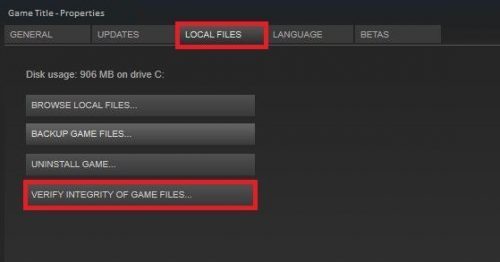
Elden Ring may fail to launch on your system if the files are corrupted. Most gamers tend to reinstall the game in order to resolve the issue, which can work for you as well, but it should be your immediate response to corrupted files. We are going to verify and repair the corrupted files using the Steam launcher. Follow the given steps to do the same.
- Open Steam.
- Go to LIBRARY.
- Right-click on your game and select Properties.
- Click LOCAL FILES > VERIFY THE INTEGRITY OF GAME FILES.
Wait for the process to complete, restart your computer and check if the issue persists.
System Requirement to play Elden Ring
Elden Ring is a demanding game, so, before downloading it, you should check the system requirement. Following are the configurations your computer needs to match to run Elden Ring.
Minimum
- OS: Windows 10.
- Processor: Intel Core i5-8400 or AMD Ryzen 3 3300X.
- RAM: 12 GB.
- Graphics: Nvidia Geforce GTX 1060, 3GB or AMD Radeon RX 580, 4GB.
- DirectX: Version 12.
- Storage: 60 GB
Recommendation
- OS: Windows 11 or 10.
- Processor: Intel Core i7-8700K or AMD Ryzen 5 3600X.
- RAM: 16 GB.
- Graphics: Nvidia Geforce GTX 1070, 8GB or AMD Radeon RX Vega 56, 8GB.
- DirectX: Version 12.
- Storage: 60GB.
Elden Ring will not install
If Elden Ring will not download or install on your Windows PC, then follow these suggestions:
- Ensure that your PC meets Elden Ring hardware requirements
- Restart your PC and try again
- Change the download location
- Temporarily disable your firewall and antivirus software.
Has Elden Ring been fixed?
The developers are working to fix bugs related to Elden Ring. Some of them are fixed, whereas, some are yet to be resolved. If the game is crashing on your computer, then bugs are not the only thing to be blamed, there are a lot of things that can cause the issue. You should read the solutions mentioned here in order to do the troubleshooting.