Discovering a whole pile of important emails not being sent to the intended recipients is not a good sight to witness. It’s a problem mostly experienced by Gmail users. Every time they try to send a message, it gets queued up in the Gmail outbox and won’t send. The problem is not permanent, so solutions are available. See what you can do when your email is stuck in the Gmail outbox!
Email is stuck in the Outbox of Gmail
Earlier, we had seen how to send emails that are stuck in the Outbox of Outlook. Proceeding along similar lines, we’ll see how to send emails stuck in the Outbox of Gmail. If Gmail is not sending email messages and you find that the email is stuck in the Outbox of Gmail, then to resolve the issue, we’ll recommend you to:
- Check the attachment size
- Try clearing your Gmail cache
- Make sure Gmail is not set to the Offline
- Close the background running apps
Emails might get stuck in your Outbox for a number of reasons.
1] Check the attachment size
If you have attached a file to your email, ensure that it is within the permissible limit which currently is 25MB.
2] Clear Gmail cache
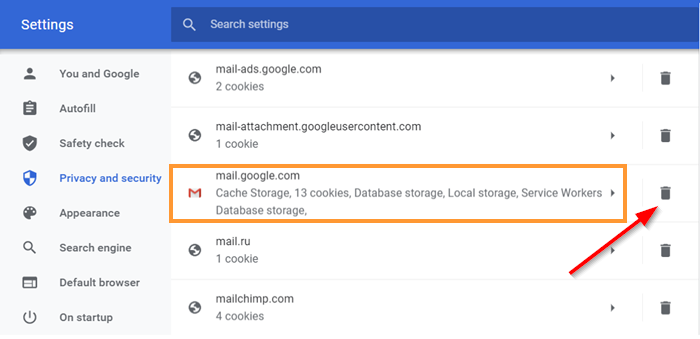
Open Chrome Settings. You can do this by simply opening a new tab and entering the following – chrome://settings/ in the URL field and press ‘Enter’.
Next, choose ‘Privacy and security’ link from the left sidebar.
Choose ‘Cookies and other site data’.
Scroll down to ‘See all cookies and site data’.
Open the page and scroll down to find ‘mail.google.com’ entry.
When seen, select the trash can icon next to it.
Related: Gmail not sending or receiving emails
3] Make sure Gmail is not set to the Offline
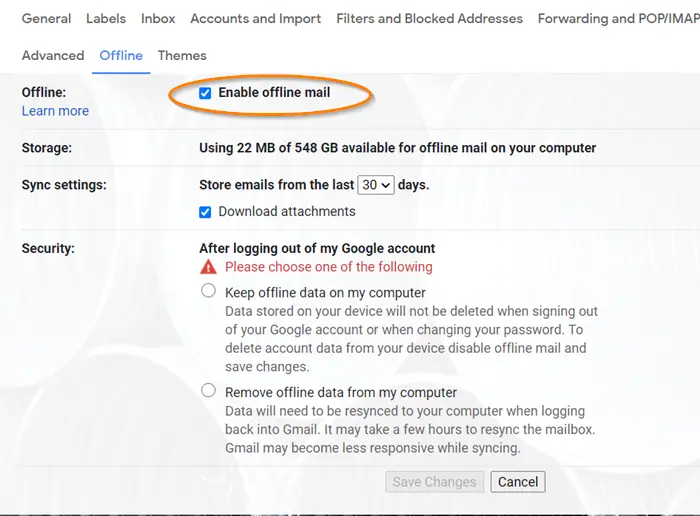
If you’ve configured your Gmail to Offline mode, it can push your email to Gmail Outbox. So, verify if the Offline mode is enabled or not. For this,
Choose Gmail ‘Settings’ > ‘See all Settings’ and choose the ‘Offline’ tab.
Next, on the page that opens, check if the box next to ‘Enable offline mail’ is checked or not. If it is checked, you’ll need to uncheck the box and see if the problem is resolved.
Read: Gmail stuck on Loading screen forever
4] Close the background running apps
If you use the Gmail app on your Smartphone, close the background running apps to fix the problem. For this-
- Go to your App Settings.
- Display the Active Apps on your device.
- Choose the app you wish to close and ‘Force Stop’ it.
- Repeat this step with all active Apps.
Hopefully, your problem will be solved!
Related posts:
Leave a Reply