There may be some situations where you may need to restart or shut down your Windows system urgently. This could be an emergency situation, where you need to instantly shutdown or restart your Windows 11/10/8/7 system – or there could be a situation where your Windows just will not shutdown normally.
If you need to bring your system offline and don’t have to worry about saving any work or current information, while using the physical Power can be one option, it could cause damage to your system. A better alternative to performing a hard reboot would be to follow this procedure.
I am aware that this is not something new, but has been a feature in the Windows operating system for quite a while now.
Related read: Soft Reboot vs Hard Reboot vs Restart vs Reset.
Emergency Restart Windows 11/10
Press Ctrl+Alt+Del to bring the logon information screen. This will display Lock this computer, Switch User, Log off, Change a password and Start Task Manager options.
In the bottom right corner, you will also see the Power off or Shutdown button. Press CTRL and click on the Shutdown button.
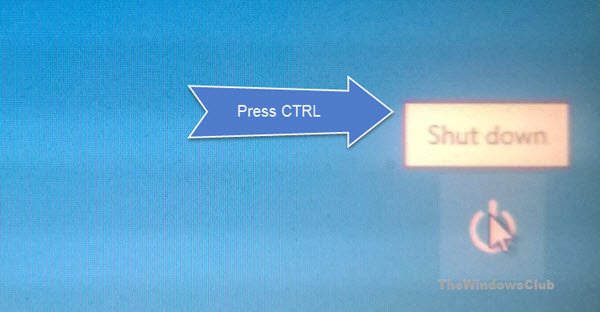
On the next screen, Windows will display the following information:
Emergency restart. Click OK to immediately restart. Any unsaved data will be lost. Use this only as a last resort.
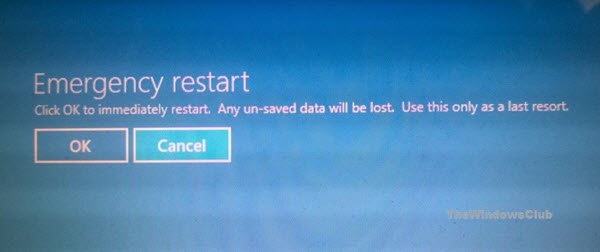
Clicking on OK, will instantly restart your Windows system.
Use this option with caution. Although it will not harm your Windows computer in any way, unlike a hard restart, when you exercise this option, Windows will restart instantly without giving you any warning, and unsaved work or data if any, will be lost.
How to force a full shutdown to reinitialize Windows may also interest you.
Interesting that the title of this article is “How to Emergency Restart/Shutdown Windows 8/7…yet the screenshots are ALL Windows 8. I followed the steps in this article (Windows 7 Ultimate), did not see the “Emergency Restart” screen–is that a Windows 8 only feature, or does this whole ’emergency restart’ ONLY work for Windows 8?
Edit: Never mind. Went back and tried it again, this time actually clicking the “Shut Down” button while holding the CTRL key…before, I held the CTRL key and clicked “Shut Down” from the button’s menu. But clicking the actual “Shut Down” button does bring up the “Emergency Restart” dialog. My mistake.
when my pc restart then keyboard not working so what can i do plz help mi
Unplug it replug it it should work
Never heard of this, thanks for publishing it. Sometimes Windows get stuck by an app or program at CPU %100 and even with “End Task” it won’t end, this may help to restart and start refresh.