
Fix Emoji reactions not working on Teams
The below-mentioned steps can help you if Emoji reactions are not working in Microsoft Teams:- Check and Configure messaging policies
- Clear App Cache and Reset the Teams App
- Use Keyboard shortcuts for emojis
- Switchover to web or mobile version
1] Check and configure messaging policies
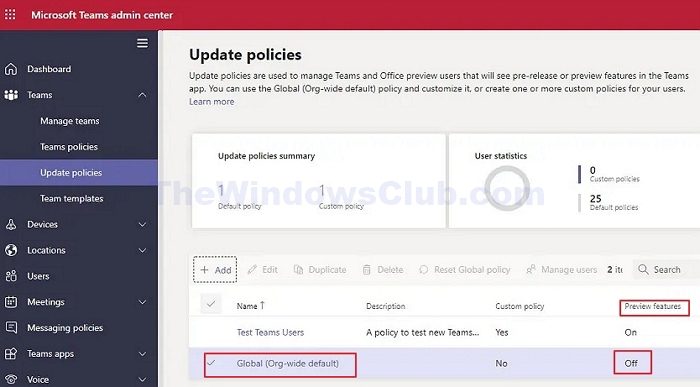 Restrictions or limitations in messaging policies can also contribute to the problem; if the Microsoft Teams account being used is managed by organizations, the feature may have been disabled from the IT administrator’s end. To do so:
Restrictions or limitations in messaging policies can also contribute to the problem; if the Microsoft Teams account being used is managed by organizations, the feature may have been disabled from the IT administrator’s end. To do so:
- We can sign in to the Microsoft Teams admin center. Navigate to Teams > Teams Update Policies from the navigation bar and click on Global (Org-wide default)
- Toggle the option to ON for Show Preview Features to enable Emojis.
2] Clear App cache and reset Teams App
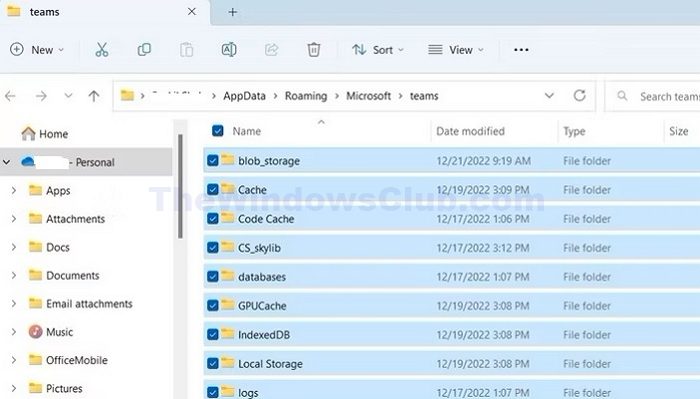 The core functions of the Teams app, including emoji reactions, may be affected by data inconsistencies arising from corrupt app data. Corrupted data may prevent the Teams app from recognizing or processing emoji data inputs correctly, leading to problems in reaction features. Hence, clearing the app cache and resetting the application can help us to get rid of the corrupt data and re-initialize the settings by following the below-mentioned steps:
The core functions of the Teams app, including emoji reactions, may be affected by data inconsistencies arising from corrupt app data. Corrupted data may prevent the Teams app from recognizing or processing emoji data inputs correctly, leading to problems in reaction features. Hence, clearing the app cache and resetting the application can help us to get rid of the corrupt data and re-initialize the settings by following the below-mentioned steps:
- Click on the profile picture at the top right and click the Sign Out option to log off from the app.
- Open the Run dialogue box by pressing the Windows +R key and type %appdata%\Microsoft\Teams before clicking OK.
- Delete the contents of the folder that opens up and restart the app once done before signing on again.
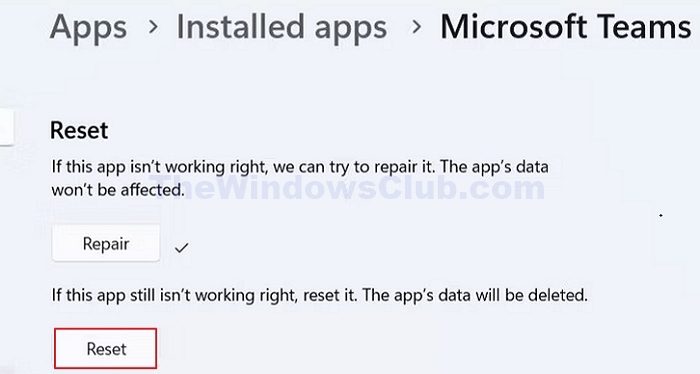
- Open the Settings app by pressing the Windows + I keys.
- Click on Apps in the left pane and Installed Apps on the right.
- Locate Microsoft Teams in the list, click the 3-dot menu icon beside it, and choose Advanced Options.
- Scroll to the Reset section and click the Reset button to reset the app.