Dialog boxes are used in Windows to send messages to us. However, if you receive empty or blank dialog boxes with no text in Windows 11/10, it’s very annoying. It’s going to be tough to choose between Yes and OK without knowing the context of the prompt.
Empty or blank dialog boxes with no text in Windows
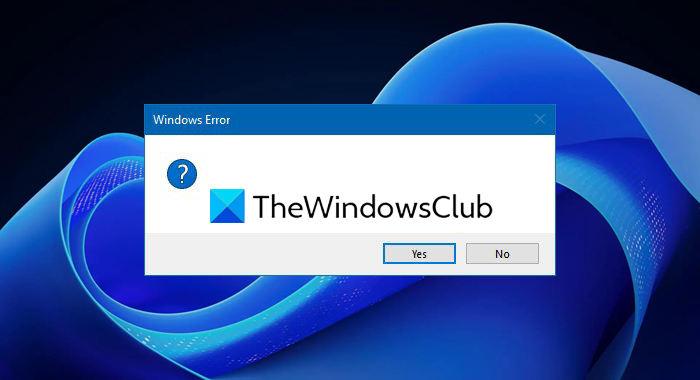
This usually happens when there is a problem with the graphics driver or when the software part is corrupt. Let’s figure out how to resolve this issue.
1] Run System File Checker
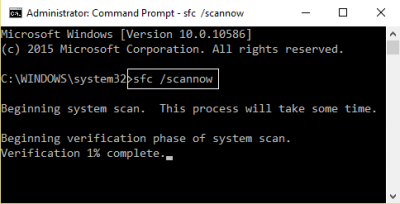
This will repair corrupted or damaged Windows files. You will need to run this command from elevated CMD, i.e., command prompt launched with admin privileges.
2] Run DISM Tool
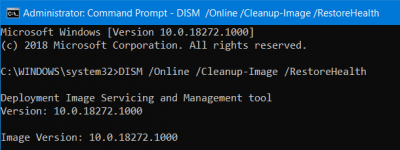
When you run DISM (Deployment Imaging and Servicing Managemen) tool, it will repair Windows System Image and Windows Component Store in Windows 10. All of the system inconsistencies and corruptions should be fixed. You can either use Powershell or command prompt to execute this command.
3] Update or Rollback Graphics driver
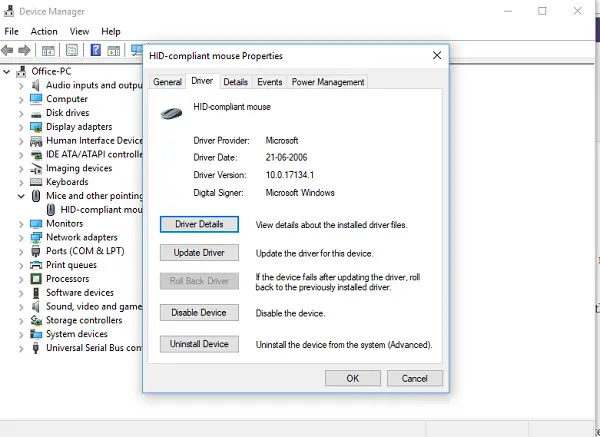
Check with Windows Update, and see if there is an update pending which relates with your Graphics Drivers. If necessary, you can always install them manually from the OEMs website. However, If you recently updated your Graphics Driver, you may want to rollback to the old one. Open Device Manager > Select the Graphics Driver > Look for the Roll Back button. This is only enabled when its a recent update.
4] Repair or Reinstall Software
If it occurs in a specific program then either performing a repair or reinstall on that software might help. The Repair option may be found in the Add/ Remove program section when you select the software in question if that software offers this option – else you will have to reinstall it.
5] Troubleshoot in Clean Boot State
The last resort is to perform Clean Boot. Clean-boot troubleshooting is designed to isolate a performance problem. To perform clean-boot troubleshooting, you must take a number of actions, and then restart the computer after each action. You may need to manually disable one item after another to try and pinpoint the one that is causing the problem. Once you have identified the offender, you can consider removing or disabling it.
One of the solutions should fix the empty dialog box issue for sure. Most of the time a reinstall is key to everything.
Related read: Turn Windows Features on or off is blank or empty.