By default, Aero style is not available in Windows Server 2008 R2. To enable the Aero desktop experience in Windows Server you will need to install the Desktop Experience feature.
After installing the Desktop Experience feature, you will have to enable the Themes service and then select an Aero theme. You might also need to update your video card driver, to run Aero. And in case your hardware does not support Aero, you can always select the Windows 7 Basic color scheme, which does not include transparency or other Aero effects.
Enable Aero Desktop Experience in Windows Server
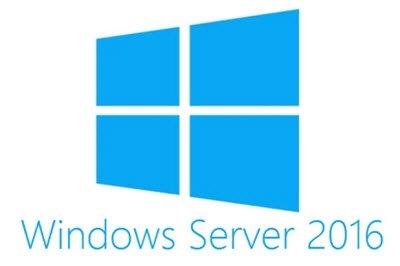
First, install Desktop Experience in Windows Server 2008 R2:
- Click Start > Control Panel > Programs & Features > Turn Windows Features on or off.
- In the Features Summary section, click Add Features.
- Select the Desktop Experience checkbox. If you are prompted to install additional features, click Add Required Features, and then click Next.
- Click Install, you might have to restart your Windows computer.
Next, enable the Themes service:
- Click Start > Control Panel > Administrative Tools > Services.
- Click Themes.
- In the Startup type list, select Automatic and then click Apply.
- Under Service status, click Start and then click OK.
Finally, select an Aero theme:
- Right-click on the desktop & select Personalize.
- Click Themes.
- Under Aero Themes, click an Aero theme.
How do I enable Desktop Experience on Windows Server 2019?
To enable Aero Desktop Experience on Windows Server 2019, you need to follow the above-mentioned steps. For that, open the Control Panel and go to the Programs & Features option. Then, open the Turn Windows Features on or off panel. From here, select the Desktop Experience checkbox and let it be installed. Once done, you need to restart your computer.
Does Windows Server 2008 have Aero?
Yes, Windows Server 2008 comes with Aero. However, it is not enabled by default. To turn it on, you can follow the aforementioned steps. In simple words, you can enable Aero Desktop Experience on Windows Server 2008 R2 by enabling it from the Windows Features panel.
This will enable Aero Desktop Experience in Windows Server 2008 R2.