The Backspace key on the keyboard has been long used to go back to the previous page when using a browser. However, the key has been disabled on both Chrome and the new Edge Chromium browsers. Even if you press the backspace key, it won’t do anything. This post will show how you can enable backspace in both Microsoft Edge and Google Chrome browsers.
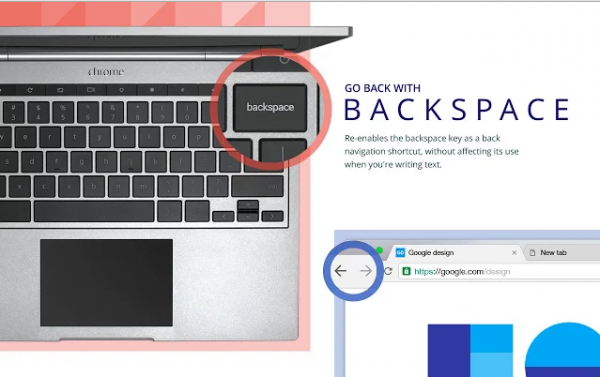
The primary reason the backspace was disabled is to prevent data loss if someone uses it accidentally. One prime case is when you perform a monetary transaction. If you accidentally hit the backspace key, it may result in a double deduction. During any form of submission, the scripts might perform 2-3 steps, and that’s where the problem occurs.
Now that you know why the key is disabled, here is how to enable it. While it works, be careful not to hit it during necessary form submission.
Assign Backspace key to go back a page in Edge using a Flag
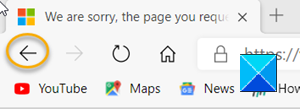
Most browsers have dedicated buttons allowing users to move a page forward or backward during browsing. However, some users prefer to use keyboard shortcuts. For them, the Microsoft Edge browser has an answer. You can enable Backspace Key to go back to the previous page in Microsoft Edge. Here’s how!
- Open the Edge browser.
- Open a new tab, type
edge://flags/in the address bar, and press Enter. - Type backspace in the Search flags box.
- Look for the Assigns the Backspace key to go back a page
- Hit the drop-down button adjacent to the option and select Enabled.
- Restart your browser to allow the backspace key to function as Go Back
Recent versions of the Microsoft Edge browser feature a hidden secret flag/preference which can be used to enable Backspace key support for the browser.
Launch the Edge browser. Make sure you are using the latest version of the Edge browser if you want to enable this functionality.
Open a new tab and enter the following line of text in the address bar of the browser – edge://flags/. Hit the Enter key.
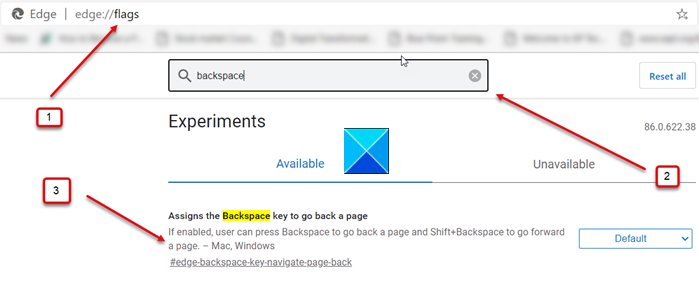
In the search box of the edge://flags/ page, type backspace and look for the opinion that reads as Assigns the Backspace key to go back a page.
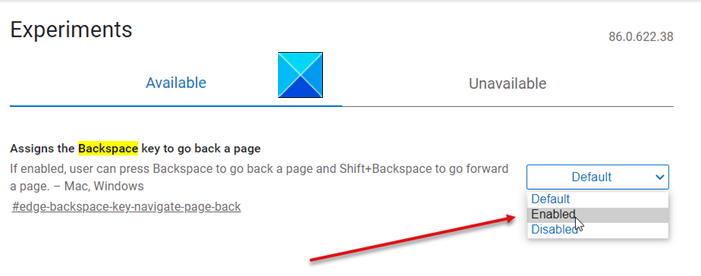
When found, click the drop-down button adjacent to the option and then, from the list of options displayed, select Enabled.
Now, restart your browser to allow the changes to take effect.
Browse a website, click a few links on the page and check if the Backspace key support has been enabled.
It should work!
Enable Backspace in Edge & Chrome browsers using Backspace extension
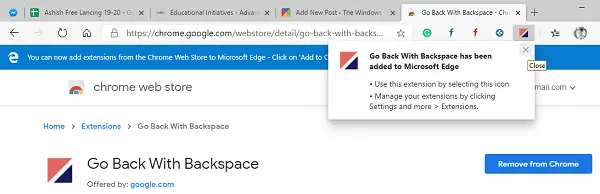
- Go to the Extension page, and install it on Chrome or Edge
- Once installed, it will re-enable the backspace key as a back navigation button
- When you are typing anything, it will preserve the Delete function.
The extension is officially from Google.
This extension can’t restore backspace on particular individual pages, for example, any of the “chrome://” pages such as Settings or Extensions.
Block Backspace Key for some pages
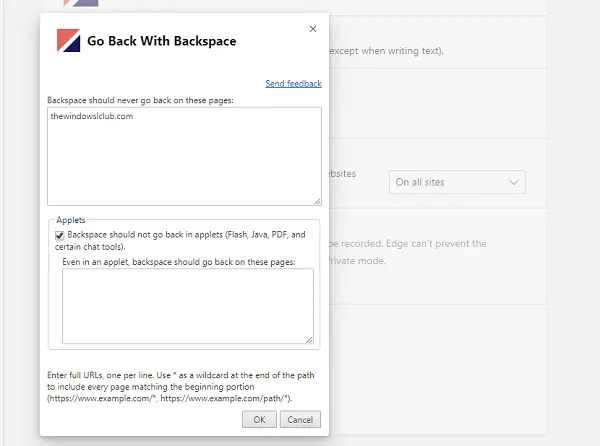
If you want to backspace the key to be disabled for some known pages, you can add them to the configuration list.
- Right-click on the extension, and click on Extension options
- It will reveal two text boxes
- Add websites where it will not work
- Backspace disabled for some of the applets like Flash, Java, PDF, etc.
- You can also list the URL of such an applet where the backspace will work.
Get Backspace button back in Chrome and Edge with Go back with space
The extension called “Go back with space” has garnered much attention lately to let Chrome users regain the previous functionality. Go back with space is an extension for the Chrome browser released by Google.com. It lets users return to a page by pressing the backspace key.
The description says “Many people lost their progress while working online by accidentally pressing backspace and leaving a page,” and further added “So we removed the feature from Chrome and created this extension for those who prefer the old behavior”.
It seems fair enough as this extension will allow Google Chrome and Microsoft Edge browsers to retain the old behavior while those who didn’t like it can move on. A brief history on the “backspace to go back” reveals that the feature didn’t exist in the earlier web browsers, including Netscape Navigator. However, the feature seems to have made its mark starting from Windows Explorer in 1995.
You need to head to the Store and download the Chrome extension to enable the option. Once installed, the options will start working. If you decide against the same, all you need to do is uninstall the Chrome extension, and you are done. Google has always believed that extensions are better than actually adding to the browser, and it is most likely that the company will not flag off this Chrome extension.
If you loved the “Go back with space” feature and wanted it back badly, here is your chance. On the contrary, if this same feature has troubled your workflow in the past, it’s just good riddance.
Official support for the backspace key was removed from the Windows Update in October 2018 due to the risk of unexpected data loss. Chrome too removed backspace in Chrome 52. This was confirmed by a Microsoft Engineer, Eric Law [MSFT Edge], in the Answers forum.
How do I customize Chrome Keyboard Shortcuts?
Shortkeys, a Chrome extension, allows you to set the keyboard shortcut for the default keyboard. You can add shortcuts, labels, and the behavior of the keyboard shortcut. It also offers export and import features to ensure the same device setting.
How do I enable Backspace in Edge?
Although you can enable Backspace in Edge using Flags, it may not be available all the time. That is why you can use an extension to get the job done. For your information, Go Back With Backspace is one of the best extensions for this purpose. You can use it on Edge as well as Google Chrome.
How do I enable Backspace as Back button in Chrome?
To enable Backspace as a back button in Chrome, you need to use a browser extension. It is called Go Back With Space, and you can download it from the Chrome Web Store. This free extension allows users to go back to the previous page using the Backspace button. It is compatible with Google Chrome as well as Microsoft Edge.