Caret Browsing is one of the unique features of Windows 11/10, which allows users to browse to a webpage by using the keyboard to move the cursor. Caret Browsing supports standard text-editor functionality, such as using the Shift key to select text and copying a selection to the clipboard. This feature is particularly useful to users who do not use a mouse.
Pressing F7 will turn on Caret Browsing for that session. But there is no direct option to configure Caret Browsing support for every session. In this article, I’ll show you the way to configure it using Registry and Group Policy Editor.
Turn On or Off Caret Browsing Support using REGEDIT
1. Press the Windows Key + R simultaneously and put regedit in Run dialog box.
2. Navigate to the following key:
HKEY_CURRENT_USER\Software\Microsoft\Internet Explorer\CaretBrowsing
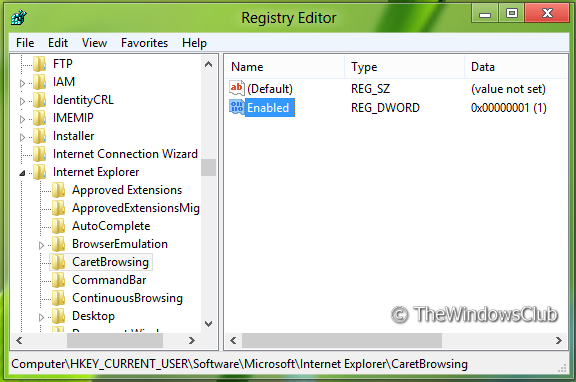
3. In the right pane, create DWORD named “Enabled”, select Modify. You will get this window:
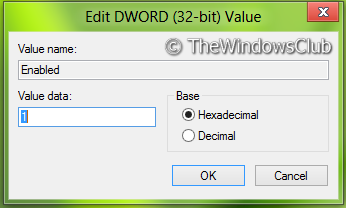
4. Now you can use the following values for Value data section:
- Turn Off Caret Browsing Support = ‘0’ (Default setting)
- Turn On Caret Browsing Support = ‘1’
5. Close Registry Editor and reboot to see results.
Turn On or Off Caret Browsing Support using GPEDIT
1. Press Windows Key + R combination and put gpedit.msc in Run dialog box.
2. In the left pane navigate to:
User Configuration -> Administrative Templates -> Windows Components -> Internet Explorer -> Internet Control Panel -> Advanced Page
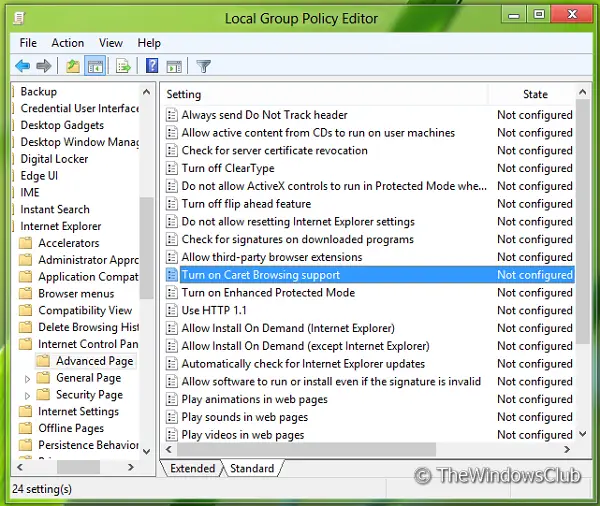
3. Now in the right pane, you’ll see a policy named Turn on Caret Browsing support as shown above.
4. Double click on this policy to get the window shown below.
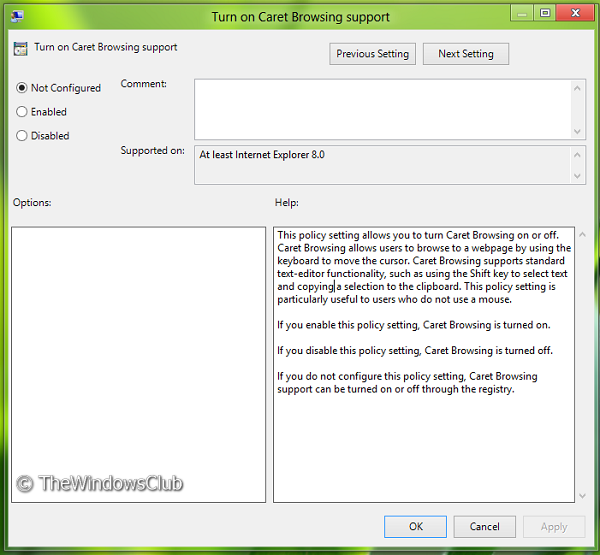
5. Now you can use the following settings:
- Turn Off Caret Browsing = Select Disabled or Not configured (Default Setting)
- Turn On Caret Browsing = Select Enabled
After making changes click Apply followed by OK.
Reboot to see the results.
Hope this helps.
I finally found a d/l of gpedit.msc and navigated to “User Configuration/Administrative Templates/Windows Components/Internet Explorer/Internet Control Panel/Advanced Page only to find out “Turn on caret Browsing Support” is not there.
Could it be somewhere else? Named something else maybe?