In Windows 11/10, you can customize and tweak features like the Start Menu and Taskbar. However, one can only add color to the Title bar of an active window. Although you cannot use different colors for different inactive windows, it is possible to enable a colored title bar for inactive windows in Windows 11/10.
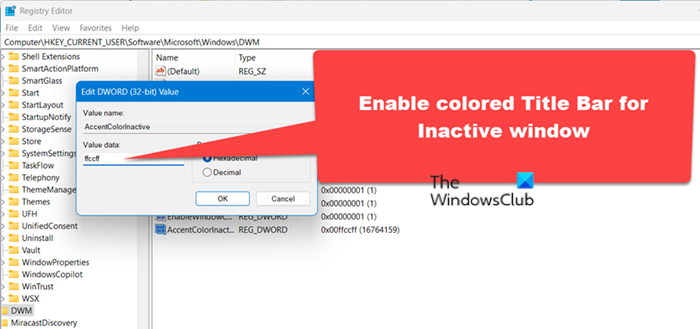
Enable colored Title Bar for inactive window
You need to use the Registry Editor. Before that, some other option needs to be enabled. Follow these steps.
First, you need to enable the color for the Title bar. As Microsoft has already included that option in the November Update, you do not need to use the Registry Editor to do this particular thing.
Just press Win+I, go to Personalization and switch to Colors tab. Therefore, just toggle the button that presents “Show Color on Start, taskbar, action center, and title bar”.
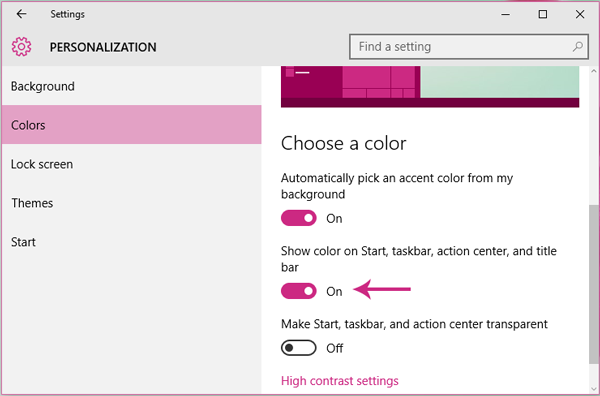
Windows 11
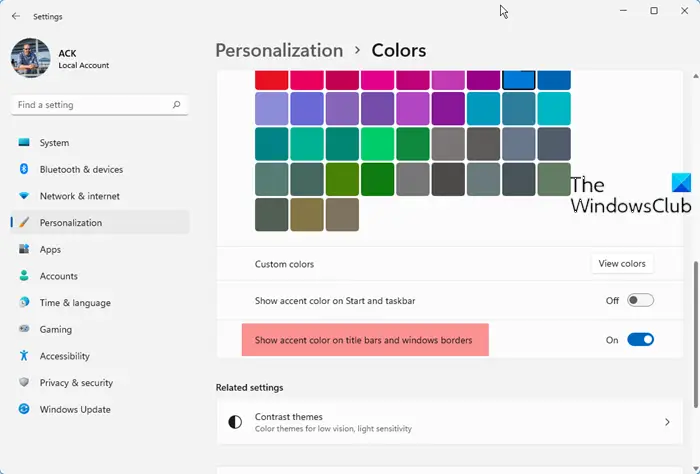
In Windows 11, open Settings > Personalization> Colors > Enable Show accent color on the title bars and windows borders.
Now, you need to use Registry Editor to enable the colored title bar for inactive windows. Before, using Registry Editor to change anything, make sure you have created a backup. This is recommended. In case, you get to face a problem after changing anything, you can easily restore that backup.
Following that, open Registry Editor. Press Win+R, type regedit, and hit Enter. Next, navigate through the following path,
HKEY_CURRENT_USER\SOFTWARE\Microsoft\Windows\DWM
Here you can find several keys on your right-hand side. You need to create another DWORD (32-bit) value. To do so, just right-click on the empty space of your right-hand side, click on New, and select DWORD (32-bit) Value.
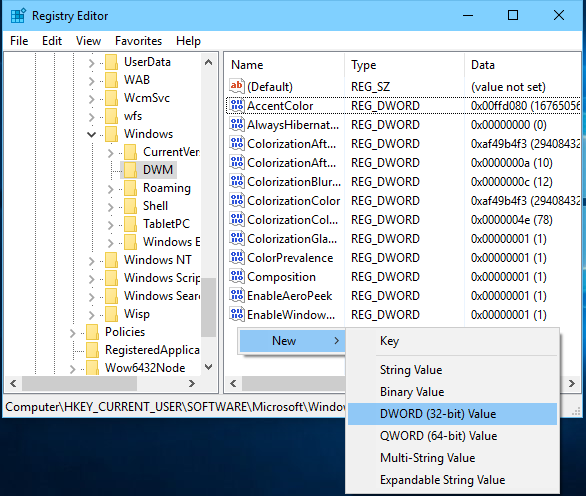
Then, name it AccentColorInactive. Now, you need to set a color to this. You need the HEX value.
Therefore, open up this site and choose a color. Its code should be looking like this:
#ffffff
Just delete the hash (#) and use the rest of the code and add it to the registry key value box.
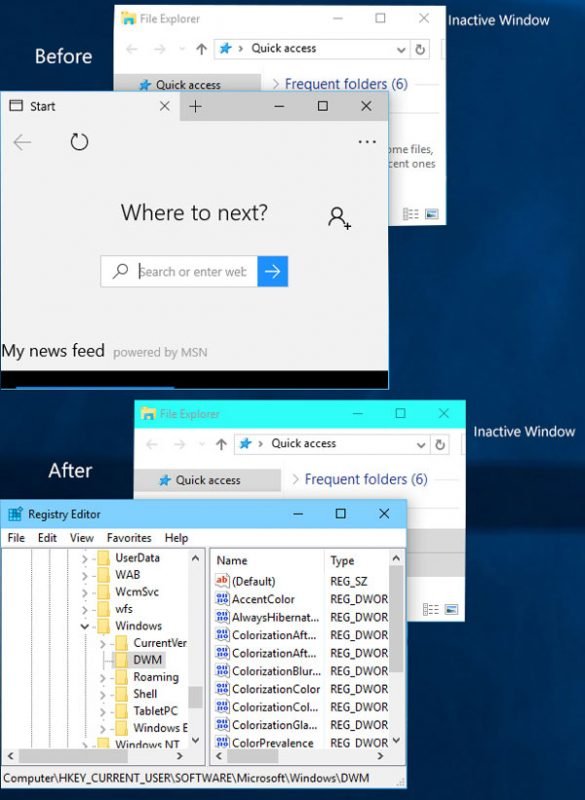
After setting the color code, you can find that color in the title bar of inactive windows in Windows 11/10.
It doesn’t require any restart.
Read: Windows Tile Color Changer: Change Start Menu Tiles color
How do you change the color of the active window in Windows 11?
To change the color of any window, you need to alter your computer’s accent color. For that, open Settings, go to Personalization > Color, and select the color of your choice. Then, tick the option that says “Show accent colors on title bars and window borders”.
Also Read: Restore default Display Color settings in Windows.
This is far from accurate. Although it certainly will give you a colour to the inactive title bar it will not be the one you chose by value. It will take a lot of experimentation (including values greater than FFFFFF, for example, before you get anything like the colour you first thought of as the system blends it with other chosen colours and according to other theme settings.
That certainly explains why in the above screenshot the inactive window had a more strong and shiny color as the active one. Not what the author wanted to have IMHO. And not good to hold back such information.
What about active Title Bar?
I don’t think the numbers are random as Myothernamesagoodon suggests, but the Web site gives them reversed (at least for my colours it worked that way). I have a medium dark blue active title bar (shown in Regedit as Accentcolor=bc9900) and wanted a much lighter blue inactive bar; the colour picker on the site selected showed a suitable shade as cce6ff. That was wrong in Regedit, but came out as I wanted it if entered with each pair of bytes reversed: ffe6cc. Note pairwise reversed, like 563412, not 654321.
HTH