The Calculator in Windows is a built-in app that allows users to make calculations. In Windows 11 there are two ways you can enable Dark mode in your Calculator – Either using the built-in Calculator settings orvia Personallization settings. The dark mode is beneficial for reliability and prevents eye strain.
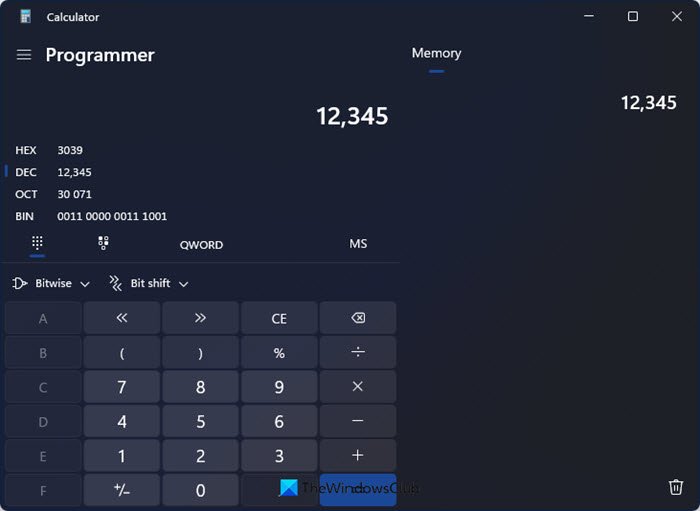
Enable Dark Mode in Calculator app of Windows 11
To enable dark mode on the calculator app in Windows 11, you have two options.
- Enable dark mode Calculator Settings
- Enable dark mode in Personalization settings.
1] Enable dark mode Calculator Settings
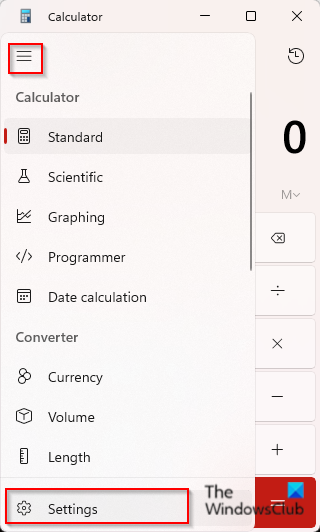
To enable dark mode in the Windows 11 Calculator using its settings:
- Click the search bar and type Calculator and open it.
- On the Calculator app, click the open navigation icon, in the top left corner of the calculator interface.
- Then select Settings from the menu.
- Under the Appearance section, click the App Themes drop-down arrow.
- Then select Dark from the menu and you will notice that the calculator app will turn to dark mode instantly.
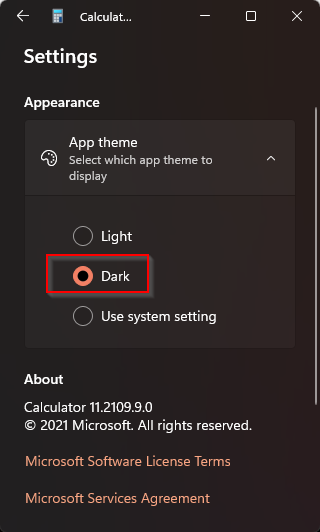
2] Enable Dark Mode in Personalization settings
You can also enable the dark mode in your calculator app by turning on the dark mode in the Personalization settings but doing this will also allow the dark mode theme for Windows 11 overall and its apps
To enable the dark mode in Personalization settings follow the steps below.
Open Settings.
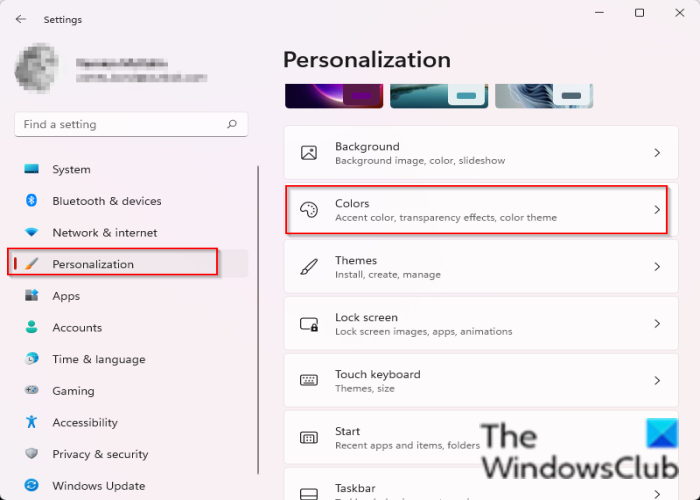
On the Settings interface select Personalization.
Now click the drop-down arrow of Colors on the right.

Choose the Dark Mode option.
Launch the Calculator app and you will notice that the app theme is dark.
We hope this tutorial helps you understand how to enable dark mode on the calculator app in Windows 11; if you have questions about the tutorial, let us know in the comments.
Does Windows 11 have a Dark Mode?
Yes, Windows 11 have a dark mode. In Windows 11, the user can change the Theme mode from light to dark. A lot of users love the dark mode because it takes the strain off their eyes.
Leave a Reply